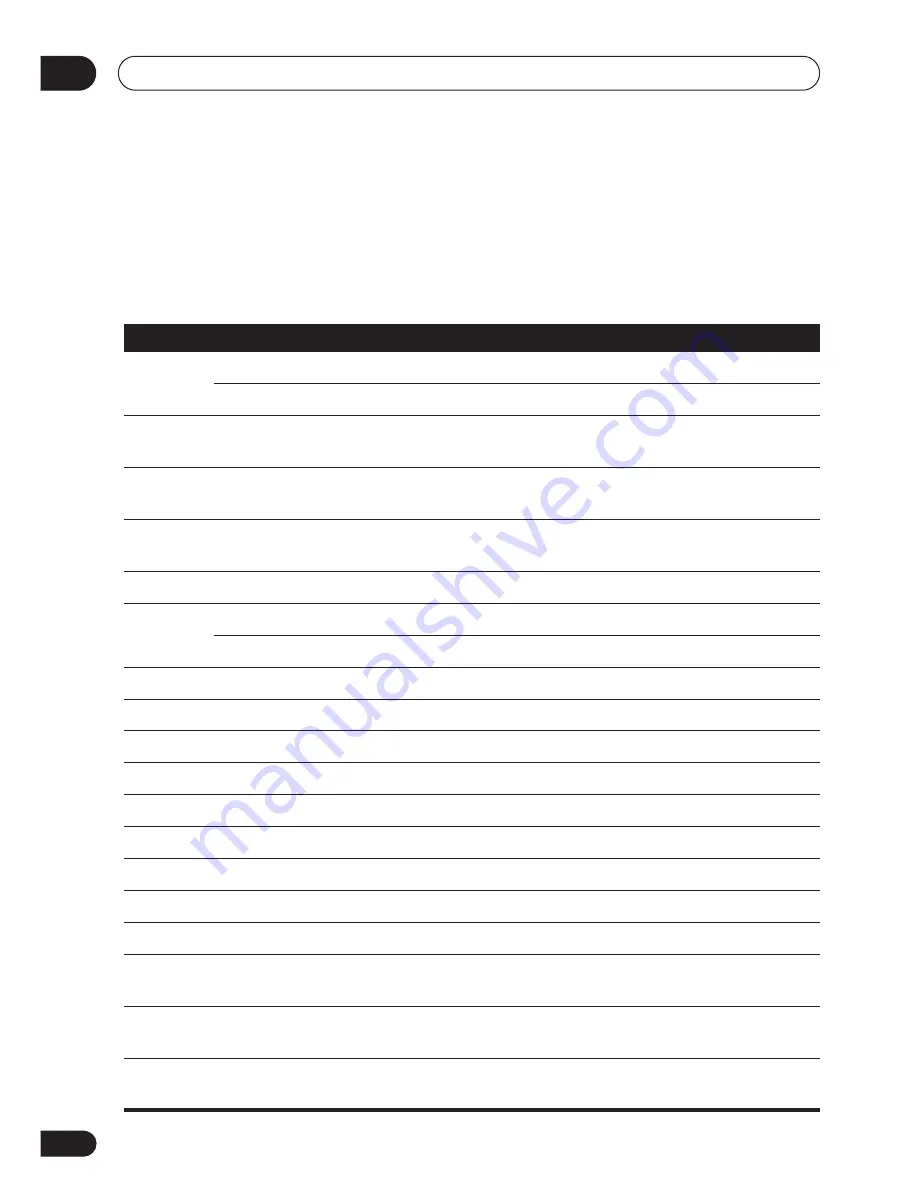
Controlling the rest of your system
09
60
En
Controls for TVs
This remote control can control components after entering the proper codes or teaching the
receiver the commands (see
Setting the remote to control other components
on page 58 for more
on this). Use the
MULTI CONTROL
buttons to select the component.
Button(s)
Function
Components
TV
Switches the DTV on or off.
DTV
Switches the TV or CATV between standby and on.
Cable TV/Satellite TV/TV
INPUT
SELECT
Switches the TV input. (Not possible with all models.)
TV
CHANNEL
+/–
Selects channels.
Cable TV/Satellite TV/TV/
DTV
VOLUME
+/–
Adjust the TV volume.
Cable TV/Satellite TV/TV/
DTV
TOP MENU
Press to display the DTV menu.
DTV
MENU
Select different menus from the DTV functions.
DTV
Select the menu screen.
Cable TV/Satellite TV/TV
AUDIO
Use to switch DTV audio tracks
DTV
GUIDE
Use as the
GUIDE
button for navigating
DTV
Use to choose the BLUE commands on a DTV menu.
DTV
Use to choose the GREEN commands on a DTV menu.
DTV
Use to choose the RED commands on a DTV menu.
DTV
Use to choose the YELLOW commands on a DTV menu.
DTV
Press to get information on DTV programs.
DTV
Switches DTV on or off.
DTV
Use to select closed captioning with DTV.
DTV
Number
Buttons
Use to select a specific TV channel.
Cable TV/Satellite TV/TV/
DTV
+10
button Use to add a decimal point when selecting a specific TV
channel.
DTV
ENTER/
DISC
Use to enter a channel.
Cable TV/Satellite TV/TV/
DTV
Содержание D812K - AV Receiver - 5.1 Channel
Страница 1: ...AUDIO VIDEO MULTI CHANNEL RECEIVER VSX D712 VSX D812 Operating Instructions ...
Страница 70: ...Additional information 10 70 En ...
Страница 71: ...Additional information 10 71 En ...
Страница 73: ......














































