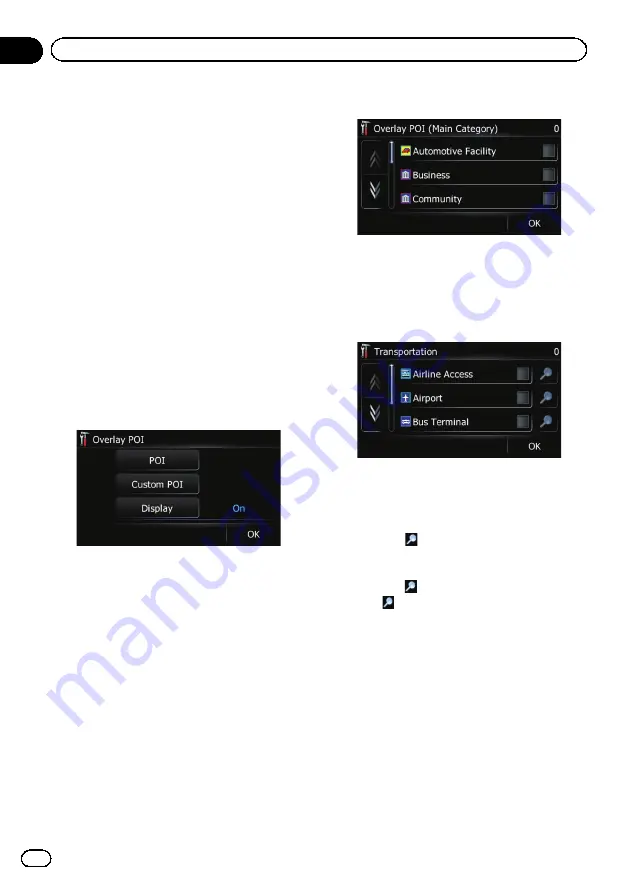
p
Creating a customized POI is possible by
using the utility program
“
AVIC FEEDS
”
which is available separately, on your PC.
(
“
AVIC FEEDS
”
will be available on our web-
site.) Store the customized POI into the SD
memory card properly, and then insert it to
the SD card slot. By selecting the POI icon,
the system displays it on the map screen.
1
Display the
“
Settings Menu
”
screen.
=
For details of the operations, refer to
2
Touch [Map].
The map setting screen appears.
3
Touch [Overlay POI].
The
“
Overlay POI
”
screen appears.
4
Touch [Display] to change the setting to
“
On
”
.
p
If you do not want to display the POI icon
on the map, touch [
Display
] to turn it
“
Off
”
. (Even if
“
Display
”
is turned
“
Off
”
,
the POI selection setting is retained.)
5
Touch [POI].
The
“
Overlay POI (Main Category)
”
screen
appears.
p
Categories that are already set will have a
blue check mark.
6
Touch the main category you want.
A list of subcategories under the selected
main category appears.
p
Categories that are already selected will
have a blue check mark.
7
Touch the subcategory to display.
A red check mark appears next to the selected
category. To cancel the selection, touch the
entry again.
If there are more detailed categories within the
subcategory,
is active. If you select the sub-
category that has more detailed categories, all
detailed categories within the subcategory is
selected and
becomes inactive.
#
Touch
.
The detailed category list is displayed. Touch the
item and touch [
OK
] to complete selecting the
detailed categories you want to display.
p
When only a few types of the detailed cate-
gories are selected, blue check marks will
appear.
En
118
Chapter
26
Customizing preferences
Содержание CNSD-130FM
Страница 19: ...Licenses En 19 Chapter 02 License agreement License agreement ...
Страница 20: ...En 20 Chapter 02 License agreement ...
Страница 21: ...En 21 Chapter 02 License agreement License agreement ...
Страница 22: ...En 22 Chapter 02 License agreement ...
Страница 23: ...En 23 Chapter 02 License agreement License agreement ...
Страница 28: ...Screen switching overview 7 1 2 3 2 4 5 6 En 28 Chapter 05 How to use the navigation menu screens ...
Страница 143: ...En 143 ...
















































