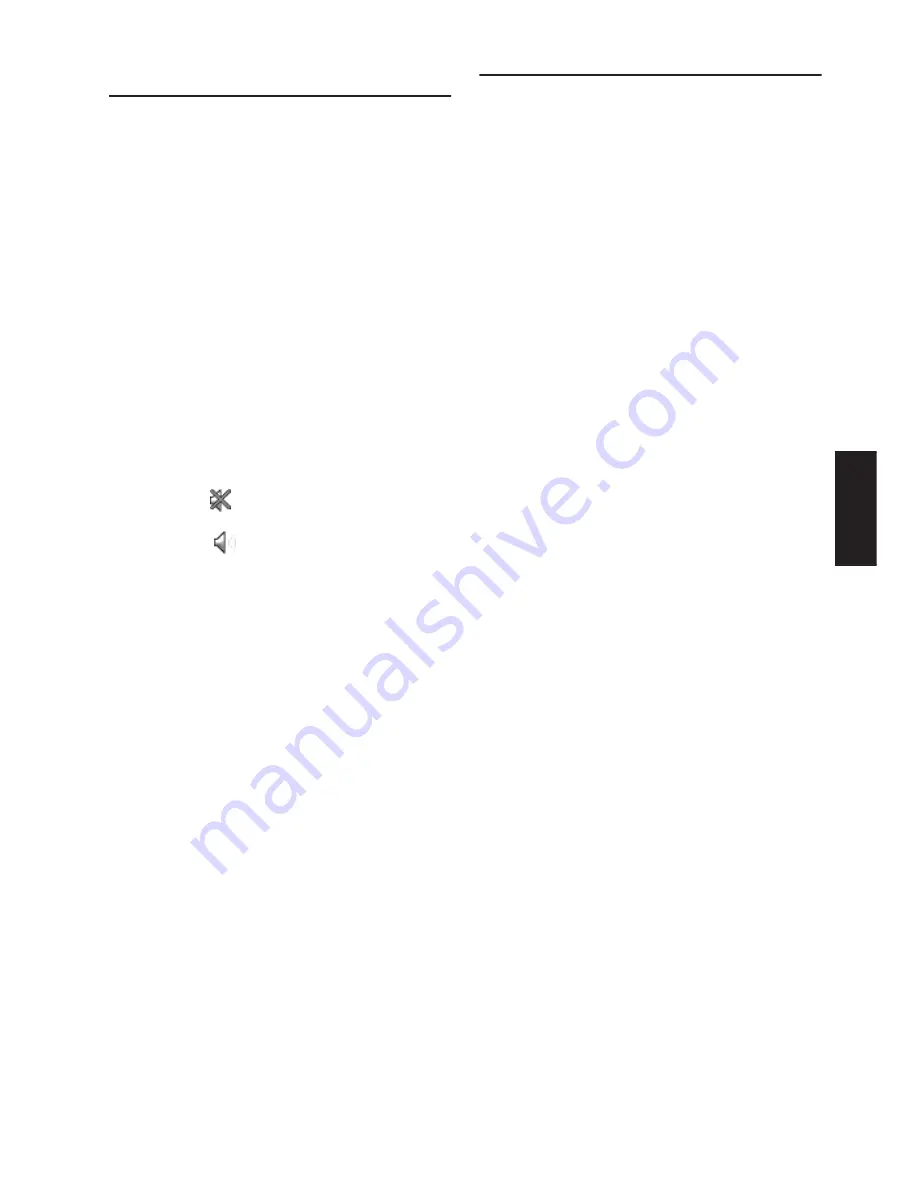
67
Appendix
Types of the Road Stored in the
Disc
There are three types of roads in the map of this
disc.
Turn by Turn Routable Roads
contain full
attribute data and can be used for full Route
Guidance. Pioneer Navigation will display full
route guidance, including turn-by-turn voice
directions and arrow icons.
Routable Roads (The Route displayed and
highlighted in Purple Color)
have only basic
data and can only be used to plot a navigable
route. Pioneer Navigation will only display a navi-
gable route on the map (only the arrival guidance
for the destination or a way point is available).
Please review and obey all local traffic rules
along the highlighted route. (For your safety.)
No turn-by-turn directions or arrow icons will be
displayed on these roads.
When your vehicle reaches to the entrance of this
road, the icon
will be displayed, indicating
that the guidance is not available with this type of
road. The icon
will be indicated for the road
with which the guidance is available.
The Close-up of intersection function, Auto
Reroute function, Changing the view to Guide
View, or Route View are not available.
Non Routable Roads (Pink Color Road)
Map display is possible, but it cannot be used for
the route calculation. Please review and obey all
local traffic rules along this route. (For your
safety.)
Copyright
©1984-2004 Tele Atlas North America, Inc. All Rights
Reserved.
Data by Info USA ©2004 All Rights Reserved.
Canadian Data ©2004 DMTI Spatial and ©2004 Tele
Atlas North America, Inc. Portions of Canadian map data
are reproduced under license from Her Majesty the
Queen in Right of Canada with permission from Natural
Resource Canada.
©INCREMENT P CORP.2004
Содержание CNDV-40MT
Страница 18: ...16 ...






































