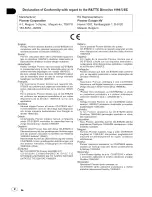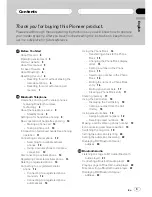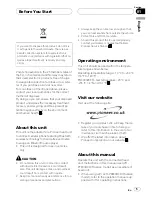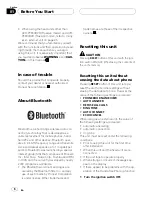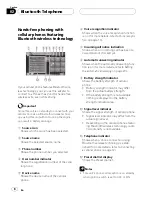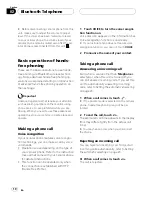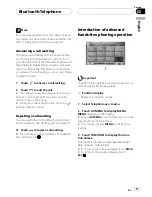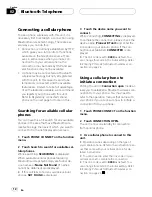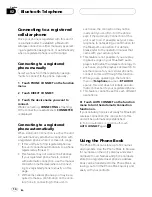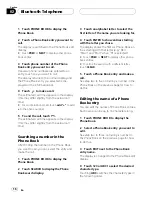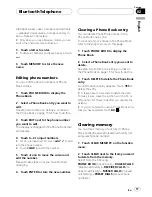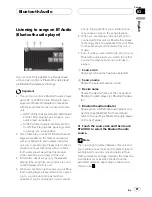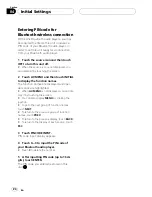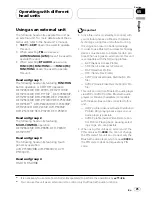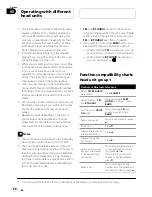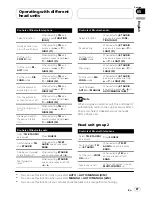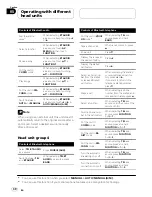!
The maximum number of characters which
can be displayed is different depending on
your cellular phone. This unit can display
up to 24 to 48 letters.
Transferring entries to the
Phone Book
To populate the Phone Book you can transfer
the numbers in a registered user phone
’
s ad-
dress book.
The Phone Book can hold a total of 500 en-
tries; 300 from User 1, 150 from User 2, and 50
from User 3.
!
Once the transferring Phone Book function
starts, the Bluetooth connection is discon-
nected and the hands-free phoning is not
possible. In order to restart the hands-free
phoning, connect your cellular phone to
this unit again. If the automatic connection
of this unit is turned on, however, the con-
nection will be automatically established
several tens of seconds after the phone is
disconnected for the transferring.
!
Some symbols used in the phone number
of the phone book entries cannot be trans-
ferred to this unit. Only +, # and * can be
correctly recognized by this unit.
!
With some cellular phones, it may not be
possible to transfer whole phone book at a
time. In this case, transfer phone book en-
tries one by one from your phone by using
your cellular phone.
!
Depending on the cellular phone con-
nected via Bluetooth wireless technology,
this unit cannot display the Phone Book
correctly. (Some characters may be
garbled.)
!
If the phone book in the cellular phone con-
tains image data, phone book may not be
correctly transferred.
1
Touch PHONEBOOK TRANSFER on the
function menu.
2
Touch START to turn the Phone Book
Transfer function on.
The Phone Book Transfer is now on standby.
3
Use cellular phone to perform phone
book transfer.
Perform phone book transfer using the cellu-
lar phone. For detailed instruction on this,
refer to the instruction manual that came with
your cellular phone.
#
While transferring the phone book, hourglass
icon is displayed.
#
The display indicates how many entries have
been transferred and the total number to be
transferred.
#
To cancel the transferring process, touch
STOP
.
4
Completed is displayed and phone
book transfer is completed.
Changing the Phone Book
display order
You can choose to display the Phone Book
sorted alphabetically by first name or last
name.
!
With some cellular phones, this feature
may not be possible.
%
Touch PHONEBOOK NAME VIEW on the
function menu to turn Phone Book Name
View function on.
Display order for the Phone Book is changed.
#
To change to the other display order, touch
PHONEBOOK NAME VIEW
again.
Calling a number in the Phone
Book
You can select the entry in the Phone Book
and make the call.
Bluetooth Telephone
En
15
English
Section
02
Содержание CD-BTB20
Страница 2: ...En 2 ...
Страница 77: ...Conexión de las unidades Conexiones Es 77 Sección Español 06 ...
Страница 122: ...Anschließen der Geräte Anschlüsse De 122 Abschnitt 06 ...
Страница 164: ...Connexion des appareils Connexions Fr 164 Section 06 ...