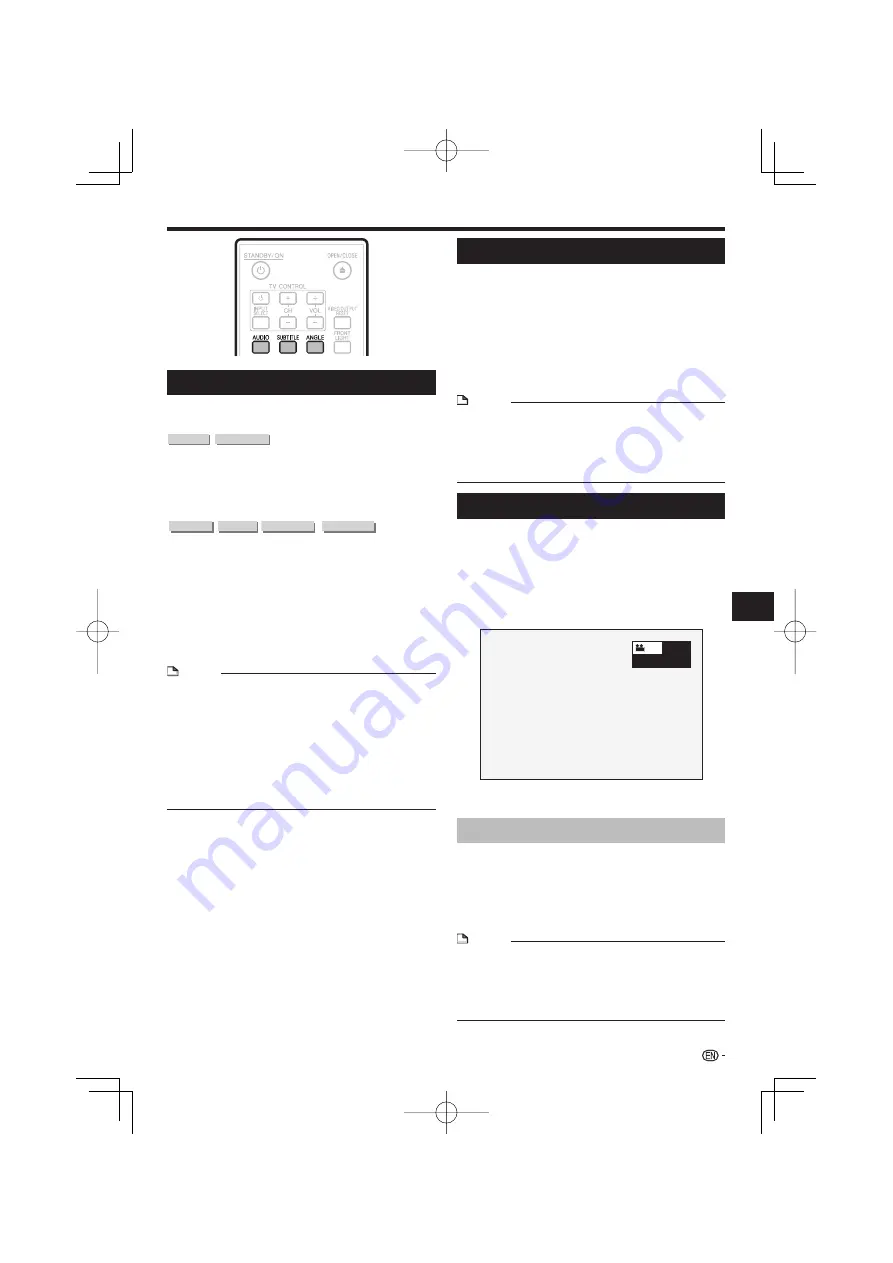
Playback Functions
Switching the Audio Mode
Press
AUDIO
.
The displayed content differs from disc to disc.
DVD VIDEO
BD VIDEO
The audio track currently being played back will be
displayed.
When multiple audio tracks are recorded on the disc,
the audio track switches each time
AUDIO
is pressed.
DVD-R
DVD-RW
BD-R
BD-RE
The mode switches as shown below each time
AUDIO
is pressed.
In the event bilingual (multiplex) broadcasts are
recorded:
The display will show “MAIN”, “SUB” or “MAIN SUB”
When a recorded broadcast with stereo or monaural
audio is played back:
“Stereo” is displayed. (Audio cannot be switched.)
NOTE
When you play a program recorded in stereo or monaural,
and if you are listening to the Bitstream sound via the digital
output jack, you cannot select the audio channel. Set
“Audio Out” to “PCM” (Page 44), or if you want to change
the audio channel, listen via the analog output jacks.
Settings for audio can be changed also in Function Control
Screen (Page 40).
Some discs allow changing of the audio channel via a
menu. For details, see the manual for the disc.
The display for audio automatically disappears after 5
seconds.
•
•
•
•
•
•
Switching Subtitles
If subtitles are provided in multiple languages, you can
switch between them.
Press
SUBTITLE
during playback.
The display indicates the subtitle number currently being
played back, and the subtitles appear.
Each time
SUBTITLE
is pressed, the subtitles change.
“–” is displayed if a disc has no subtitles.
You can also select “Off”.
NOTE
Settings for subtitles can be changed also in Function
Control Screen (Page 40).
Some discs allow changing of the subtitles channel via a
menu. For details, see the manual for the disc.
The display for subtitles automatically disappears after 5
seconds.
•
•
•
Switching the Angle
If multiple angles are recorded, you can switch
between them.
Press
ANGLE
during playback.
The display indicates the angle number currently being
played back. Each time you press
ANGLE
, the angle
switches.
“–” is displayed if a disc is recorded with only one
angle.
1
To return to the previous angle, press
ANGLE
to cycle
through the angles until you return to the original angle.
Displaying the Angle Mark
You can change settings so that Angle Mark appears
in the right bottom part of the screen when multiple
angles are recorded. (The Angle Mark is displayed
for BD/DVD video.) The settings can be changed in
“Settings” – “Playback Setting” – “Angle Mark Display”
(Page 45).
NOTE
Settings for angles can be changed also in Function
Control Screen (Page 40).
Some discs allow changing of the angles channel via a
menu. For details, see the manual for the disc.
The display for angles automatically disappears after 5
seconds.
•
•
•
•
•
•
•
1
•
•
39
Playback






























