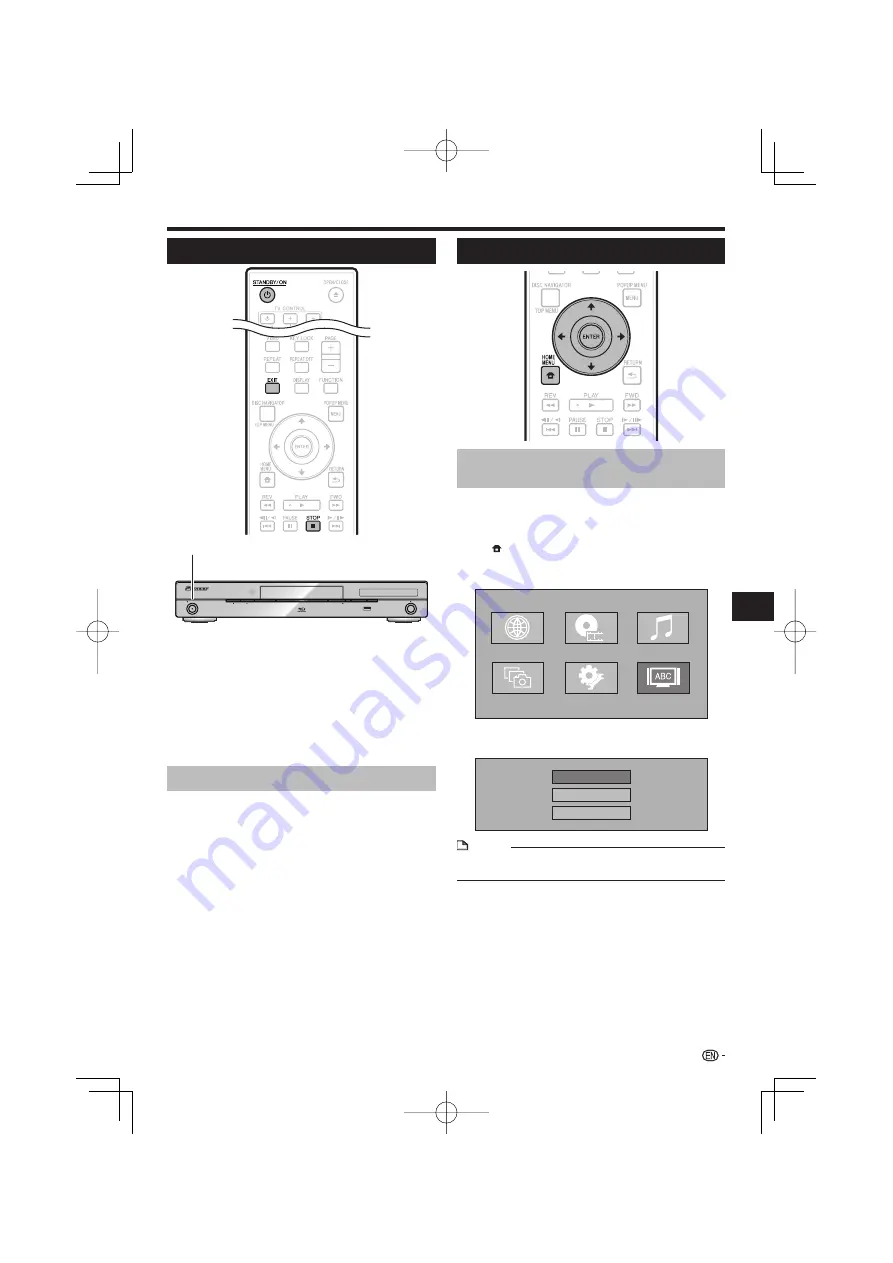
Before Starting Playback
Turning the Power On
STANDBY/ON
PQLS
USB
FL OFF
HDMI
OPEN/CLOSE
Press
STANDBY/ON
.
Operate using the buttons on either the remote control or
main unit.
“POWER ON” appears on the front panel display.
When the power is turned on with no disc loaded, the
Pioneer logo screen (wallpaper) is displayed.
When the power is turned on with the disc loaded, a menu
screen may be displayed automatically, depending on the
disc.
When
STOP
or
EXIT
is pressed, the disc’s menu screen
turns off and the wallpaper is displayed.
Turning the power off
Press
STANDBY/ON
again.
Operate using the buttons on either the remote control or
main unit.
“POWER OFF” appears on the front panel display.
If you press
STANDBY/ON
again immediately after
entering standby, the Player may not turn on. If this
happens, wait for 10 seconds or more and then turn on the
STANDBY/ON
again.
•
•
•
•
•
•
•
Language Setting
Changing the on-screen display
language
Press the
HOME MENU
to display the HOME
MENU.
When the wallpaper is displayed, the HOME MENU
can also be displayed by selecting the menu icon
( ) with
then pressing
ENTER
.
Press
to select “On Screen
Language”, then press
ENTER
.
Web Content
Disc Navigator
On Screen Language
Settings
Music
Photos
Press
to select the language you want to
display on the screen, then press
ENTER
.
English
Español
Français
NOTE
To select the DVD disc language, such as subtitle
language, etc., see page 29.
•
1
•
2
3
23
Playback
STANDBY/ON
















































