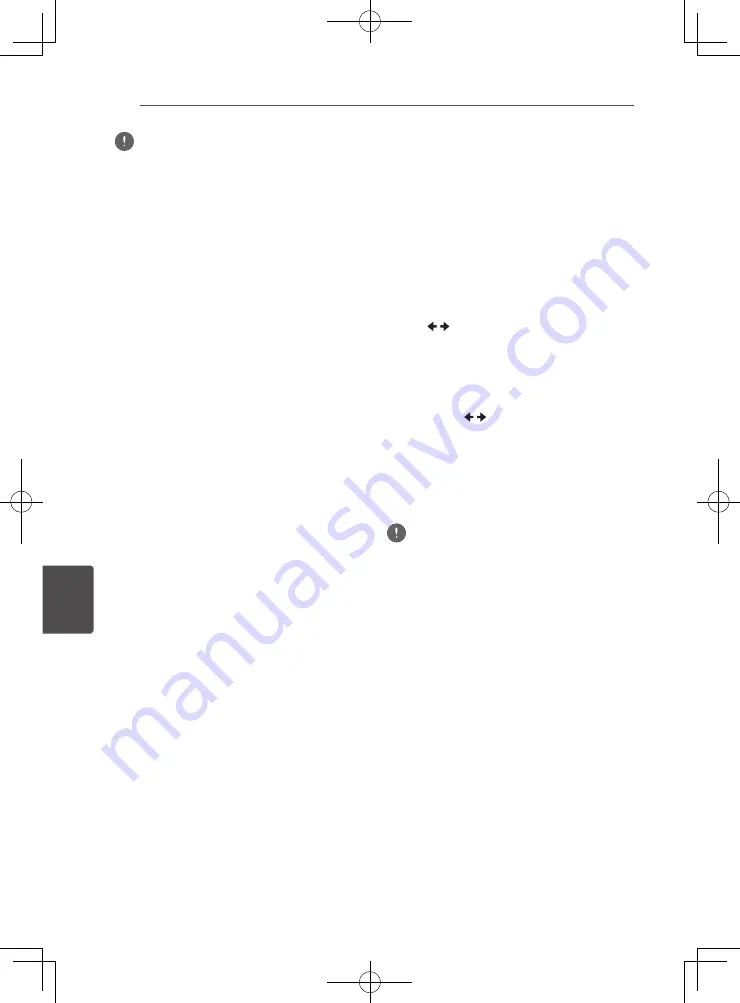
Other Operating
74
En
O
ther Oper
ating
7
Note
•
This unit does not support AVRCP.
•
This unit does not support Mono Headset Profile
(Hands Free Profile).
•
A
Bluetooth
wireless technology enabled device
cannot be operated by this unit.
•
This unit cannot be used to listen to one seg
sounds on a
Bluetooth
wireless technology enabled
device. Music contents protected by SCMS-T
cannot be listened to.
•
Only one
Bluetooth
wireless technology enabled
device may be paired with this unit; multiple
pairing is not possible.
•
You may be unable to use the
Bluetooth
function,
depending on the type of
Bluetooth
wireless
technology enabled device.
• When not connected by
Bluetooth
,
[READY]
will be
displayed in the unit’s display window.
•
If a
Bluetooth
adapter is not connected,
[NO DEV]
will be displayed on the display window of the
player.
•
Other electro-magnetic waves may cause
interference with the connection, causing the
sound to cut out.
•
If medical equipment, microwaves, wireless
LAN routers etc. on the same frequency cause
malfunction to occur, the
Bluetooth
connection will
be lost.
•
Even if the distance between the
Bluetooth
wireless
technology enabled device and the unit is less than
10 meters, if there are other obstacles in between
the two of them then you will be unable to connect
the
Bluetooth
wireless technology enabled device.
•
If an obstacle comes between the
Bluetooth
wireless technology enabled device and the unit to
interrupt communication, the
Bluetooth
connection
will be lost.
•
If the
Bluetooth
wireless technology enabled device
and the unit move apart then sound quality will fall,
and if they move beyond the operating range the
Bluetooth
connection will be lost.
•
If the power to the unit is cut or the
Bluetooth
wireless technology enabled device is moved
more than 10 meters from the unit, the
Bluetooth
connection will be lost.
Karaoke
1. Press KARAOKE on the remote control.
Karaoke Setup
under
Initial Setup
will be
displayed on the TV screen.
2. Turn the Karaoke Switch on.
Select
[Karaoke Setup]
d
[Karaoke Switch]
d
[On]
using cursor and press
ENTER
.
3. Adjust microphone volume.
Select
[Karaoke Setup]
d
[Microphone
Setup]
d
[Mic Volume]
using cursor and
press
ENTER
.
Use / to adjust the microphone volume.
Press
RETURN
to finish.
4. Adjust microphone echo.
Select
[Karaoke Setup]
d
[Microphone
Setup]
d
[Mic Echo]
using cursor and press
ENTER
.
Use cursor / to adjust the microphone
echo.
Press
RETURN
to finish.
5. Switch Vocal Cancel on or off.
Use cursor to select
[Karaoke Setup]
d
[Vocal Cancel]
d
[On]
or
[Off]
and press
ENTER
.
Note
•
Karaoke can only be used with disc playback or
USB playback.
•
Depending on the song, Vocal Cancel may not be
effective.
• When inserting the MIC terminal, support the
top of the unit with your hand to prevent it from
moving.
•
The microphone volume can also be adjusted using
the
MIC VOL +/–
button on the remote control.
•
If you turn on Vocal Cancel, the sound setting is
turned off. If you turn on the sound setting when
Vocal Cancel is on, Vocal Cancel is turned off.
Содержание BCS-323
Страница 99: ......
















































