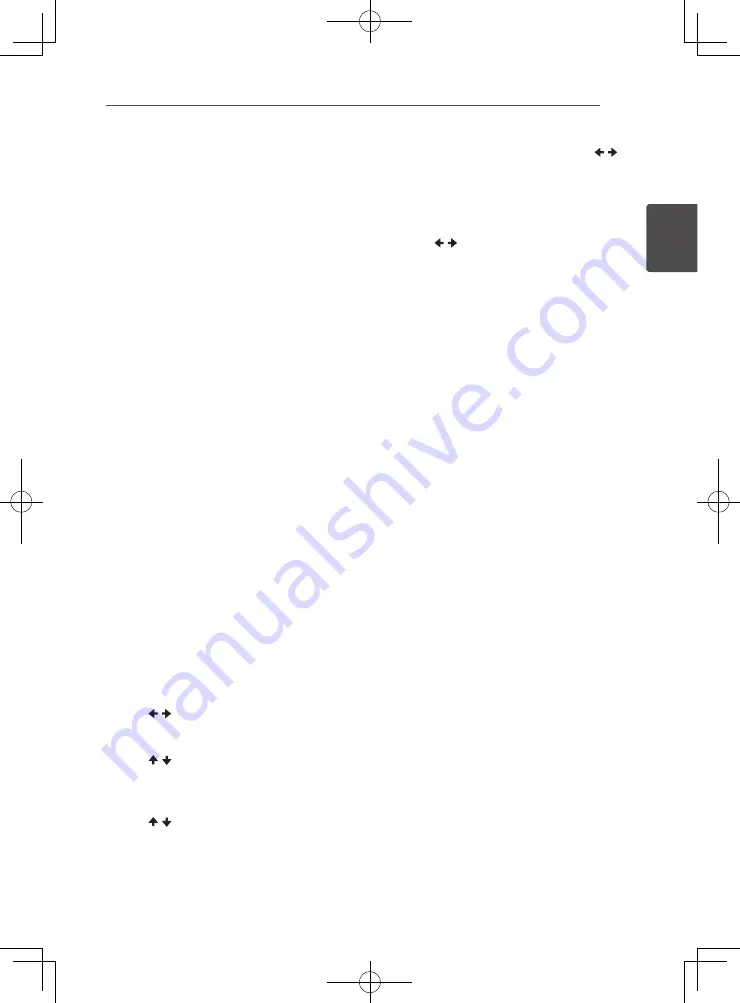
Connecting
49
En
Connec
ting
2
WPS setup
(Wi-Fi Protected Setup)
WPS connection setting
WPS is abbreviation of Wi-Fi Protected Setup.
A standard established by the Wi-Fi Alliance
industry group for a function allowing settings
related to interconnection of WPS compatible
wireless LAN devices and encryption to be
made with simple operations.
This unit supports push-button configuration
and PIN code configuration.
PBC (Push Button Configuration)
Connection settings are made automatically
simply by pressing the WPS buttons on the
WPS compatible wireless LAN device. This is
the simplest way of making the settings, and
is possible when the WPS compatible wireless
LAN device is equipped with WPS button.
PIN Input
Connection settings are made by inputting the
8-digit PIN code shown on the main display to
the access point to which you selected. Follow
the instructions shown in Connecting using
PIN code configuration on the right.
When performing wireless settings set
[Initial
Setup]
d
[Network]
d
[Interface]
to
[Wireless]
.
1. Press HOME MENU.
The
HOME MENU
screen is displayed.
2. Use cursor buttons to select [Initial
Setup] and press ENTER.
The
Initial Setup
screen is displayed.
3. Select [Initial Setup]
d
[Network]
d
[Wireless Setting]
d
[Next Screen] and
press ENTER.
A confirmation screen is displayed.
4. Use / to select Yes, then press
ENTER.
The
Wireless Setting
screen is displayed.
5. Use
/
to select Auto, then press
ENTER.
The
WPS (Wi-Fi Protected Setup)
screen is
displayed.
6. Use
/
to switch between [
PBC] or
[
PIN] screens.
When connecting using PBC go to step 7.
When connecting using PIN go to step 8.
7. When connecting using PBC (Push
Button), on the [
PBC] screen use /
to select
NEXT
, then press
ENTER
.
Then press the WPS button on the access
point within 120 seconds.
8. When connecting using PIN confirm
the PIN Code on the [
PIN] screen. Use
cursor / to select NEXT, then press
ENTER.
9. Enter into the access point the PIN
Code that you confirmed in step 8
above.
The PIN Code input method differs
depending on the LAN device used. For
details, consult the operating instructions
accompanying your LAN device.
Notes on Network Connection:
•
Many network connection problems during
set up can often be fixed by re-setting the
router or modem. After connecting the player
to the home network, quickly power off and/
or disconnect the power cord of the home
network router or cable modem. Then power
on and/or connect the power cord again.
•
Depending on the internet service provider
(ISP), the number of devices that can
receive internet service may be limited by
the applicable terms of service. For details,
contact your ISP.
•
Our company is not responsible for any
malfunction of the player and/or the internet
connection feature due to communication
errors/malfunctions associated with your
broadband internet connection, or other
connected equipment.
•
The features of BD-ROM discs made
available through the Internet Connection
feature are not created or provided by
our company, and our company is not
responsible for their functionality or
continued availability. Some disc related
material available by the Internet Connection
may not be compatible with this player. If you
have questions about such content, please
contact the producer of the disc.
Содержание BCS-323
Страница 99: ......






























