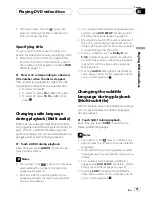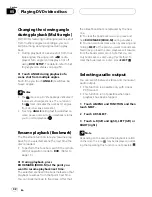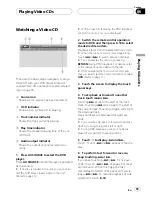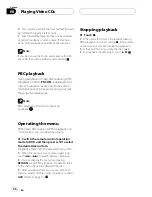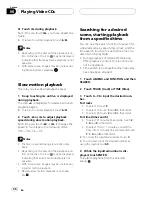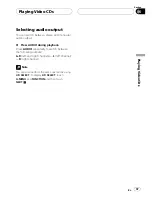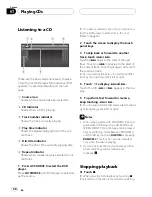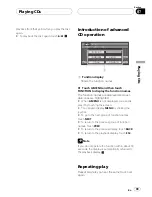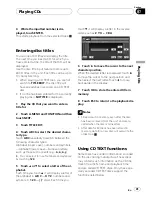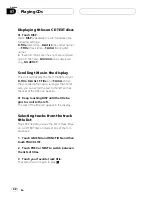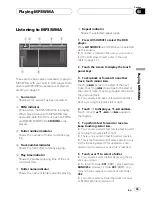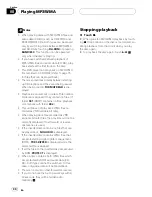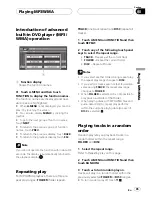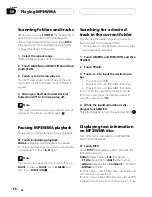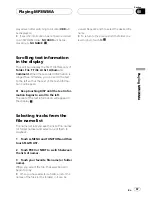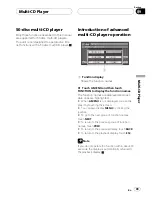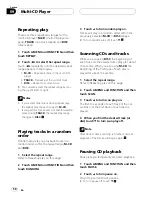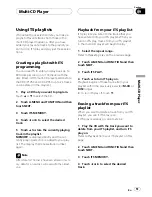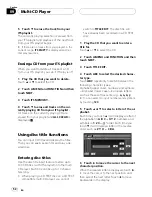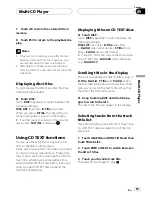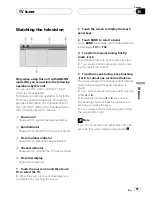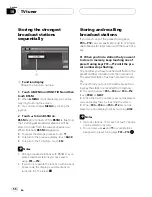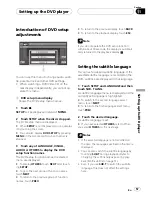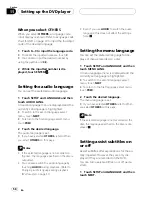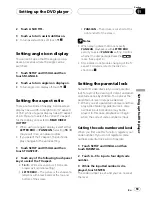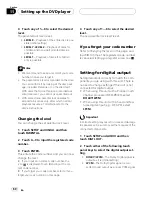Introduction of advanced
built-in DVD player (MP3/
WMA) operation
1
1
Function display
Shows the function names.
%
Touch A.MENU and then touch
FUNCTION to display the function names.
The function names are displayed and oper-
able ones are highlighted.
#
When
A.MENU
is not displayed, you can dis-
play it by touching the screen.
#
You can also display
MENU
by clicking the
joystick.
#
To go to the next group of function names,
touch
NEXT
.
#
To return to the previous group of function
names, touch
PREV
.
#
To return to the previous display, touch
BACK
.
#
To return to the playback display, touch
ESC
.
Note
If you do not operate the function within about 30
seconds, the display is automatically returned to
the playback display.
Repeating play
For MP3/WMA playback, there are three re-
peat play ranges:
FOLDER
(folder repeat),
TRACK
(one-track repeat) and
DISC
(repeat all
tracks).
1 Touch A.MENU and FUNCTION and then
touch REPEAT.
2 Touch any of the following touch panel
keys to select the repeat range.
!
TRACK
Repeat just the current track
!
FOLDER
Repeat the current folder
!
DISC
Repeat all tracks
Notes
!
If you select another folder during repeat play,
the repeat play range changes to
DISC
.
!
If you perform track search or fast forward/re-
verse during
TRACK
, the repeat play range
changes to
FOLDER
.
!
When
FOLDER
is selected, it is not possible to
play back a subfolder of that folder.
!
When playing discs with MP3/WMA files and
audio data (CD-DA), repeat play performs
within the currently playing data type even if
DISC
is selected.
Playing tracks in a random
order
Random play lets you play back tracks in a
random order within the repeat range,
FOLDER
and
DISC
.
1 Select the repeat range.
Refer to
Repeating play
on this page.
2 Touch A.MENU and FUNCTION and then
touch RANDOM.
3 Touch
a
to turn random play on.
Tracks will play in a random order within the
previously selected
FOLDER
or
DISC
ranges.
#
To turn random play off, touch
b
.
Playing MP3/WMA
En
45
Section
08
Playing
MP3/WMA