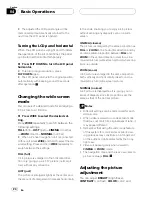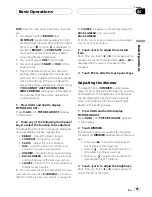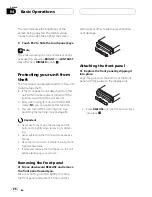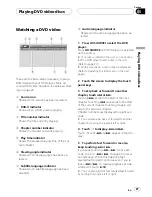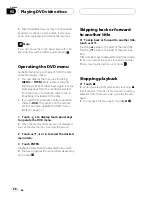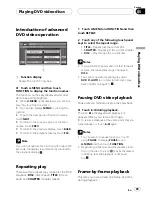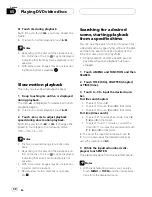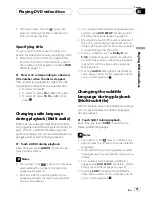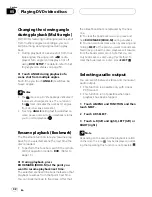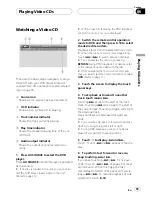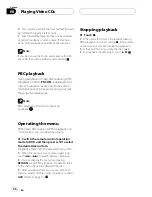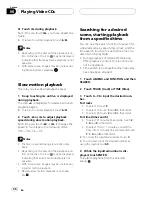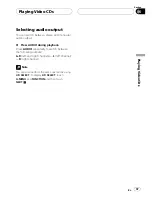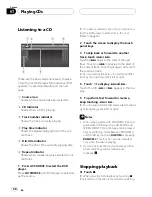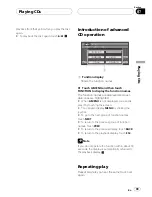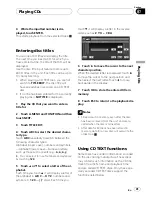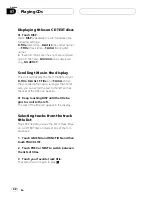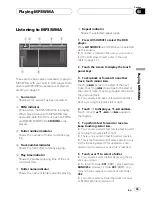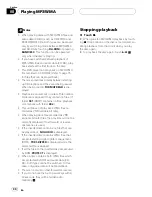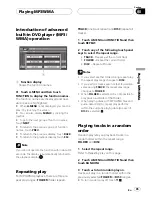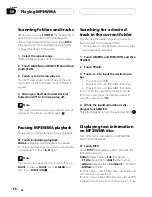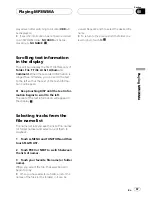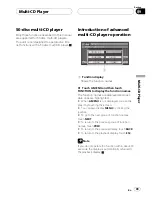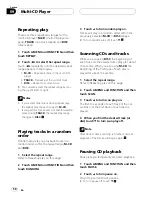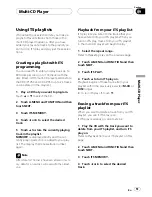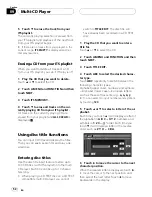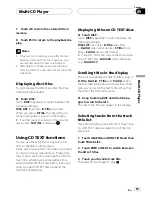Listening to a CD
1
3
4
2
6
5
These are the basic steps necessary to play a
CD with your DVD player. More advanced CD
operation is explained starting on the next
page.
1
Source icon
Shows which source has been selected.
2
CD indicator
Shows when a CD is playing.
3
Track number indicator
Shows the track currently playing.
4
Play time indicator
Shows the elapsed playing time of the cur-
rent track.
5
Disc title indicator
Shows the title of the currently playing disc.
6
Repeat indicator
Shows when repeat range is selected to cur-
rent track.
1 Press AV SOURCE to select the DVD
player.
Press
AV SOURCE
until DVD player is selected
as the source.
#
If no disc is loaded in the unit, you cannot se-
lect the DVD player. Insert a disc in the unit.
(Refer to page 20.)
2 Touch the screen to display the touch
panel keys.
3 To skip back or forward to another
track, touch
o
or
p
.
Touching
p
skips to the start of the next
track. Touching
o
once skips to the start of
the current track. Touching it again will skip to
the previous track.
#
You can also skip back or forward to another
track by moving the joystick left or right.
4 Touch
d
to display
m
and
n
.
Touch
d
until
m
and
n
appear in the dis-
play.
5 To perform fast forward or reverse,
keep touching
m
or
n
.
#
You can also perform fast reverse/fast forward
by holding the joystick left or right.
Notes
!
When playing discs with MP3/WMA files and
audio data (CD-DA) such as CD-EXTRA and
MIXED-MODE CDs, both types can be played
only by switching mode between MP3/WMA
and CD-DA by touching
DA·ROM
or pressing
BAND/ESC
. This function can be operated
only when the disc is playing.
!
If you do not use the touch panel keys within
30 seconds, they will be hidden auto-
matically.
Stopping playback
%
Touch
g
.
#
When you stop CD playback by touching
g
,
that location on the disc is memorized, enabling
Playing CDs
En
38
Section
07