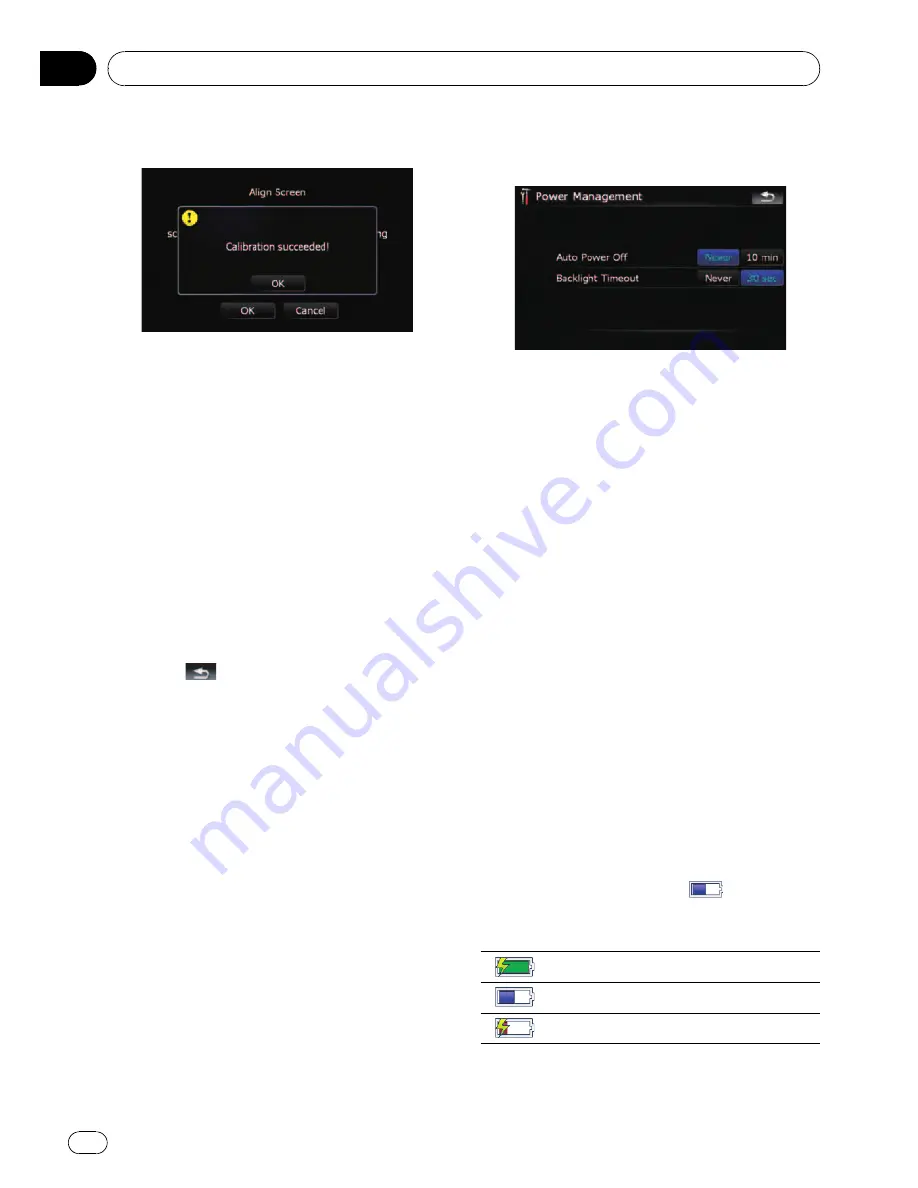
5
Touch [OK].
Adjusting the screen brightness
“
Brightness
”
modifies the black level of the
screen.
1
Touch [Picture Adjustment] on the
“
Sys-
tem Settings
”
menu.
=
For details, refer to
Displaying the
“
System
Settings
”
menu
on page 91.
2
Touch [+] or [-] to adjust the brightness.
Each time you touch [
+
] or [
-
] increases or de-
creases the level.
10
to
01
is displayed as the
level is increased or decreased.
3
Touch
to return to the previous
screen.
p
You can also start the adjustment by keep
pressing
MAP
button.
Setting the power-saving function
You can select the setting of automatic sus-
pend and the power-saving feature of the
screen backlight to save the battery power.
1
Touch [Power Management] on the
“
System Settings
”
menu.
=
For details, refer to
Displaying the
“
System
Settings
”
menu
on page 91.
2
Touch the desired key to change the
setting.
Available options;
!
“
Auto Power Off
”
Enables you to set the automatic suspend
of the system.
[
Never
]:
Deactivates the automatic suspend func-
tion.
[
10 min
]:
Suspends the system automatically if you
do nothing for 10 minutes.
!
“
Backlight Timeout
”
Enables you to set the power-saving feature
of the screen backlight.
[
Never
]:
Deactivates the power-saving feature of the
screen backlight.
[
30 sec
]:
Dims the backlight automatically if you do
nothing for 30 seconds.
Monitoring the battery status
Displaying the battery power
You can select whether to display or hide the
battery status indicator (e.g.
) on the map
screen.
Battery status indicator
Fully charged
Sufficient power
Charging
Customizing preferences
En
94
Chapter
13
















































