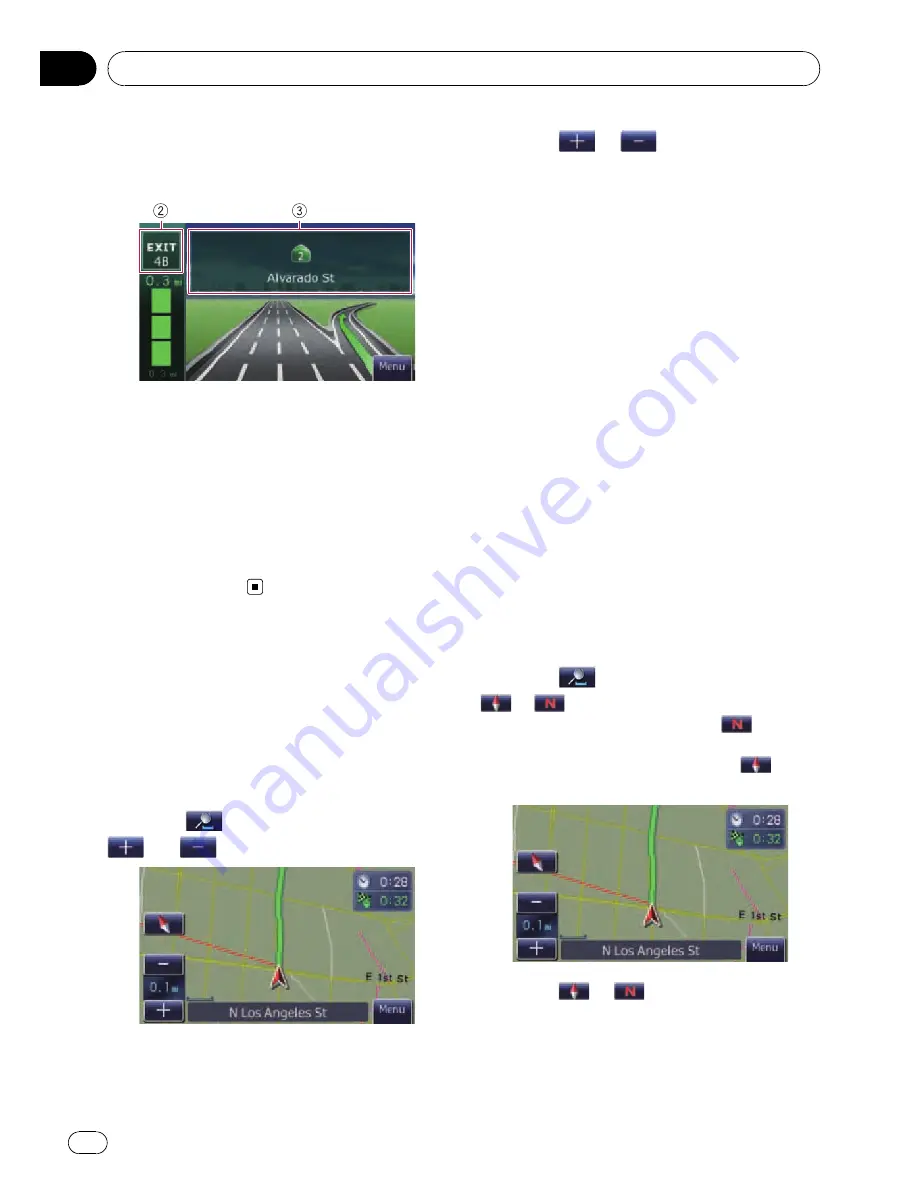
While driving on the freeway, freeway exit
numbers and freeway signs may be displayed
when in the vicinity of interchanges and exits.
1
Lane information
2
Freeway exit information
Displays the freeway exit.
3
Freeway signs
These show the road number and give direc-
tional information.
p
If the data for these items is not contained
in the built-in memory, the information is
not available even if there are the signs on
the actual road.
Operating the map screen
Changing the scale of the map
You can change the map scale between 25
yard and 1 000 miles (25 meters and 2 000 kilo-
meters).
1
Display the map screen.
2
Touch
on the map screen.
and
with the map scale appear.
3
Touch
or
to change the map
scale.
p
If you do not operate the function for a few
seconds, the display is automatically re-
turned.
Switching the map orientation
You can switch the vehicle
’
s direction on the
map between
“
Heading up
”
and
“
North up
”
.
!
Heading up:
The map display always shows the vehicle
’
s
direction as proceeding toward the top of
the screen.
!
North up:
The map display always has north at the
top of the screen.
p
The map orientation is fixed at
“
North up
”
in the following situation.
—
When the map scale is 25 miles (50 kilo-
meters) or more.
p
The map orientation is fixed at
“
Heading
up
”
in the following situation.
—
When the 3D map screen is displayed.
1
Display the map screen.
2
Touch
on the map screen.
or
appears.
p
When
“
North up
”
is selected,
is dis-
played.
p
When
“
Heading up
”
is selected,
is dis-
played.
3
Touch
or
to switch the vehicle
’
s
direction.
Each time you touch the key changes that set-
ting.
How to use the map
En
24
Chapter
05






























