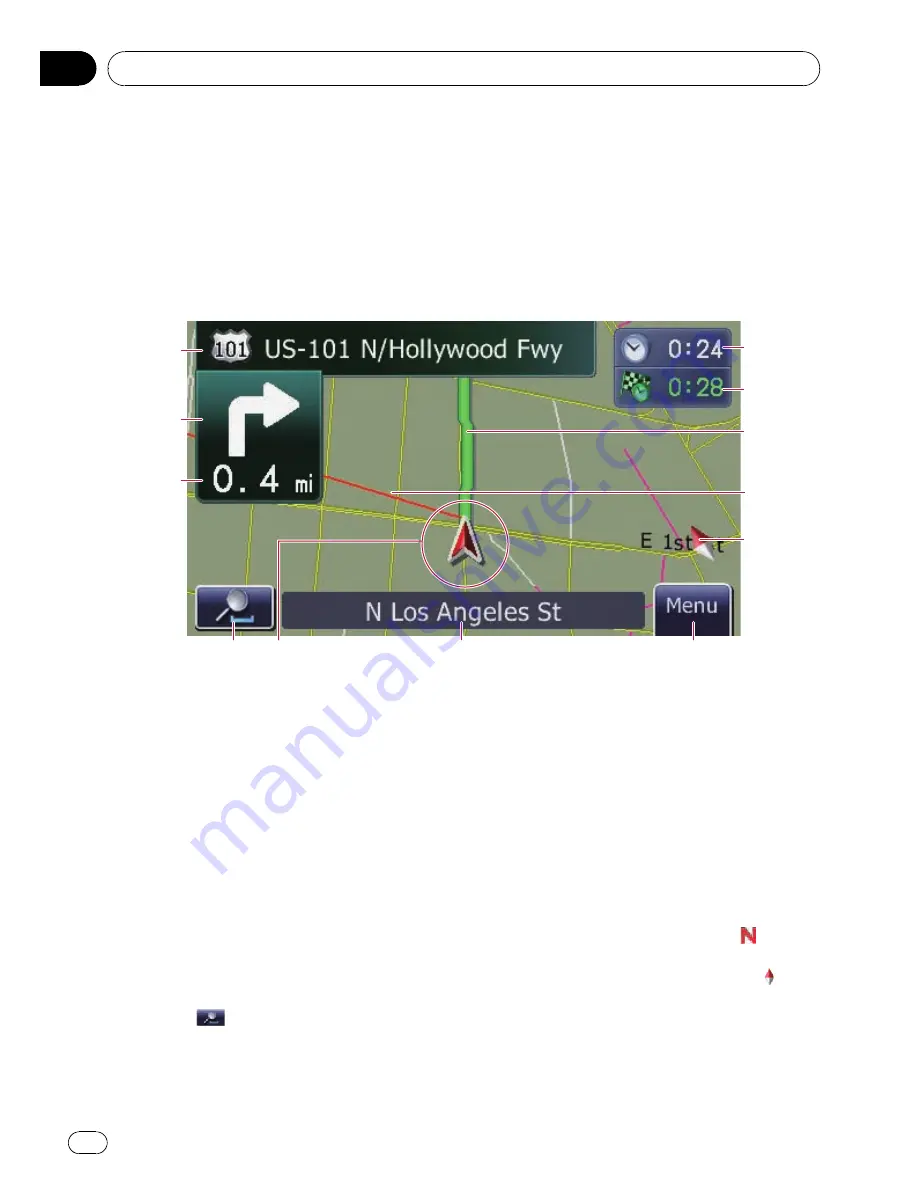
Most of the information provided by your navi-
gation system can be seen on the map. You
need to become familiar with how the informa-
tion appears on the map.
How to read the map screen
This example shows an example of a 2D map screen.
2
1
3
6
7
4
5
c
a
8
9
b
p
Information with the mark (*) appears only
when the route is set.
p
Depending on the conditions and settings,
some items may not be displayed.
1
Name of the street to be used (or next gui-
dance point)*
Touching this item enables you to hear the
next guidance again.
2
Next direction of travel*
When you approach a guidance point, this ap-
pears in green. Touching this item enables
you to hear the next guidance again.
3
Distance to the guidance point*
Shows the distance to the next guidance
point.
4
Zoom in/Zoom out
Touching
displays touch panel keys for
changing the map scale and the map orienta-
tion.
5
Current position
Indicates the current location of your vehicle.
The apex of the triangular mark indicates your
orientation and the display moves automati-
cally as you drive.
p
The apex of the triangular mark is the
proper current position.
6
Street name (or city name) that your vehi-
cle is traveling along
=
For details, refer to
Setting the current
street name display
on page 28.
7
Menu
key
8
Map orientation indicator
!
When
“
North up
”
is selected,
is dis-
played.
!
When
“
Heading up
”
is selected,
is
displayed.
—
The red arrow indicates north.
=
For details, refer to
Switching the
map orientation
on page 24.
9
Direction line*
How to use the map
En
22
Chapter
05






























