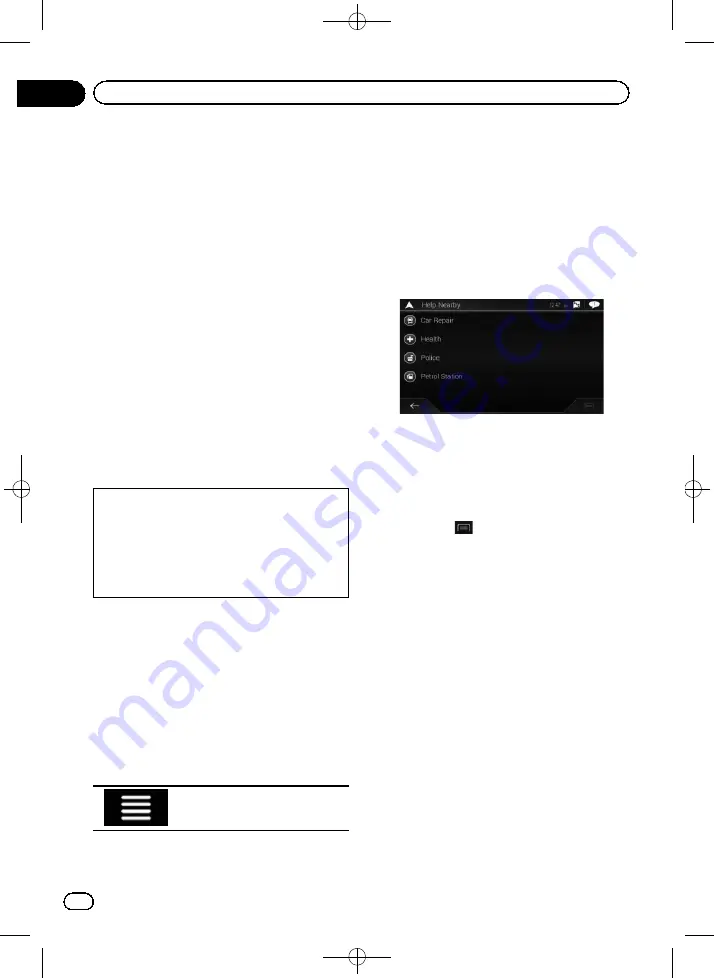
Black plate (38,1)
After touching [
Select as Destination
], the
“
Route Summary
”
screen appears and count-
down begins. When the countdown ends, the
guidance automatically starts. If the screen is
touched anywhere during the countdown, the
countdown stops and the screen will stay as it
is.
=
For details on the operations in the
“
Route
Summary
”
screen, refer to
10 Touch [Start Navigation].
Your navigation system starts the route gui-
dance.
=
For details of the route guidance, refer to
Understanding the route guidance
Searching for providers nearby
that offer emergency or
roadside assistance services
IMPORTANT
Never use this product to route to hospitals,
police stations or similar facilities in an emer-
gency. Stop using any functions relating to the
hands-free phoning and please call the appro-
priate emergency number.
You can search for locations that provide
emergency or roadside assistance in the sur-
rounding areas.
p
This information does not necessarily cor-
respond to actual information. Utilise the
information for your reference.
1
Press the MAP button.
The Map screen appears.
2
Touch the following key.
Displays the navigation menu on
the Map screen.
3
Touch [Useful Information].
The
“
Useful Information
”
screen appears.
4
Touch [Help Nearby].
The
“
Help Nearby
”
screen appears.
The preset search categories are as follows.
!
Car Repair
!
Health
!
Police
!
Petrol Station
5
Touch the category you want.
The results appear in a list.
6
Touch the POI you want.
The searched location appears on the Map
screen.
#
If you touch
, you can change the sort
method of the results.
7
Touch [Select as Destination] on the
“
Map Location
”
screen.
=
For details on the operations in the
“
Map
Location
”
screen, refer to
After touching [
Select as Destination
], the
“
Route Summary
”
screen appears and count-
down begins. When the countdown ends, the
guidance automatically starts. If the screen is
touched anywhere during the countdown, the
countdown stops and the screen will stay as it
is.
=
For details on the operations in the
“
Route
Summary
”
screen, refer to
8
Touch [Start Navigation].
Your navigation system starts the route gui-
dance.
<CRB4523-A>38
Engb
38
Chapter
05
Searching for a destination
















































