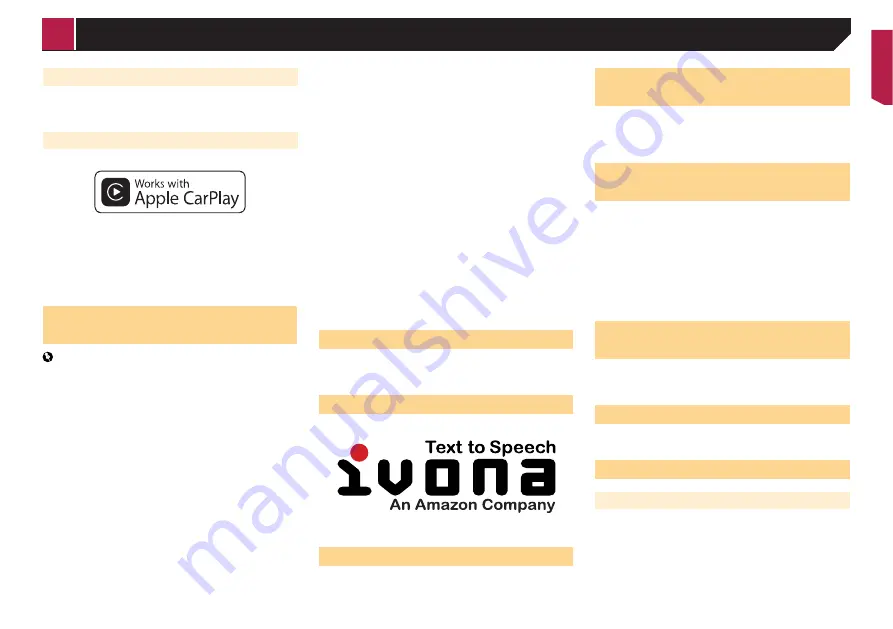
75
Apple Music
Apple Music is a trademark of Apple Inc., registered in the U.S.
and other countries.
Apple CarPlay
Apple CarPlay is a trademark of Apple Inc.
Use of the Apple CarPlay logo means that a vehicle user inter-
face meets Apple performance standards. Apple is not responsi-
ble for the operation of this vehicle or its compliance with safety
and regulatory standards. Please note that the use of this prod-
uct with iPhone or iPod may affect wireless performance.
4RHMFÐ@OOA@RDCÐBNMMDBSDCÐ
content
Important
Requirements to access app-based connected content
services using this product:
Latest version of the Pioneer compatible connected
content application(s) for the smartphone, available from
the service provider, downloaded to your smartphone.
A current account with the content service provider.
Smartphone Data Plan.
Note: if the Data Plan for your smartphone does not pro-
vide for unlimited data usage, additional charges from
your carrier may apply for accessing app-based connected
content via 3G, EDGE and/or LTE (4G) networks.
Connection to the Internet via 3G, EDGE, LTE (4G) or Wi-Fi
network.
Optional Pioneer adapter cable connecting your iPhone to
this product.
Limitations:
Access to app-based connected content will depend on the
availability of cellular and/or Wi-Fi network coverage for
the purpose of allowing your smartphone to connect to the
Internet.
Service availability may be geographically limited to the
region. Consult the connected content service provider for
additional information.
Ability of this product to access connected content is
subject to change without notice and could be affected
by any of the following: compatibility issues with future
firmware versions of smartphone; compatibility issues with
future versions of the connected content application(s)
for the smartphone; changes to or discontinuation of the
connected Content application(s) or service by its provider.
Pioneer is not liable for any issues that may arise from
incorrect or flawed app-based content.
The content and functionality of the supported applications
are the responsibility of the App providers.
In
Apple CarPlay
and
Android Auto
, functionality
through the product is limited while driving, with available
functions determined by the App providers.
Availability of
Apple CarPlay
and
Android Auto
functionalities is determined by the App provider, and not
determined by Pioneer.
Apple CarPlay
and
Android Auto
allow access to
applications other than those listed (subject to limitations
while driving), but the extent to which content can be used
is determined by the App providers.
MHL
MHL, the MHL Logo, and Mobile High-Definition Link are trade-
marks or registered trademarks of MHL, LLC in the United States
and other countries.
(5.- Ð3DWSSN2ODDBG
Notice regarding video viewing
Remember that use of this system for commercial or public view-
ing purposes may constitute an infringement on the author’s
rights as protected by the Copyright Law.
-NSHBDÐQDF@QCHMFÐ#5#5HCDNÐ
viewing
This item incorporates copy protection technology that is pro-
tected by U.S. patents and other intellectual property rights of
Rovi Corporation. Reverse engineering and disassembly are
prohibited.
-NSHBDÐQDF@QCHMFÐ,/ÐÆKDÐ
usage
Supply of this product only conveys a license for private,
non-commercial use and does not convey a license nor imply
any right to use this product in any commercial (i.e. revenue-gen-
erating) real time broadcasting (terrestrial, satellite, cable and/or
any other media), broadcasting/streaming via internet, intranets
and/or other networks or in other electronic content distribution
systems, such as pay-audio or audio-on-demand applications.
An independent license for such use is required. For details,
please visit
http://www.mp3licensing.com.
Notice regarding open source
licences
For details about the open source licences for the functions that
this product is equipped with, please visit
http://www.oss-pioneer.com/car/multimedia/
Map coverage
For details about the map coverage of this product, refer to the
information on our website.
Using the LCD screen correctly
Handling the LCD screen
When the LCD screen is subjected to direct sunlight for
a long period of time, it will become very hot, resulting in
possible damage to the LCD screen. When not using this
product, avoid exposing it to direct sunlight as much as
possible.
The LCD screen should be used within the temperature
ranges shown in
Specifications
on page 76.
< CRB4880-A >
Appendix




































