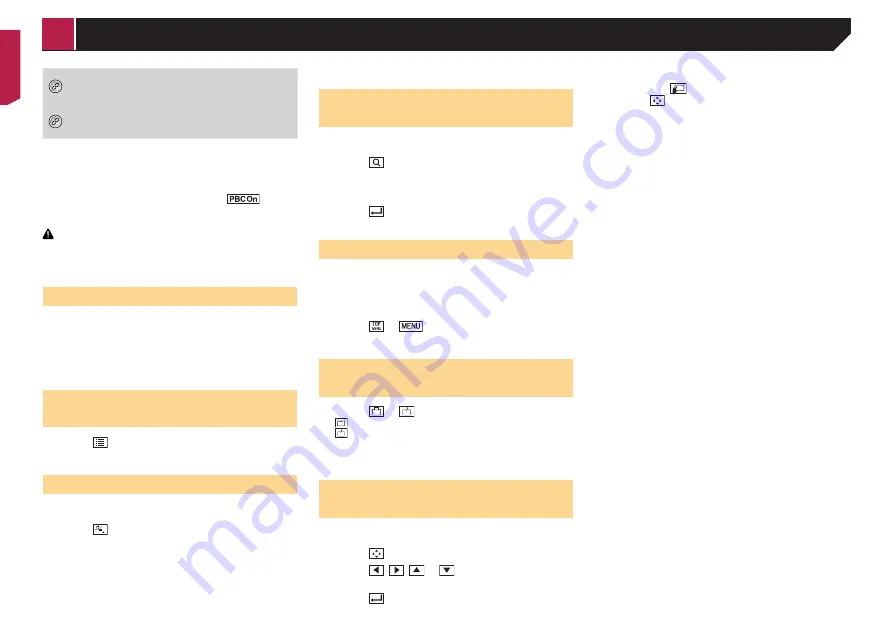
40
*5
Switches the subtitle/audio language.
Refer to
Switching the subtitle/audio language
on
*6
Displays the DVD menu keypad.
Refer to
Operating the DVD menu using touch
panel keys
on page 40
p
By rotating the rotary encoder, you can also skip tracks/
chapters forwards or backwards.
p
By rotating and holding the rotary encoder and then releas-
ing it, you can also perform fast reverse or fast forwards.
p
If a Video-CD with PBC On is being played,
appears.
p
You can set the screen size for the video image.
Refer to
Changing the wide screen mode
on page 62
CAUTION
For safety reasons, video images cannot be viewed while your
vehicle is in motion. To view video images, stop in a safe place
and apply the handbrake.
Starting procedure
You can play a normal music CD, Video-CD or DVD-Video using
the optional DVD player.
1 Insert the disc.
Refer to the owner’s manual for the optional DVD player.
The source changes and then playback will start.
p
If the disc is already set, select [
Disc
] as the playing source.
2DKDBSHMFÐÆKDRÐEQNLÐSGDÐSQ@BJÐ
name list
1 Touch
.
2 Touch a track on the list to play back.
2VHSBGHMFÐSGDÐLDCH@ÐÆKDÐSXOD
When playing a digital media containing a mixture of various
media file types you can switch between media file types to play.
1 Touch
.
2 Touch the item.
Music
:
Switches the media file type to music (compressed audio).
Video
:
Switches the media file type to video.
CD-DA
:
Switches the media file type to CD (audio data (CD-DA)).
Searching for the part you
want to play
p
For DVD-Videos, you can select [
Title
], [
Chapter
] or [
10Key
].
p
For Video-CDs, you can select [
Track
] or [
10Key
] (PBC only).
1 Touch
.
2 Touch [
Title
], [
Chapter
], [
10Key
], or [
Track
].
3 Touch [0] to [9] to input the desired number.
4 Touch
to start playback from the number
you registered.
Operating the DVD menu
You can operate the DVD menu by touching the menu item on
the screen directly.
p
This function may not work properly with some DVD disc
content. In that case, use touch panel keys to operate the
DVD menu.
1 Touch
or
.
2 Touch the menu item.
2VHSBGHMFÐSGDÐRTASHSKD@TCHNÐ
language
1 Touch
or
.
: Changes the subtitle language.
: Changes the audio language.
p
You can specify the desired language as the default subtitle/
audio languages.
Refer to
Setting the top-priority languages
on page 60
Operating the DVD menu using
touch panel keys
If items on the DVD menu appear, the touch panel keys may
overlay them. If so, select an item using those touch panel keys.
1 Touch
.
2 Touch
,
,
or
to select the menu
item.
3 Touch
.
p
The way to display the menu differs depending on the disc.
If you touch
, the touch panel keys disappear
and the
icon is displayed.
< CRB4880-A >
Disc






























