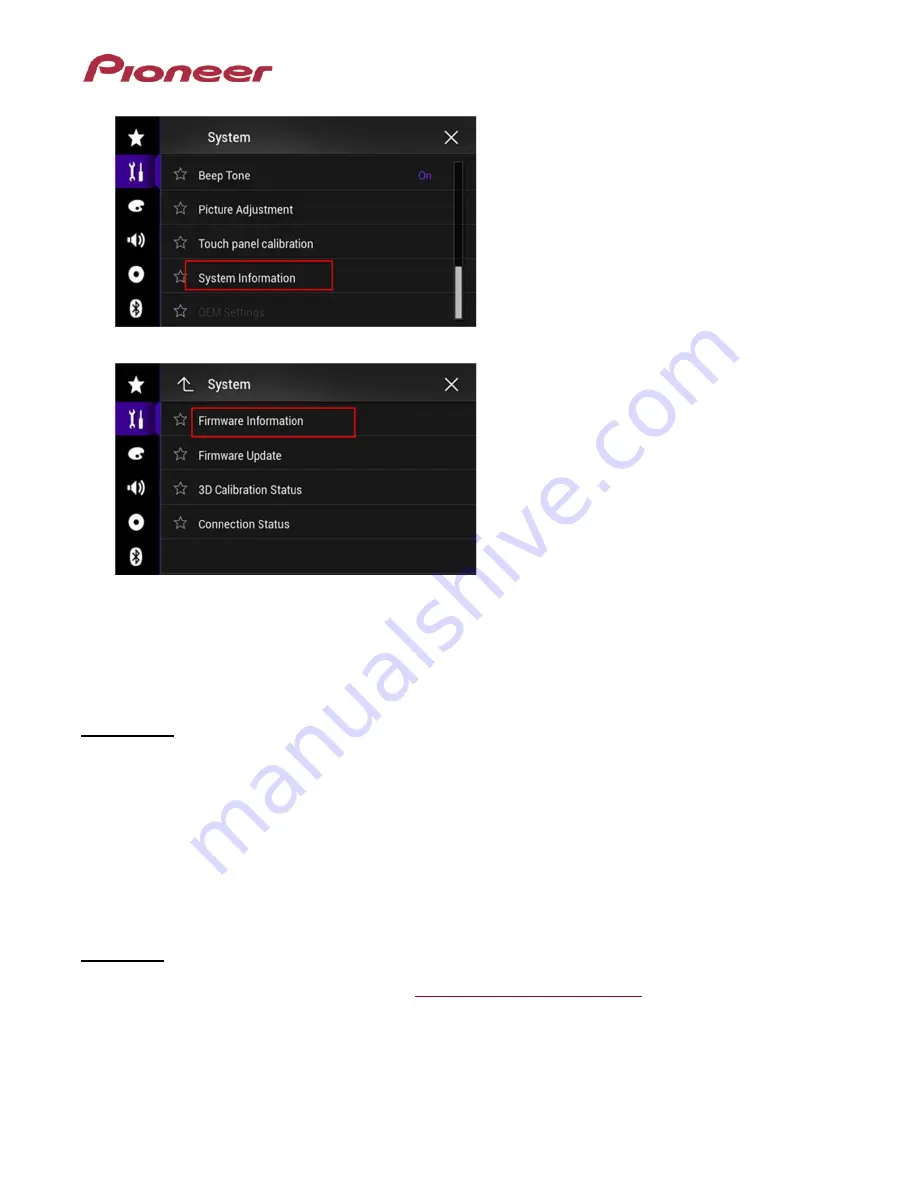
4. Touch [System Information].
5. Touch [Firmware Information].
6. After the “Firmware Information” screen appears, check the firmware version number.
7. Verify that the firmware on your unit is not already 1.10.
Updating the firmware on your unit
IMPORTANT
•
DO NOT perform any further steps of this firmware update if the model number is anything other than
AVIC-8000NEX.
•
Disconnect any mobile devices that are currently connected to your unit.
•
Ensure that the update file is located within the root (top) folder of your SD memory card or USB storage
device. There should be no other files on the SD memory card or USB storage device.
•
While your unit is being updated, DO NOT turn off the system’s power and DO NOT touch the unit’s
touch panel screen as this may result in severe damage to your unit.
•
DO NOT remove the SD memory card or USB storage device during the firmware update process.
•
Performing the firmware update will restore all settings to their default values.
Procedure:
1. Connect a blank (formatted) SD memory card or USB storage device to your computer, and then
download the correct update file on
pioneerelectronics.com/firmware
. The file name is “AVIC-
8000NEX_UC_FW-Update_v1.10.zip”
2. Locate and decompress the downloaded file. The downloaded file will produce a folder called
“AVIC5000NEX” when decompressed. If you do not have a file decompression utility installed on
your computer, you may download WinZip at http://www.winzip.com (purchase may be required).
3. Copy the “AVIC5000NEX” folder onto the storage device.
Ensure that the “AVIC5000NEX” folder is
























