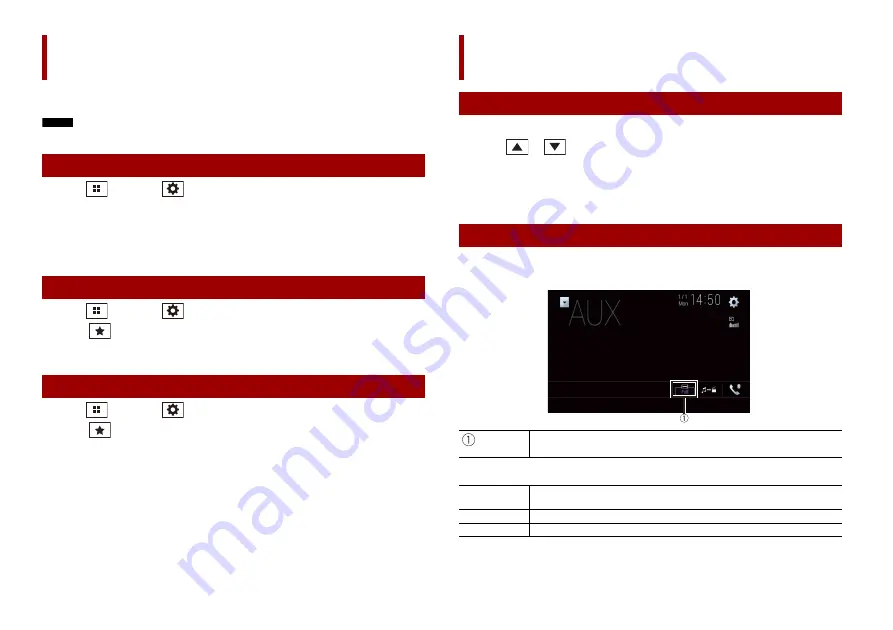
50
En
Registering your favourite menu items in shortcuts allows you to quickly jump to the
registered menu screen by a simple touch on the [Favorites] screen.
NOTE
Up to 12 menu items can be registered in the favourite menu.
1
Press
then touch
.
2
Touch the star icon of the menu item.
The star icon for the selected menu is filled in.
TIP
To cancel the registration, touch the star icon in the menu column again.
1
Press
then touch
.
2
Touch .
3
Touch the menu item.
1
Press
then touch
.
2
Touch .
3
Touch and hold the favourite menu column.
The selected menu item is removed from the [Favorites] screen.
TIP
You can also remove a shortcut by touching and holding the registered menu column.
Favourite menu
Creating a shortcut
Selecting a shortcut
Removing a shortcut
1
Touch the current time on the screen.
2
Touch
or
to set the correct time and date.
You can operate the following items: Year, month, date, hour, minute.
TIPS
•
You can change the time display format to [12hour] or [24hour].
•
You can change the order of date display format: Day-month, Month-day.
You can set the screen mode for AV screen and image files.
1
Touch the screen display mode key.
2
Touch the desired mode.
Other functions
Setting the time and date
Changing the wide screen mode
Screen display mode key
[Full]
A 4:3 picture is enlarged in the horizontal direction only, enabling you to enjoy an
image without any omissions.
[Zoom]
A 4:3 picture is enlarged in the same proportion both vertically and horizontally.
[Normal]
A 4:3 picture is displayed normally, without changing its proportion.
















































