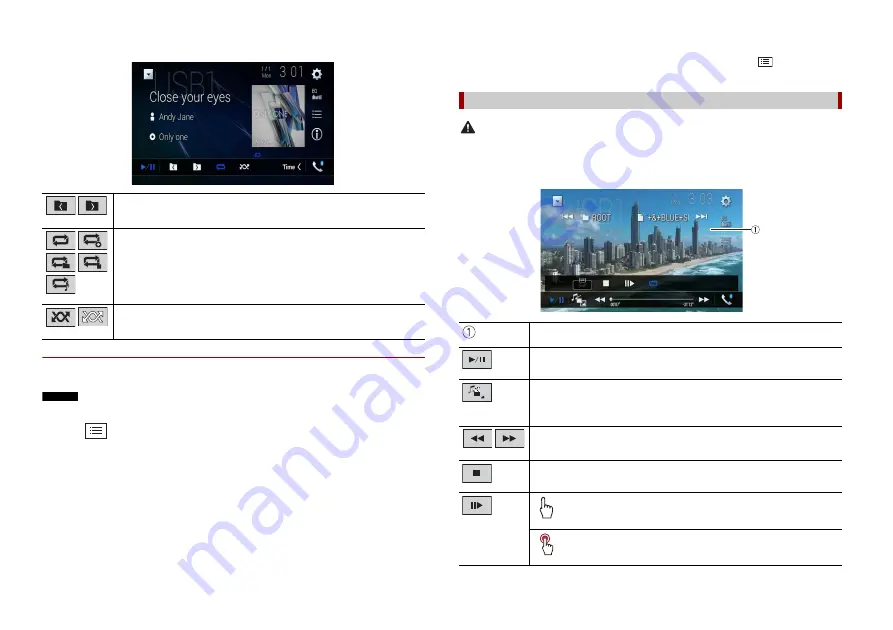
26
En
Audio source screen 2 (Example: USB)
▶
Selecting a file using Music Browse mode
You can select files to play back using the category list if the files contain tag
information.
NOTES
•
This function is available for the external storage device (USB, SD) only.
•
Music Browse mode cannot be held once the power is turned off.
1
Touch .
2
Touch the [Tag] tab.
3
Touch the desired category to display the file list.
4
Touch the item.
Refine the item until the desired song title or file name is displayed on the list.
5
Touch the desired song title or file name to play back.
If the selection made with Music Browse has been cancelled, you can switch to Music
Browse mode again by touching the [Tag] tab on the file/folder list screen and
touching the desired track.
Selects the previous folder or the next folder.
Sets a repeat play range for all files/the current folder/the current file.
Plays files or does not play in random order.
TIP
Once the database is created in the USB storage, there is no need to create the database again as long
as the same contents are saved. To enter the Music Browse mode directly, touch
and then touch
[Tag] before selecting the song.
CAUTION
For safety reasons, video images cannot be viewed while your vehicle is in motion. To view video
images, stop in a safe place and apply the handbrake.
Video source screen (Example: USB)
Video source
Hides the touch panel keys.
To display the keys again, touch anywhere on the screen.
Switches between playback and pause.
Switches the following media file types.
[Music]:
Compressed audio files
[Video]:
Compressed video files
[Photo]:
Image files
Performs fast reverse or fast forwards.
Touch again to change the playback speed.
Stops playback.
Performs frame-by-frame playback.
Performs slow-motion playback.
















































