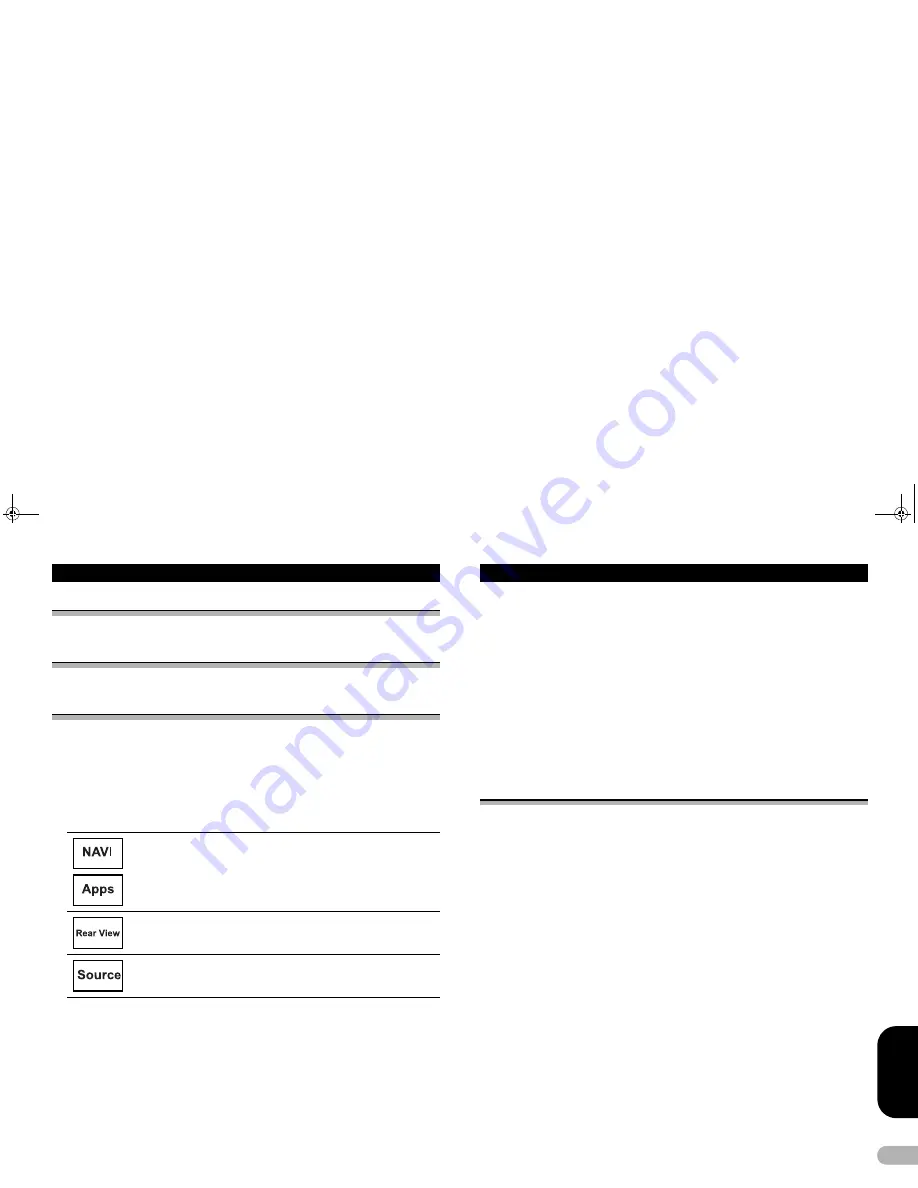
43
E
N
GL
IS
H
System settings
Setting the App sound mixing
Refer to “Setting the App sound mixing” on page 28.
Setting MIXTRAX mode
Refer to “Setting MIXTRAX mode” on page 31.
Changing the picture adjustment
You can adjust the
Brightness
(brightness),
Contrast
(contrast),
Color
(color),
Hue
(hue),
Dimmer
(dimmer), and
Temperature
(temperature) for each source and rear
view camera.
•
You cannot adjust
Color
or
Hue
for the audio source.
1. Press the home button to switch to the home display.
2. Touch the system key to open the system menu.
3. If you are adjusting the Picture Adjustment, select the unit.
4. Touch any of the following touch panel keys to select the function to be
adjusted.
Picture Adjustment
items are displayed.
• Brightness
– Adjusts the black intensity
• Contrast
– Adjusts the contrast
• Color
– Adjusts the color saturation
Completing
Picture Adjustment
for the Navigation system when the
RGB input setting is set to
NAVI
.
Completing
Picture Adjustment
for the
AppRadio Mode
when the
RGB input setting is set to
iPhone (CD-IU201S)
or
iPhone (VGA
adapter)
.
Adjusting the
Picture Adjustment
for the rear view camera.
Adjusting the
Picture Adjustment
for the source.
• Hue
– Adjusts the tone of color (red or green is emphasized)
• Dimmer
– Adjusts the brightness of the display
• Temperature
– Adjusts the color temperature, resulting in a better white balance
•
You can adjust
Hue
only when the color system is set to NTSC.
•
With some rear view cameras, picture adjustment may not be possible.
5. Touch
4
or
6
to adjust the selected item.
Each time you touch
4
or
6
, the level of the selected item increases or decreases.
• Dimmer
can be adjusted from
+1
to
+48
.
• Temperature
can be adjusted from
+3
to
–3
.
Notes
•
You cannot operate this function while driving.
•
Different
Brightness
/
Contrast
/
Dimmer
settings can be set for when the illumination switch
is on and when it is off.
Selecting the system language
The system language can be selected.
If text information such as the title name, artist name or a comment is embedded in a
European language, they can also be displayed on this unit.
•
The language can be changed for the following:
– Audio menu
– System menu
– Video Setup menu
– Bluetooth menu
– Language for cautions
Some operations on this unit are prohibited from use while driving or require
careful attention when operated. In such cases, a caution will appear on the
display. You can change the language for caution messages with this setting.
•
If the embedded language and the selected language setting are not the same, text
information may not display properly.
•
Some characters may not be displayed properly.
1. Press the home button to switch to the home display.
2. Touch the system key to open the system menu.
3. Touch System Language on the system menu to select the desired language.
13-MAN-AVH7500-GB.fm Page 43 Thursday, February 28, 2013 10:20 AM






























