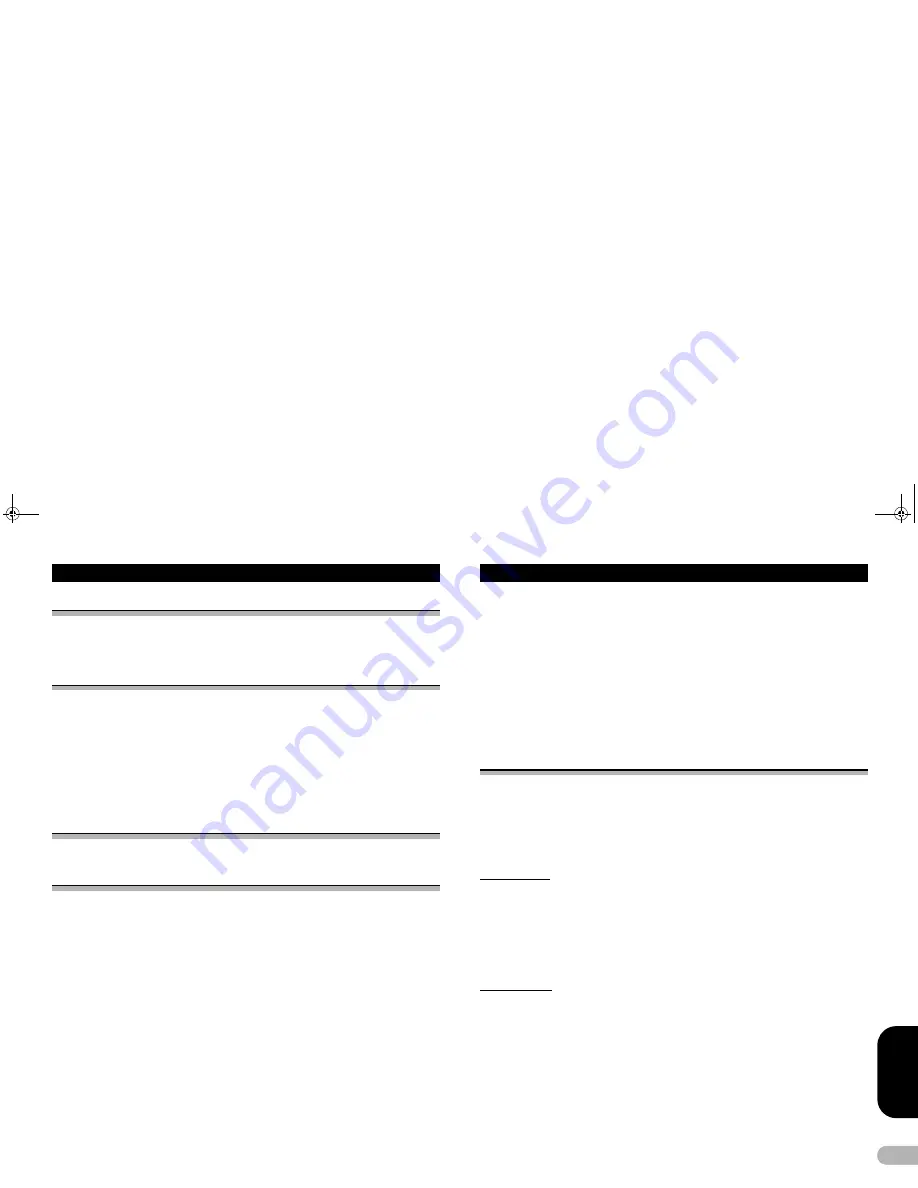
31
E
N
GL
IS
H
Using MIXTRAX
MIXTRAX operation
MIXTRAX is original technology for creating non-stop mixes of selections from your
audio library, complete with DJ effects that make them sound as if a DJ is right there
with you playing the music.
MIXTRAX EZ operation
You can use this unit to play iPod/USB audio files.
MIXTRAX EZ is used to add a variety of sound effects between songs for arranging
the pauses between songs. It allows you to enjoy listening to music non-stop.
•
This function is only available when a file on a USB storage device or a song on an
iPod is being played.
•
This function is not available when the control mode is set to
App Mode
.
•
Depending on the file/song, sound effects may not be available.
•
Depending on the file/song, non-stop playback may not be available.
Starting MIXTRAX EZ operation
*
Touch MIXTRAX EZ.
Setting MIXTRAX mode
Turn on this function to play back audio files using MIXTRAX.
1. Press the home button to switch to the home display.
2. Touch the system key to open the system menu.
3. Touch MIXTRAX Setup on the system menu.
MIXTRAX setting items are displayed.
• Short Playback Mode
– When turned on, select an audio track playback length.
When this mode is turned off, the audio track will play all the way to the end.
60s
(60 sec.) –
90s
(90 sec.) –
120s
(120 sec.) –
150s
(150 sec.) –
180s
(180 sec.)
–
Random
(random) –
Off
(off)
When
Random
is selected, the playback time varies between 60 s, 90 s, 120 s,
150 s, and 180 s selected at random when the playback song changes.
• Display Effect
– When
Display Effect
is set to
Disp&Key
, the artwork display and
keys can be moved according to the music type.
Disp&Key
(display and key) –
Key
(key) –
OFF
(off)
• Cut-In Effect
– When
Cut-In Effect
is set to on, sound effects will play between
tracks.
• Effect Setting
– Use
Effect Setting
to set up the sound effect you want to insert
between tracks.
• Flash Pattern
– Use
Flash Pattern
to select the flash color pattern that can flash
when the MIXTRAX is turned on.
Random 1
–
Sound 1
–
Sound 2
–
Sound 3
–
Sound 4
–
Sound 5
–
Sound 6
–
Random 2
–
L-Pass 1
–
L-Pass 2
–
L-Pass 3
–
L-Pass 4
–
L-Pass 5
–
L-Pass 6
–
Random 3
Setting the effect
You can change the settings for fixed sounds and sound effects.
There are six different fixed sounds available that can be inserted for playback
between tracks.
The sound effects are used as effects to signal the end of a song being played and the
beginning of the next song in series.
The fixed sounds and sound effects are set as combinations as MIXTRAX sounds.
Fixed sounds
• Phaser
– A fixed sound that sounds like surging waves.
• Roll
– A fixed sound that repeats playback of a certain sound.
• Turntable1
– A fixed sound that mimics DJ scratching.
• Flanger1
– A rushing sound that mimics that rising and falling sounds of a jet engine.
• Reverb
– A fixed sound effect that creates a reverberation effect.
• Echo
– A fixed sound effect that creates an echoing effect.
Sound effects
• Cross Fade
– A sound effect that creates a fade in and fade out effect between
songs.
• Flanger
– A rushing sound that mimics that rising and falling sounds of a jet engine.
• Echo
– A sound effect that creates an echoing effect.
• Loop
– A sound effect that repeats playback of one section of a song track.
13-MAN-AVH7500-GB.fm Page 31 Thursday, February 28, 2013 10:20 AM






























