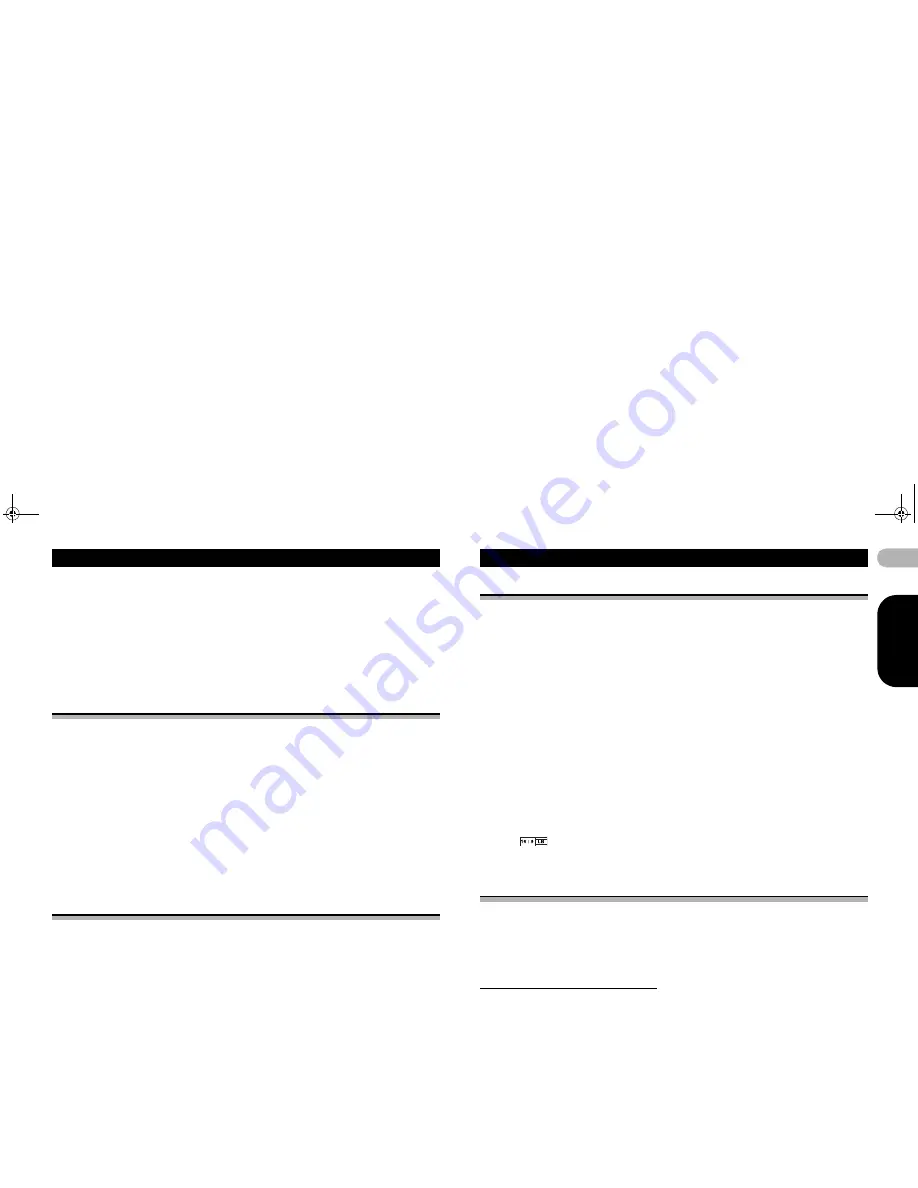
40
EN
G
L
IS
H
Setting up the video player
4. Touch the desired language.
The audio language is set.
•
If you have selected
Others
, refer to “When you select Others” on page 39.
Notes
•
If the selected language is not available, the language specified on the disc is used.
•
You can also switch the audio language by touching the switch audio languages key during
playback.
•
The setting made here will not be affected even if the audio language is switched during
playback using the switch audio languages key.
Setting the menu language
You can set the preferred language in which the menus recorded on a disc are
displayed.
1. Press the home button to switch to the home display.
2. Touch the video setup key to open the video setup menu.
3. Touch Menu Language on the Video Setup menu.
A menu language menu is displayed.
4. Touch the desired language.
The menu language is set.
•
If you have selected
Others
, refer to “When you select Others” on page 39.
Note
•
If the selected language is not available, the language specified on the disc is displayed.
Setting the multi-angle DVD display
The angle icon can be set so it appears on scenes where the angle can be switched.
1. Press the home button to switch to the home display.
2. Touch the video setup key to open the video setup menu.
3. Touch Multi Angle on the Video Setup menu to turn angle icon display on or off.
Setting the aspect ratio
There are two kinds of display: a wide screen display that has a width-to-height ratio
(TV aspect ratio) of 16:9, and regular display that has a TV aspect of 4:3. Be sure to
select the correct TV aspect for the display connected to
V OUT
.
•
When using regular display, select either
Letter Box
or
Pan Scan
. Selecting
16:9
may result in an unnatural picture.
•
If you select the TV aspect ratio, the unit’s display will change to the same setting.
1. Press the home button to switch to the home display.
2. Touch the video setup key to open the video setup menu.
3. Touch TV Aspect on the Video Setup menu to select the TV aspect ratio.
Touch
TV Aspect
repeatedly until the desired aspect ratio appears.
• 16:9
– Wide screen picture (16:9) is displayed as is (initial setting)
• Letter Box
– The picture is the shape of a letterbox with black bands on the top and
bottom of the screen
• Pan Scan
– The picture is cut short on the right and left sides of the screen
Notes
•
When playing discs that do not specify
Pan Scan
, the disc is played back in
Letter Box
display even if you select the
Pan Scan
setting. Confirm whether the disc package bears
the
mark.
•
The TV aspect ratio cannot be changed for some discs. For details, refer to the disc’s
instructions.
Setting parental lock
Some DVD video discs let you use parental lock to restrict children from viewing
violent and adult-oriented scenes. You can set parental lock to the desired level.
•
When you have a parental lock level set and play a disc featuring parental lock, code
number input indications may be displayed. In such cases, playback will begin when
the correct code number is entered.
Setting the code number and level
A code number must be registered in order to play back discs with parental lock.
1. Press the home button to switch to the home display.
2. Touch the video setup key to open the video setup menu.
3. Touch Parental on the Video Setup menu.
13-MAN-AVH7500-GB.fm Page 40 Thursday, February 28, 2013 10:20 AM






























