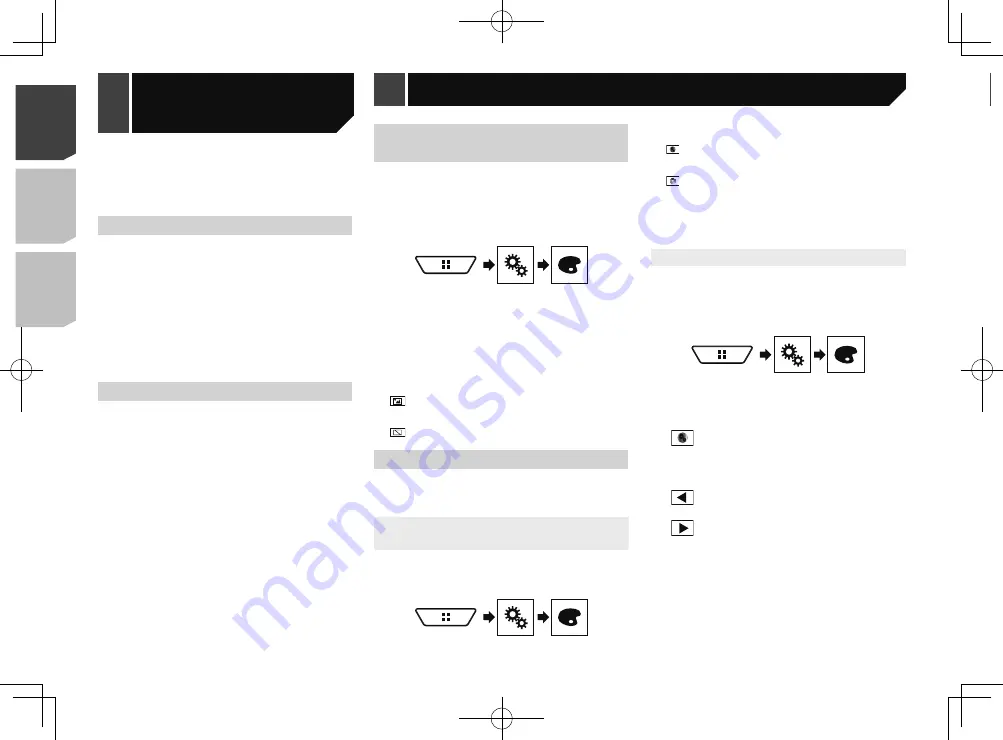
44
Selecting the theme color
A theme color can be selected from 5 different colors.
1 Display the “
Theme
” screen.
2 Touch [
Theme
].
3 Touch the color you want.
You can preview the Top menu screen or the AV
operation screen by touching [
Home
] or [
AV
]
respectively.
Selecting the clock image
The clock on the AV operation screen and the Top menu screen
can be selected from 3 different images.
1 Display the “
Theme
” screen.
2 Touch [
Clock
].
3 Touch the item.
Preset images: Selects the desired preset clock image.
(off): Hides the clock display.
13 Store the microphone carefully in the glove
compartment or another safe place.
If the microphone is subjected to direct sunlight for an extended
period, high temperatures may cause distortion, color change
or malfunction.
Saving the sound settings
You can save to recall the following current sound settings:
bass boost, slope, subwoofer phase, speaker level, Graphic EQ,
HPF/LPF, listening position, crossover, time alignment.
1 Display the “
Audio
” setting screen.
Refer to
Displaying the “
Audio
” setting screen on page 40
2 Touch [
Save Settings
].
3 Touch [
OK
].
All of the current sound settings are saved.
When you touch [
Cancel
], return to the “
Audio
”
setting screen.
Loading the sound settings
1 Display the “
Audio
” setting screen.
Refer to
Displaying the “
Audio
” setting screen on page 40
2 Touch [
Load Settings
].
3 Touch the item.
The following items are available:
AEQ Setting
,
Sound Setting
.
p
“
AEQ Setting
” is available only when you have already
performed Auto EQ measurement.
Refer to
Adjusting the equalizer curve automatically (Auto EQ)
on page 43
p
“
Sound Setting
” is available only when you have already
saved the sound settings.
Refer to
Saving the sound settings
on page 44
Selecting the background
display
The background display can be selected from 9 different preset
displays for the AV operation screen and 6 different preset
displays for the Top menu screen. Furthermore, you can change
the background display to other images imported from an USB
storage device.
1 Display the “
Theme
” screen.
2 Touch [
Background
].
3 Touch [
Home
] or [
AV
] to switch the screen
displays.
The setting contents can be memorized separately for the AV
operation screen and the Top menu screen.
4 Touch the item.
Preset displays: Selects the desired preset background
display.
(custom): Displays the background display image
imported from the USB storage device.
Refer to
Saving the image as the wallpaper
on page 27
(off): Hides the background display.
Setting the illumination color
The illumination color can be selected from 7 different colors.
Furthermore, the illumination can be switched between these
7 colors in order.
Selecting the color from the preset
colors
You can select an illumination color from the color list.
1 Display the “
Theme
” screen.
2 Touch [
Illumination
].
3 Touch the color you want.
Colored keys: Selects the desired preset color.
(custom): Displays the screen to customize the illumina-
tion color.
Refer to
Creating a user-defined color
on page 44
(rainbow): Shifts gradually between the five default
colors in sequence.
You can preview the Top menu screen or the AV
operation screen by touching [
Home
] or [
AV
]
respectively.
Creating a user-defined color
You can create a user-defined color. The created color is stored,
and you can select the color when setting the illumination color
the next time.
1 Display the “
Theme
” screen.
2 Touch [
Illumination
].
3 Touch the following key.
Displays the screen to create a user-defined
color and store it to memory.
4 Touch the following keys.
Adjusts the brightness and the level of red,
green and blue to create a favorite color.
You can also adjust the color tone by dragging the
color bar.
5 Touch and hold [
Memo
] to store the custom-
ized color in the memory.
The customized color is stored in the memory.
The set color will be recalled from the memory the next time you
touch the same key.
Theme menu
44
< CRD4918-A >
< CRD4918-A >
Audio
adjustments
Theme menu
Theme menu
Содержание AVH-X6800DVD
Страница 202: ...202 202 ...
Страница 203: ...203 203 ...
















































