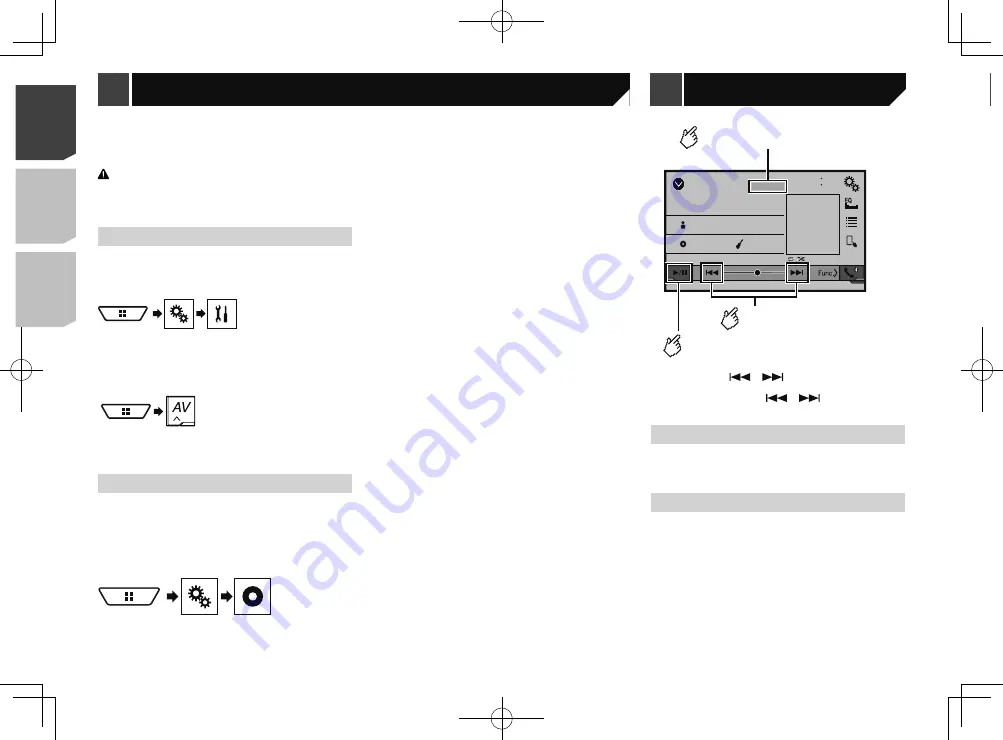
36
Displaying the “MIXTRAX
Settings” screen
1 Press .
2 Touch , and then [
AV Source Settings
].
3 Touch [
MIXTRAX Settings
].
The “
MIXTRAX Settings
” screen appears.
Setting the playback portion
You can specify the playback portion.
The default setting is “
60s
”.
1 Display the “
MIXTRAX Settings
” screen.
Refer to
Displaying the “MIXTRAX Settings” screen
on page
2 Touch [
Short Playback Mode
].
3 Touch the item.
The following items are available:
Off
,
60s
,
90s
,
120s
,
150s
,
180s
,
Random
.
Setting the display effect
You can set the effect display for MIXTRAX.
The default setting is “
On
”.
1 Display the “
MIXTRAX Settings
” screen.
Refer to
Displaying the “MIXTRAX Settings” screen
on page
2 Touch [
Display Effect
] to switch “
On
” or “
Off
”.
Setting the cut-in effect
You can set the effect tone that sounds when you skip tracks
forward or backward.
The default setting is “
On
”.
1 Display the “
MIXTRAX Settings
” screen.
Refer to
Displaying the “MIXTRAX Settings” screen
on page
2 Touch [
Cut-In Effect
] to switch “
On
” or “
Off
”.
You can display the video image output by the device connected
to this product.
Refer to
External video component and the display
on page
CAUTION
For safety reasons, video images cannot be viewed while your
vehicle is in motion. To view video images, stop in a safe place
and apply the parking brake.
Starting procedure
You can display the video image output by the device connected
to video input.
1 Display the “
System
” setting screen.
2 Touch [
Input/Output settings
].
3 Set the setting to “
On
”.
4 Display the “
AV source selection
” screen.
5 Touch [
AV
].
The image is displayed on the screen.
Setting the video signal
When you connect this product to an AV equipment, select the
suitable video signal setting.
The default setting is “
Auto
”.
p
You can operate this function only for the video signal input
into the AV input.
1 Display the “
Video Setup
” screen.
2 Touch [
Video Signal Setting
].
3 Touch [
AV
].
4 Touch the item.
The following items are available:
Auto
,
PAL
,
NTSC
,
PAL-M
,
PAL-N
,
SECAM
.
iPod
ᵫᵧᵶᵲᵰᵟᵶᴾᵣᵸ
48
21
Abcdefghi
Abcdefghi
ABC
Pops
99999/99999
9999’99”
-9999’99”
6/10
Switches between playback
and pause.
Activates the MIXTRAX mode
.
Selects a track.
(Example: iPod)
p
By pressing the
or
button, you can also skip files
forward or backward.
p
By pressing and hold the
or
button, you can also
perform fast reverse or fast forward.
MIXTRAX operation
MIXTRAX is original technology for creating non-stop mixes of
selections from your audio library, complete with DJ effects that
make them sound.
MIXTRAX EZ operation
You can use this unit to play iPod/USB audio files.
MIXTRAX EZ is used to add a variety of sound effects between
songs for arranging the pauses between songs.
It allows you to enjoy listening to music non-stop.
This function is only available when a file on a USB storage
device or a song on an iPod is being played.
This function is not available when the control mode is set to
App Mode.
Depending on the file/song, sound effects may not be
available.
Depending on the file/song, non-stop playback may not be
available.
AV input
MIXTRAX
36
< CRD4918-A >
< CRD4918-A >
AV input
MIXTRAX
MIXTRAX
Содержание AVH-X6800DVD
Страница 202: ...202 202 ...
Страница 203: ...203 203 ...
















































