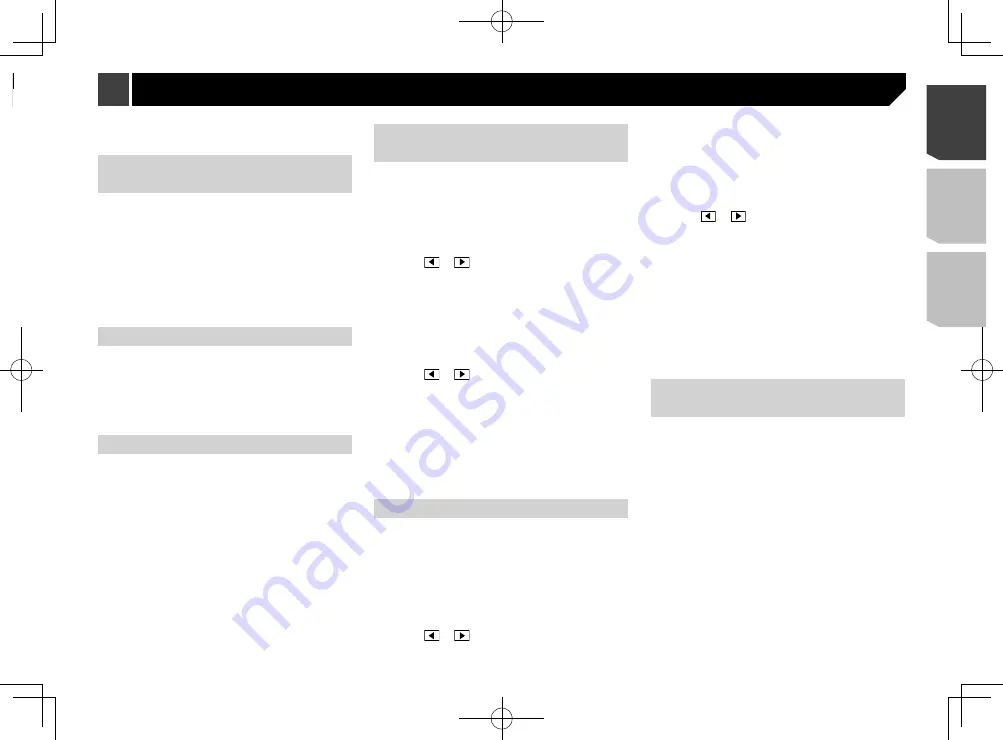
45
p
This function is not available when adjusting the High
speaker.
Switching the rear speaker
output
p
This function is available when “
Standard Mode
” is selected
as the speaker mode.
The default setting is “
Rear
”.
1 Turn the source off.
Refer to
Selecting a source
on page 11
2 Display the “
Audio
” setting screen.
Refer to
Displaying the “
Audio
” setting screen on page 44
3 Touch [
Rear Speaker Output
].
4 Touch to switch “
Rear
” or “
Subwoofer
”.
Using BASS Boost
1 Display the “
Audio
” setting screen.
Refer to
Displaying the “
Audio
” setting screen on page 44
2 Touch [
BASS Boost
].
3 Touch to select the bass boost level from
0
to
+6
.
Selecting the listening position
You can select a listening position that you want to make as the
center of sound effects.
The default setting is “
Off
”.
1 Display the “
Audio
” setting screen.
Refer to
Displaying the “
Audio
” setting screen on page 44
2 Touch [
Listening Position
].
3 Touch the desired position to change the lis-
tening position.
The following items are available:
Off
,
Front-L
,
Front-R
,
Front
,
All
.
p
“
All
” is not available when “
Network Mode
” is selected as
the speaker mode.
Adjusting the speaker output
levels finely
Fine adjustments of the speaker output level can be made by
listening to audio output.
p
This function is available when “
Subwoofer
” is set to “
On
”.
Refer to
Setting the subwoofer output
on page 44
1 Display the “
Audio
” setting screen.
Refer to
Displaying the “
Audio
” setting screen on page 44
2 Touch [
Speaker Level
].
3 Touch or
to select the listening position
if necessary.
The following items are available:
Off
,
Front-L
,
Front-R
,
Front
,
All
.
p
The default setting is “
Off
”.
p
“
All
” is not available when “
Network Mode
” is selected as
the speaker mode.
p
If you change the listening position setting, the output
levels of all the speakers will change in conjunction with the
setting.
4 Touch or
to adjust the speaker output
level.
p
“
–24
” dB to “
10
” dB is displayed as the level to be corrected
is increased or decreased.
The following speakers are available:
Standard Mode
: Front Left, Front Right, Rear Left, Rear Right,
Subwoofer
Network Mode
: High Left, High Right, Mid Left, Mid Right,
Subwoofer
p
To use this function, the vehicle’s acoustics must be mea-
sured in advance.
Adjusting the time alignment
By adjusting the distance from each speaker to the listening
position, time alignment is able to correct the time required for
sound to reach the listening position.
1 Measure the distance between the head of the
listener and each speaker unit.
2 Display the “
Audio
” setting screen.
Refer to
Displaying the “
Audio
” setting screen on page 44
3 Touch [
Time Alignment
].
4 Touch or
to select the listening position
if necessary.
The following items are available:
Off
,
Front-L
,
Front-R
,
Front
,
All
.
p
The default setting is “
Off
”.
p
“
All
” is not available when “
Network Mode
” is selected as
the speaker mode.
p
If you change the listening position setting, the output
levels of all the speakers will change in conjunction with the
setting.
5 Touch or
to input the distance between
the selected speaker and the listening position.
p
You can input the value between 0 and 140 inch.
The following speakers are available:
Standard Mode
: Front Left, Front Right, Rear Left, Rear Right,
Subwoofer
Network Mode
: High Left, High Right, Mid Left, Mid Right,
Subwoofer
p
This function is available only when the listening position
setting is set to “
Front-L
” or “
Front-R
”.
p
To use this function, the vehicle’s acoustics must be mea-
sured in advance.
If you touch [
TA On
], the time alignment is turned
off mandatorily.
Switching the time alignment
preset
1 Display the “
Audio
” setting screen.
Refer to
Displaying the “
Audio
” setting screen on page 44
2 Touch [
Time Alignment Preset
].
3 Touch the item.
Initial
(default):
Sets to the initial setting value.
ATA
:
Reflects the result of “
A-EQ&TA Measurement
” to the
setting value.
Off
:
Resets all setting values to 0.
Custom
:
Sets to the value adjusted at “
Time Alignment
”.
p
When you adjust the time alignment, the preset item will
switch automatically to “
Custom
”.
p
“
Custom
” can be selected only when the listening position is
set to “
Front-L
” or “
Front-R
”.
p
This function is not available while you make or receive a call
using the hands-free function.
1 Display the “
Audio
” setting screen.
Refer to
Displaying the “
Audio
” setting screen on page 44
2 Touch [
Loudness
].
3 Touch the item.
The following items are available:
Off
,
Low
,
Mid
,
High
.
Setting the subwoofer output
This product is equipped with a subwoofer output mechanism,
which can be turned on or off.
The default setting is “
On
”.
1 Display the “
Audio
” setting screen.
Refer to
Displaying the “
Audio
” setting screen on page 44
2 Touch [
Subwoofer
] to switch “
On
” or “
Off
”.
Adjusting the cutoff frequency
value
You can adjust the cutoff frequency value of each speaker.
The following speakers can be adjusted:
Standard Mode
: Front, Rear, Subwoofer.
Network Mode
: High, Mid, Subwoofer.
p
“
Subwoofer Settings
” is available only when “
Subwoofer
”
is “
On
”.
Refer to
Setting the subwoofer output
on page 44
1 Display the “
Audio
” setting screen.
Refer to
Displaying the “
Audio
” setting screen on page 44
2 Touch [
Crossover
] or [
Subwoofer Settings
].
3 Touch or
to switch the speaker.
4 Drag the graph line to set the cutoff position.
5 Drag the lowest point of the graph to set the
cutoff slope.
p
The following items can also be set.
⁂⁚⁓⁗
:
Switches the subwoofer phase between normal and reverse
position.
LPF
/
HPF
:
Switches the
LPF
/
HPF
setting to “
On
” or “
Off
”.
When it is turned off, the high-pass filter or low-pass filter of
each speaker can also be turned on by touching the graph
lines.
45
< CRD4924-A >
Audio adjustments
Audio adjustments
Содержание AVH-X1800S
Страница 213: ...213 ÍN ase mple S ado imo MHz MHz dB ork F A kHz dB ork F A 1 4Ω 213 CRD4924 A ...
Страница 214: ...214 214 CRD4924 A ...
Страница 215: ...215 215 CRD4924 A ...
















































