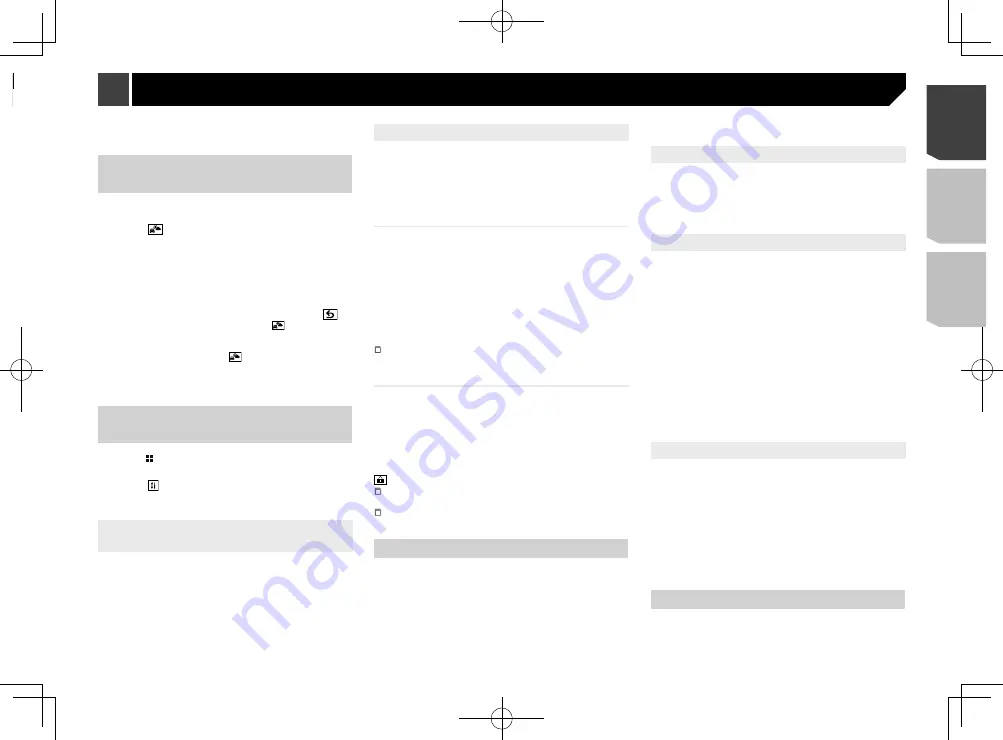
37
Refer to
Storing song information to an iPod (iTunes Tagging)
on page 51
Activating the Traffic &
Weather Now
Access the latest Traffic & Weather report for your favorite mar-
ket, whenever you want to hear it.
1 Touch .
grayed out: Traffic & Weather broadcast for your market is
not yet available.
with green dot: latest report available but not listened to yet.
white: latest report available to hear again.
2 Touch the desired city.
The latest traffic and weather information is played back.
To cancel the Traffic & Weather Now, touch
.
p
To listen to the information again, touch
on the current
channel display.
p
If you have already selected the city, you can listen to the
information only by touching
.
p
The selected city can be changed.
Refer to
Selecting the city for Traffic & Weather Now
on page
Displaying the “SiriusXM set-
tings” screen
1 Press .
Refer to
Checking part names and functions
on page 7
2 Touch , and then [
AV Source Settings
].
3 Touch [
SiriusXM settings
].
Selecting the city for Traffic &
Weather Now
1 Display the “
SiriusXM settings
” screen.
Refer to
Displaying the “
SiriusXM settings
” screen on page
2 Touch [
City List
].
3 Touch the desired city.
Setting parental lock
The Parental Control feature allows you to limit access to any
SiriusXM channels, including those with mature content.
When enabled, the Parental Control feature requires you to enter
a passcode to tune to the locked channels.
The default passcode is “0000”.
Setting the passcode
1 Display the “
SiriusXM settings
” screen.
Refer to
Displaying the “
SiriusXM settings
” screen on page
2 Touch [
Parental Control
].
3 Enter the passcode.
4 Touch [
Edit Code
].
5 Enter the passcode you want to set, and then
touch [
Enter
].
To delete the entered numbers one by one, touch [C].The
“Locked Channel” screen appears.
Locking the channel
1 Display the “
SiriusXM settings
” screen.
Refer to
Displaying the “
SiriusXM settings
” screen on page
2 Touch [
Parental Control
].
3 Enter the current passcode.
4 Touch the channel.
appears and the channel is locked.
When you touch the locked channel, the channel is
unlocked.
When you touch [
Clear All
], all locked channels are
unlocked.
Using SportsFlash
™
list
SportsFlash will notify you when a big play happens during a
game with one of your favorite sports teams.
Choose to tune in and hear the play unfold like it was live.
Continue listening to the game, or you can return to your previ-
ous channel.
The default setting is “
On
”.
1 Display the “
SiriusXM settings
” screen.
Refer to
Displaying the “
SiriusXM settings
” screen on page
2 Touch [
SportsFlash
] to switch “
On
” or “
Off
”.
Listening to the channel
When a big play happens during a game with one of your favorite
sports teams, SportsFlash detects it and displays the pop-up
screen.
1 Touch [
Play
].
Setting of Favorite Teams
To display “
SportsFlash List
” at all times, “
SportsFlash
” needs
to be set to “
On
”.
1 Display the “
SiriusXM settings
” screen.
Refer to
Displaying the “
SiriusXM settings
” screen on page
2 Touch [
SportsFlash List
].
3 Touch [
Edit List
].
4 Select a league.
5 Select a team.
You can touch an item again to deselect it.
If you want to remove all the teams you have set,
touch the [
Clear All
].
Setting of priorities
If you set many Favorite Teams, up to 5 Favorite teams can be
received at once.
Set the priorities if more than six teams are set as Favorite
Teams.
1 Touch [
Prioritize
] on the team selection screen.
p
When there are fewer than six teams, [
Prioritize
] is not
available.
2 Select the high priority five teams from the
selected Favorite Teams.
Using Featured Favorites Band
Featured Favorites are groups of channels that are created by
the SiriusXM Programming department allowing you to discover
new channels.
Using category scan
You can scan each channel in the selected category.
1 Touch .
2 Touch the desired category.
3 Touch
.
Using TuneMix
™
When you activate the TuneMix feature, you can select the songs
and mix them, from the multiple music channels stored as
presets on the current band.
When fewer than two music channels are stored as presets,
you cannot perform TuneMix.
The Locked Channel cannot be used for the TuneMix until
you clear the password.
1 Touch [
TuneMix
].
The songs are played from the multiple music channels, and you
do not need to switch the channels manually.
Sirius XM
9999’99”
-9999’99”
Pause
48
21
1
2
3
4
5
6
6/10
SXM1
Abcdefghi
Abcdefghi
Abcdefghi
1
1
Skips songs forward or backward.
About SmartFavorites
All preset channels will buffer the content to be used for Replay,
TuneStart, TuneScan and TuneMix features.
Using iTunes Tagging
You can store song information to the iPod when this product
receives song information.
37
< CRD4924-A >
SiriusXM
®
Satellite Radio
SiriusXM
®
Satellite Radio
Содержание AVH-X1800S
Страница 213: ...213 ÍN ase mple S ado imo MHz MHz dB ork F A kHz dB ork F A 1 4Ω 213 CRD4924 A ...
Страница 214: ...214 214 CRD4924 A ...
Страница 215: ...215 215 CRD4924 A ...






























