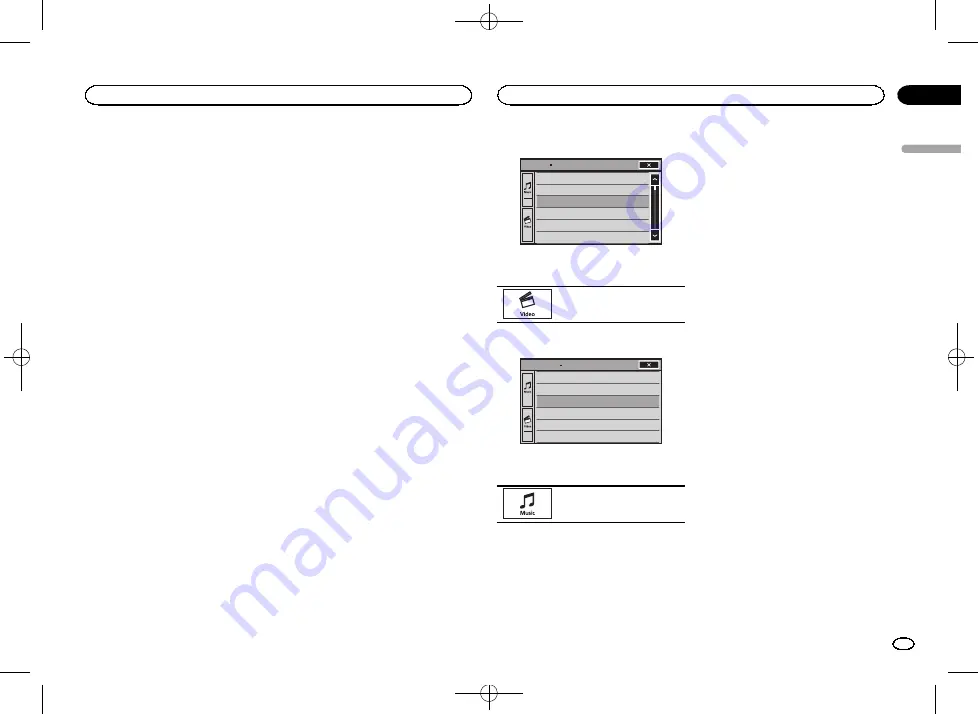
Black plate (17,1)
This function is not compatible with the follow-
ing iPod models.
!
iPod nano 1st generation
!
iPod with video
Notes
!
Video-related functions are not available to
iPod with lightning connector users.
!
While this function is in use, the iPod will not
turn off even if the ignition key is turned off.
Operate the iPod to turn off the power.
1
Touch the iPod control mode key to
switch to App Mode.
2
Operate the connected iPod to select a
video/song and play.
Notes
!
The following functions are still accessible
from the unit even if the control mode is set
to
App Mode
.
However, the operation will depend on your
applications.
—
Playing/pausing
—
Fast forwarding/reversing
—
Tracking up/down
—
Moving to a chapter up/down
!
App Mode
is compatible with the following
iPod models.
—
iPod touch 4th generation
—
iPod touch 3rd generation
—
iPod touch 2nd generation
—
iPod touch 1st generation
—
iPod classic 160GB
—
iPod classic 120GB
—
iPod classic
—
iPod nano 6th generation
—
iPod nano 5th generation
—
iPod nano 4th generation
—
iPod nano 3rd generation
—
iPod nano 2nd generation
—
iPhone 4S
—
iPhone 4
—
iPhone 3GS
—
iPhone 3G
—
iPhone
Shuffle play
%
Touch the shuffle key.
!
Songs
–
Play back videos/songs in the se-
lected list in random order.
!
Albums
–
Play back videos/songs from a ran-
domly selected album in order.
!
Off
–
Turn off shuffle play.
Repeating playback
%
Touch the repeat key.
!
One
–
Repeat just the current video/song
!
All
–
Repeat all videos/songs in the selected
list on the iPod
Playing videos from your iPod
Videos can be played on this unit if an iPod with
video capabilities is connected.
!
This unit can play back
“
Movies
”
,
“
Music vid-
eos
”
,
“
TV show
”
,
“
Video Podcast
”
and
“
Rent-
ed Movies
”
which are downloaded from the
iTunes store.
Note
This function is not available to iPod with light-
ning connector users.
1
Touch Search to display iPod menus.
Refer to
2
Switch to iPod video mode.
Playlists
Artists
Albums
Songs
Podcasts
Genres
ROOT
#
If you want to switch to iPod video mode, touch
the icon.
Switching to iPod video mode.
3
Play the video from the iPod.
V ideo Playlists
Movies
Music V ideos
TV Show s
V ideo Podcasts
Rented Movies
ROOT
#
If you want to switch to iPod music mode, touch
the icon.
Switching to iPod music mode.
Browsing for a video/music
on the iPod
To make operating and searching easy, opera-
tions to control an iPod with this unit are de-
signed to be as similar to the iPod as possible.
Note
Video-related functions are not available to iPod
with lightning connector users.
Searching for a video/music by
category
1
Touch the search key to pull up the iPod
menus.
Refer to
2
Touch one of the categories in which you
want to search for a video/music.
Category lists (for video)
!
Video Playlists
(video playlists)
!
Movies
(movies)
!
Music Videos
(music videos)
!
TV Shows
(TV shows)
!
Video Podcasts
(video podcasts)
!
Rented Movies
(rented movies)
!
Video ITunesU
(video ITunesU)
Category lists (for music)
!
Playlists
(playlists)
!
Artists
(artists)
!
Albums
(albums)
!
Songs
(songs)
!
Podcasts
(podcasts)
!
Genres
(genres)
!
Composers
(composers)
!
Audiobooks
(audiobooks)
3
Touch the title of the list that you want
to play.
Repeat this operation until you find the desired
video/music.
Notes
!
Depending on the generation or version of
the iPod, some functions may not be avail-
able.
!
You can play playlists created with the com-
puter application (MusicSphere). The appli-
cation will be available on our website.
English
iPod
17
Section
iPod
En
08
<CRD4760-A>17
Содержание AVH-X1650DVD
Страница 63: ...Black plate 63 1 English 63 En CRD4760 A 63 ...
Страница 131: ...Black plate 131 1 Español 131 Es CRD4760 A 131 ...
Страница 199: ...Black plate 199 1 Português B 199 Ptbr CRD4760 A 199 ...






























