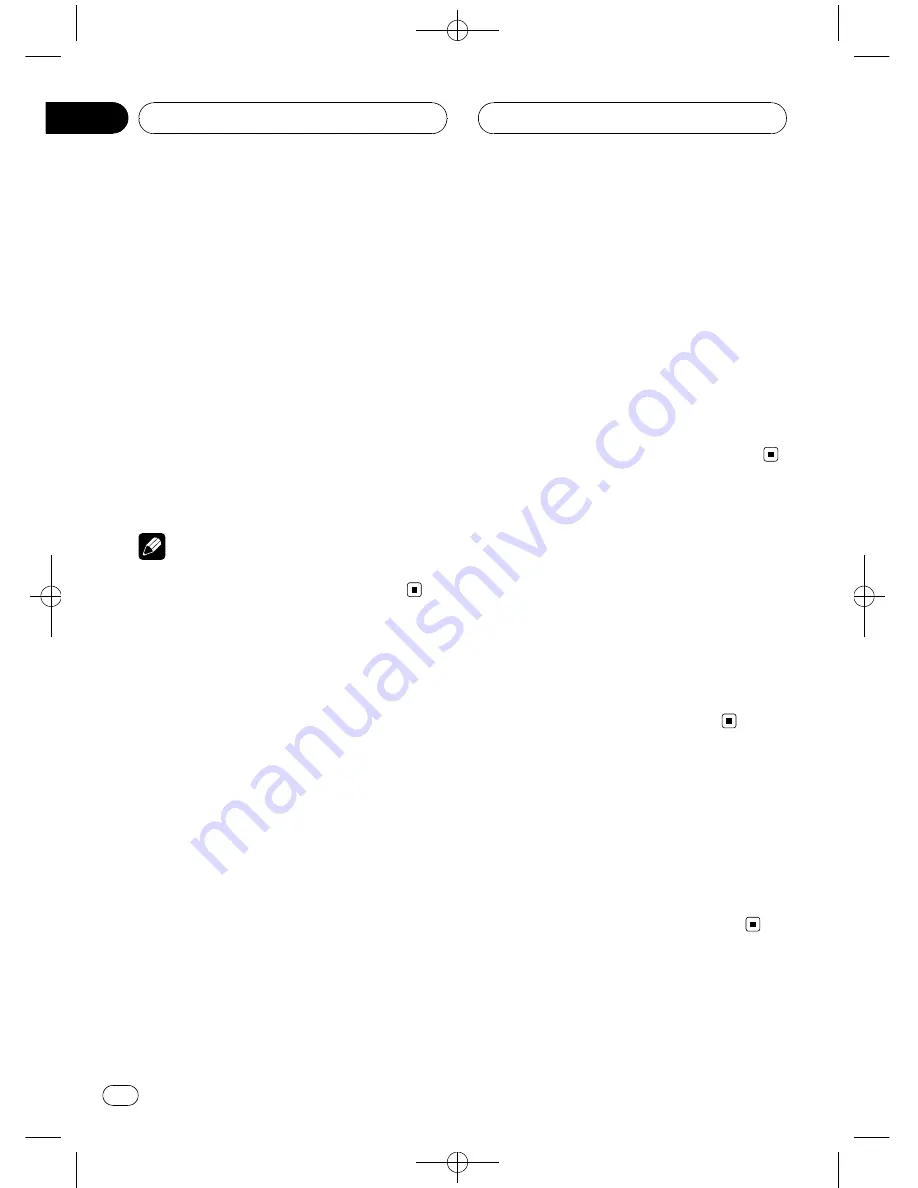
Black plate (28,1)
#
You can also skip back or forward to another
chapter by pressing
o
or
p
button on the re-
mote control.
5
To perform fast forward or reverse,
keep touching
o
or
p
.
If you keep touching
o
or
p
for five sec-
onds, fast reverse/fast forward continues even
if you release
o
or
p
. To resume playback
at a desired point, touch
f
.
#
You can also perform fast reverse/fast forward
by pressing and holding
m
or
n
button on
the remote control.
#
Fast forward/fast reverse may not be possible
at certain locations on some discs. If this hap-
pens, normal playback automatically resumes.
Note
If you do not use the touch panel keys within 30
seconds, they will be hidden automatically.
Operating the DVD menu
Some DVDs allow you to select from the disc
contents using a menu.
!
You can display the menu by touching
MENU
or
TOP MENU
while a disc is play-
ing. Touching either of these keys again
lets you start playback from the location se-
lected from the menu. For details, refer to
the instructions provided with the disc.
1
Touch
to display touch panel keys
to operate the DVD menu.
2
Touch
a
,
b
,
c
or
d
to select the desired
menu item.
3
Touch ENTER.
Playback starts from the selected menu item.
#
The way to display the menu differs depending
on the disc.
Operating the DVD menu with
10 key
Some DVDs allow you to select from the disc
contents using
10KEY
.
1
Touch 10KEY.
2
Touch 0
–
9 corresponding to a menu
number and then touch ENTER to start
playback.
!
To select 3, touch
3
.
!
To select 10, touch
1
and
0
in that order.
!
To select 23, touch
2
and
3
in that order.
Skipping back or forward
to another title
%
Touch
a
or
b
title key to skip back or
forward to another title.
Touching
a
skips to the start of the next title.
Touching
b
skips to the start of the previous
title.
Title numbers are displayed for eight seconds.
#
You can also skip back or forward to another
title by moving the joystick up or down.
Stopping playback
%
Touch
g
.
#
When you stop DVD playback by touching
g
,
that location on the disc is memorized, enabling
playback from that point when you play the disc
again.
#
To play back the disc again, touch
f
.
Pausing DVD video playback
Pause lets you temporarily stop disc playback.
<CRB2163-B>28
Playing DVD video discs
En
28
Section
07
Содержание AVH-P6850DVD
Страница 119: ...Black plate 119 1 CRB2163 B 119 En 119 ...






























