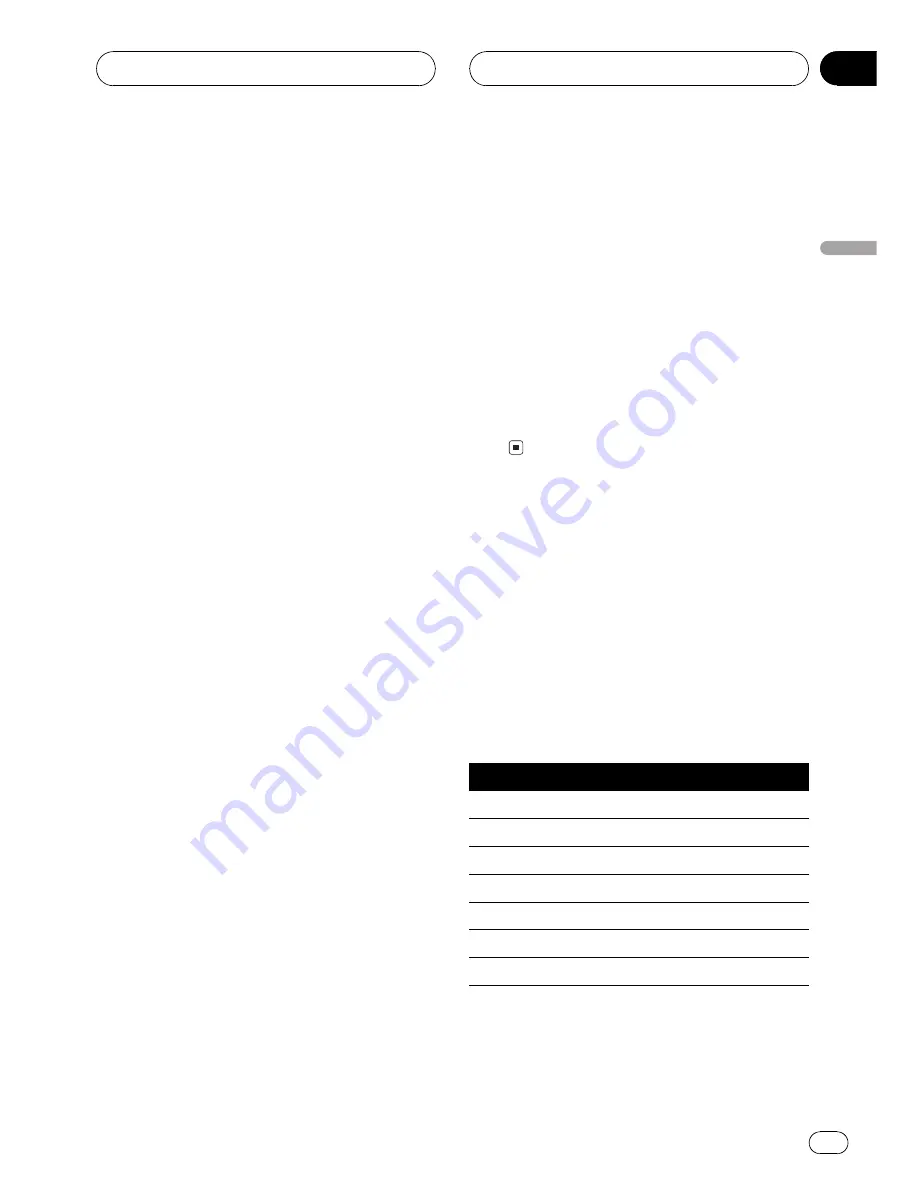
The time alignment lets you adjust the dis-
tance between each speaker and the listening
position.
1 Touch A.MENU and DSP and then touch
NEXT.
2 Touch TIME ALIGNMENT.
3 Touch any of the following touch panel
keys to select the time alignment.
!
INITIAL
Initial time alignment (factory set-
ting)
!
AUTO TA
Time alignment created by auto
TA and EQ. (Refer to
Auto TA and EQ (auto-
time alignment and auto-equalizing)
on
page 87.)
!
CUSTOM
Adjusted time alignment that
you can create for yourself
!
OFF
Turn the time alignment off
!
ADJUSTMENT
Adjust the time alignment
as desired
#
You cannot select
AUTO TA
if auto TA and EQ
has not been carried out.
#
You cannot select
ADJUSTMENT
when
neither
FRONT-L
nor
FRONT-R
is selected in
POSITION
.
Adjusting the time alignment
You can adjust the distance between each
speaker and the selected position.
!
An adjusted time alignment is memorized
in
CUSTOM
.
1 Touch A.MENU and DSP and then touch
NEXT.
2 Touch TIME ALIGNMENT and then
touch ADJUSTMENT.
#
You cannot select
ADJUSTMENT
when
neither
FRONT-L
nor
FRONT-R
is selected in
POSITION
.
3 Touch the speaker to be adjusted.
#
You cannot select speakers whose size is set
at
OFF
.
4 Touch
a
or
b
to adjust the distance be-
tween the selected speaker and the listen-
ing position.
Each time you touch
a
or
b
increases or de-
creases the distance.
0.0
500.0 [cm]
is dis-
played as the distance is increased or
decreased.
5 Touch ESC to return to the playback dis-
play.
Using the equalizer
The equalizer lets you adjust the equalization
to match car interior acoustic characteristics
as desired.
Recalling equalizer curves
There are seven stored equalizer curves which
you can easily recall at any time. Here is a list
of the equalizer curves:
Display
Equalizer curve
SUPER BASS
Super bass
POWERFUL
Powerful
NATURAL
Natural
VOCAL
Vocal
FLAT
Flat
CUSTOM1
Custom 1
CUSTOM2
Custom 2
!
CUSTOM1
and
CUSTOM2
are adjusted
equalizer curves.
DigitalSignalProcessor
En
85
Section
16
DigitalSignalProces
sor
















































