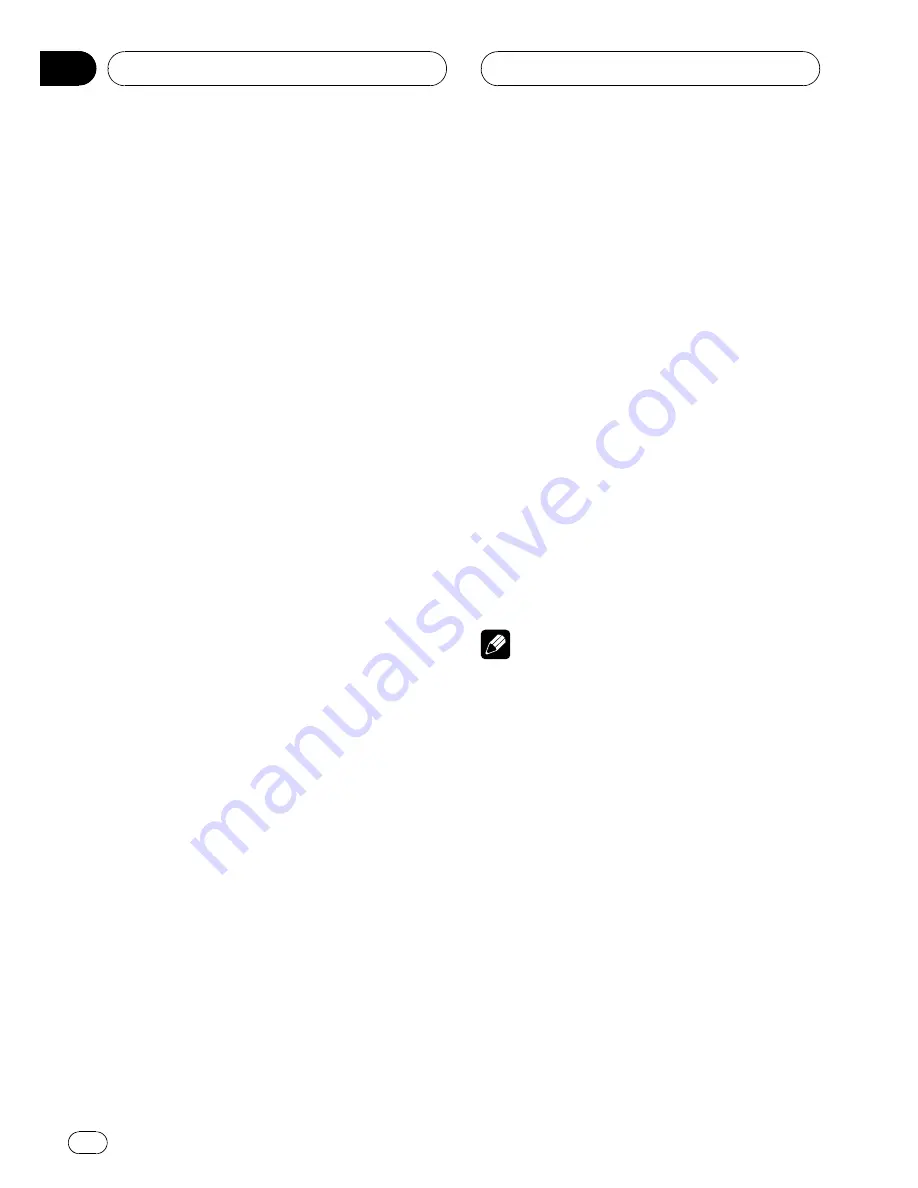
2
Touch DELETE next to the device name
you want to delete.
A confirmation display appears. Touch
OK
to
delete the phone.
#
To cancel deleting a registered phone, touch
CANCEL
.
Connecting to a registered
cellular phone
Connecting to a registered phone
manually
1
Touch PHONE CONNECT on the function
menu.
2
Touch DIRECT CONNECT.
3
Touch the device name you want to
connect.
While connecting,
CONNECTING
is flashing.
If the connection is established,
CONNECTED
is displayed.
Connecting to a registered phone
automatically
1
Touch NEXT on the function menu.
2
Touch AUTO CONNECT to turn the
Automatic Connection function on.
If your cellular phone is set ready for Bluetooth
wireless connection, the connection to this
unit will be automatically established.
#
To turn automatic connection off, touch
AUTO CONNECT
again.
Using the Phone Book
Transferring entries to the Phone Book
The Phone Book can hold a total of 500 en-
tries; 300 from User 1, 150 from User 2, and 50
from User 3.
1
Touch PHONE BOOK TRANSFER on the
function menu.
2
Touch START to turn the Phone Book
Transfer function on.
The Phone Book Transfer is now on standby.
3
Use cellular phone to perform phone
book transfer.
Perform phone book transfer using the cellu-
lar phone. For detailed instruction on this,
refer to the instruction manual that came with
your cellular phone.
#
The display indicates how many entries have
been transferred and the total number to be
transferred.
#
To cancel the transferring process, touch
STOP
.
4
When you are done transferring Phone
Book entries, touch ESC.
Note
When the phone book transfer is complete, the
connection to your cellular phone is off. To use
the Phone Book, connect to your cellular phone
once again, referring to
Connecting to a registered
cellular phone
on this page.
Changing the Phone Book display order
%
Touch PHONE BOOK NAME VIEW on
the function menu to change the name
view order.
INVERTED
is displayed and the name view
order is changed.
#
To change to the other display order, touch
PHONE BOOK NAME VIEW
again.
Available accessories
En
66
Section
04
















































