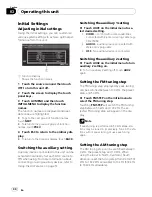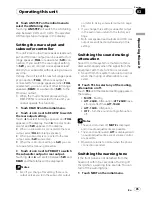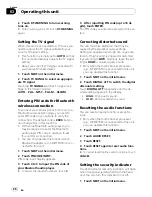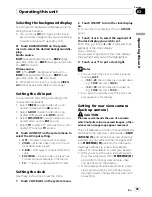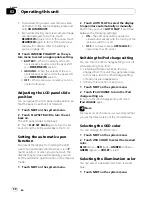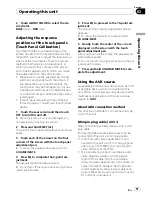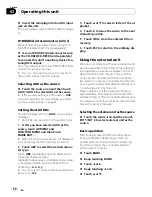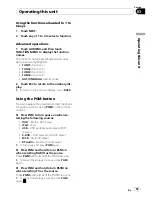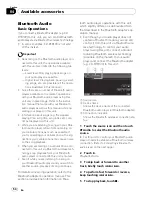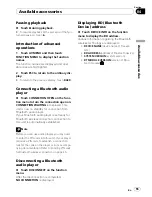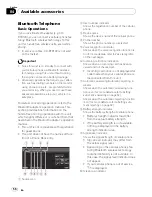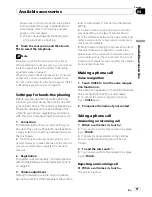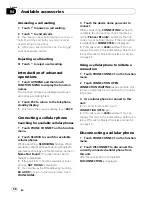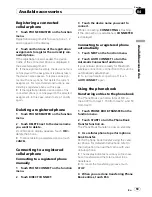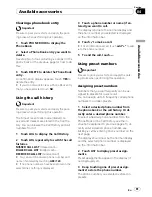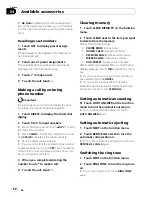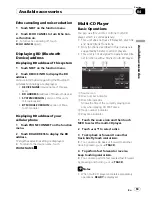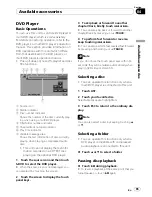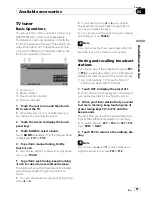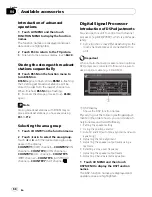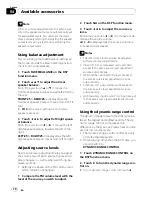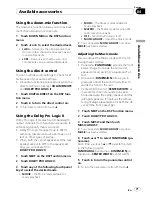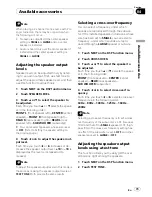Answering a call waiting
1
Touch
to answer a call waiting.
2
Touch
to end all calls.
#
The caller you have been talking to is now on
hold. To end the call, both you and your caller
need to hang up the phone.
#
While your callers hold the line, touching
switches between callers.
Rejecting a call waiting
%
Touch
to reject a call waiting.
Introduction of advanced
operations
1
Touch AV MENU and then touch
FUNCTION MENU to display the function
names.
The function names are displayed and oper-
able ones are highlighted.
2
Touch ESC to return to the telephone
standby display.
#
To return to the previous display, touch
BACK
.
Connecting a cellular phone
Searching for available cellular phones
1
Touch PHONE CONNECT on the function
menu.
2
Touch SEARCH to search for available
cellular phones.
While searching,
SEARCHING
flashes. When
available cellular phones featuring Bluetooth
wireless technology are found, device name or
Name Not Found
(if names cannot be ob-
tained) is displayed.
#
If this unit fails to find any available cellular
phones,
NOT FOUND
is displayed.
#
You can display the BD address by touching
BD ADDR
. To return to the device name, touch
PHONE NAME
.
3
Touch the device name you want to
connect.
While connecting,
CONNECTING
flashes. To
complete the connection, check the device
name (
Pioneer BT unit2
) and enter the link
code on your cellular phone. If the connection
is established,
CONNECTED
is displayed.
#
PIN code is set to
0000
as default. You can
change this code in the initial setting. Refer to
En-
tering PIN code for Bluetooth wireless connection
on page 46.
Using a cellular phone to initiate a
connection
1
Touch PHONE CONNECT on the function
menu.
2
Touch CONNECTION OPEN.
CONNECTION WAITING
flashes and the unit
is now on standby for connection from a cellu-
lar phone.
3
Use cellular phone to connect to this
unit.
#
To cancel this function, touch
CONNECTION OPEN
again.
#
PIN code is set to
0000
as default. You can
change this code in the initial setting. Refer to
En-
tering PIN code for Bluetooth wireless connection
on page 46.
Disconnecting a cellular phone
1
Touch PHONE CONNECT on the function
menu.
2
Touch DISCONNECT to disconnect the
currently connected cellular phone from
this unit.
After disconnection is completed,
NO CONNECTION
is displayed.
Available accessories
En
58
Section
04