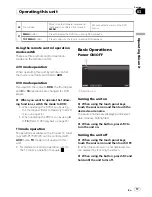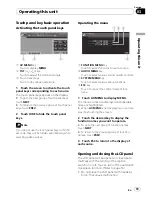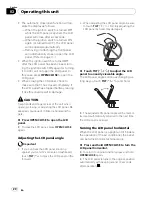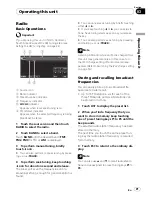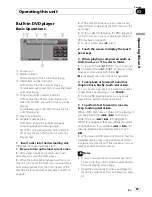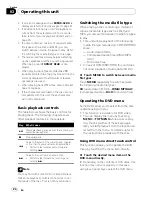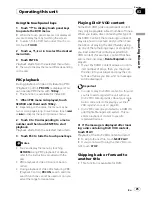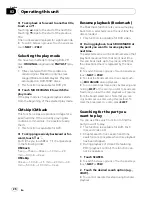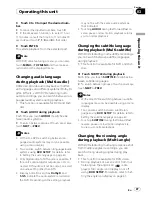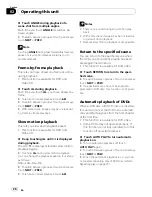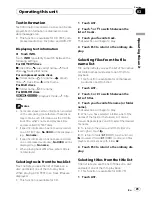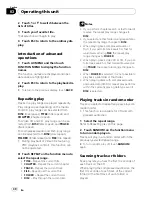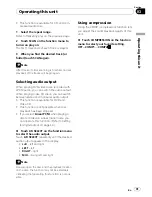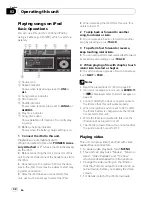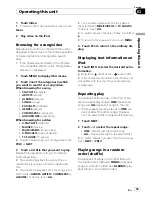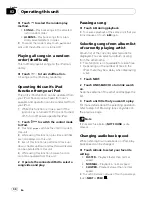Touch panel key basic operation
Activating the touch panel keys
1
AV MENU
key
Touch to display
MENU
.
2
TILT
(
/
) keys
Touch to adjust the LCD panel angle.
3
Touch panel keys
Touch to do various operations.
1
Touch the screen to activate the touch
panel keys corresponding to each source.
The touch panel keys appear on the display.
#
To go to the next group of touch panel keys,
touch
NEXT
.
#
To return to the previous group of touch panel
keys, touch
PREV
.
2
Touch HIDE to hide the touch panel
keys.
Note
If you do not use the touch panel keys within 30
seconds, they will be hidden automatically when
selecting video sources.
Operating the menu
1
FUNCTION MENU
key
Touch to select functions for each source.
2
AUDIO MENU
key
Touch to select various sound quality controls.
3
SYSTEM MENU
key
Touch to select various setup functions.
4
ESC
key
Touch to cancel the control mode of func-
tions.
1
Touch AV MENU to display MENU.
The menu names are displayed and operable
ones are highlighted.
#
When
AV MENU
is not displayed, you can dis-
play it by touching the screen.
2
Touch the desired key to display the
function names you want to operate.
#
To go to the next group of function names,
touch
NEXT
.
#
To return to the previous group of function
names, touch
PREV
.
3
Touch ESC to return to the display of
each source.
Opening and closing the LCD panel
The LCD panel will be opened or closed auto-
matically with the turning of the ignition
switch on or off. You can turn off the automatic
close/open function. (Refer to page 50.)
!
Do not close the LCD panel with hands by
force. That cause malfunction.
Operating this unit
En
19
Section
03
Operating
this
unit