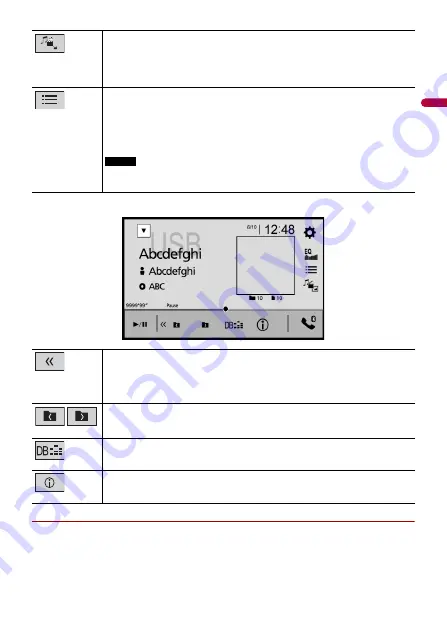
- 44 -
En
g
lis
h
▶
Selecting a file using Music Browse mode
You can select files to play back using the category list if the files contain tag
information.
Switches the following media file types.
[Music]:
Compressed audio files
[Video]:
Compressed video files
[CD-DA]:
Audio data (CD-DA)
[Photo]:
Image files
Selects a file from the list.
Touch a file on the list to playback.
TIP
Touching a folder on the list shows its contents. You can play a file on the list by
touching it.
NOTE
When you play compressed audio files stored in a USB storage device, you can
search for a file using Music Browse (page 44).
Displays the hidden function bar.
TIP
You can also display the hidden function bar by flicking the bar from the left to the
right.
Selects the previous folder or the next folder.
Constructs the database for using the Music Browse mode (page 44).
Switches the current music information display.
Audio source screen 2 (Example: USB)
















































