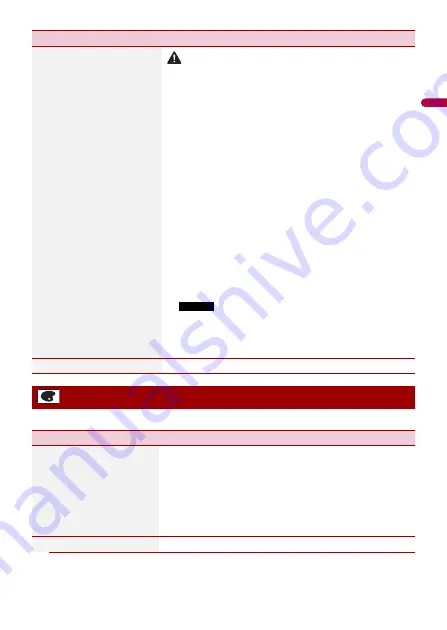
En
g
lis
h
- 75 -
The menu items vary according to the source.
[Firmware Update]
CAUTION
•
The USB storage device for updating must contain only the
correct update file.
•
Never turn this product off, disconnect the USB storage device
while the firmware is being updated.
•
You can only update the firmware when the vehicle is stopped
and the handbrake is engaged.
1
Download the firmware update files into your
computer.
2
Connect a blank (formatted) USB storage device to
your computer then locate the correct update file and
copy it onto the USB storage device.
3
Connect the USB storage device to this product
(page 41).
4
Turn the source off (page 26).
5
Display the [System] setting screen (page 67).
6
Touch [System Information].
7
Touch [Firmware Update].
8
Touch [Continue].
Follow the on-screen instructions to finish updating the
firmware.
NOTES
•
This product will reset automatically after the firmware
update is completed if the update is successful.
•
If an error message appears on the screen, touch the
display and perform the above steps again.
[Licence]
Displaying the open source licence.
Theme settings
Menu Item
Description
[Background]
Select the wall paper from the preset items in this product
or original pictures via the external device.
The wall paper can be set from selections for the top menu
screen and AV operation screen.
TIP
The preset image located on the far left changes randomly
depending on the playback song and the station.
Preset Display
Select the desired preset background display.
Menu Item
Description
















































