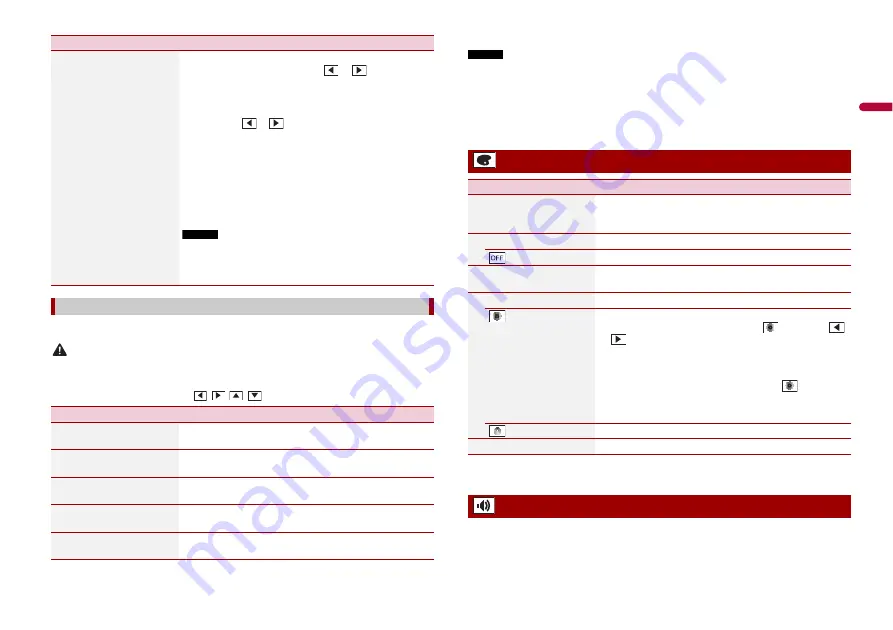
19
En
En
g
lis
h
You can adjust the picture for each source and rear view camera.
CAUTION
For safety reasons, you cannot use some of these functions while your vehicle is in motion. To enable
these functions, you must stop in a safe place and apply the handbrake.
To adjust following menu, touch
,
,
,
to adjust.
[Dimmer Duration]
Adjust the time that the dimmer is turned on or off by
dragging the cursors or touching
or
.
You can use this function when [Dimmer Trigger] is set to
[Time].
TIPS
•
Each touch of
or
moves the cursor backwards or
forwards in the 15 minute width.
•
When the cursors are placed on the same point, the dimmer
available time is 0 hours.
•
When the cursor for off time setting is placed on the left end and
the cursor for on time setting is placed on the right end, the
dimmer available time is 0 hours.
•
When the cursor for on time setting is placed on the left end and
the cursor for off time setting is placed on the right end, the
dimmer available time is 24 hours.
NOTES
•
The time display of the dimmer duration adjusting bar depends
on the clock display setting (page 22).
•
This setting is available only when you stop your vehicle in a safe
place and apply the handbrake.
[Picture Adjustment]
Menu Item
Description
[Brightness]
[-24] to [+24]
Adjust the black intensity.
[Contrast]
[-24] to [+24]
Adjust the contrast.
[Colour]*
[-24] to [+24]
Adjust the colour saturation.
[Hue]*
[-24] to [+24]
Adjust the tone of colour (which colour is emphasised, red,
or green).
[Dimmer]
[+1] to [+48]
Adjust the brightness of the display.
Menu Item
Description
* With some pictures, you cannot adjust [Hue] and [Colour].
NOTES
•
The adjustments of [Brightness], [Contrast], and [Dimmer] are stored separately when your vehicle's
headlights are off (daytime) and on (nighttime).
•
[Brightness] and [Contrast] are switched automatically depending on the setting of [Dimmer
Settings].
•
[Dimmer] can be changed the setting or the time to switch it to on or off (page 18).
•
The picture adjustment may not be available with some rear view cameras.
•
The setting contents can be memorised separately.
* You can preview the top menu screen or the AV operation screen by touching [Home] or [AV]
respectively.
The menu items vary according to the source. Some of the menu items become
unavailable when the volume is set to mute.
Theme settings
Menu Item
Description
[Background]
[Home] [AV]
Select the wall paper from the preset items in this product.
The wall paper can be set from selections for the top menu
screen and AV operation screen.
Preset Display
Select the desired preset background display.
(off )
Hides the background display.
[Illumination]*
Select an illumination colour from the colour list or create a
defined colour.
Coloured Keys
Select the desired preset colour.
(custom)
Displays the screen to customise the illumination colour.
To customise the defined colour, touch
then touch
or
to adjust the brightness and the level of red, green
and blue to create favourite colour.
To store the customised colour in the memory, touch and
hold [Memo], and the customised colour will be available
at the next illumination setting by pressing
.
TIP
You can also adjust the colour tone by dragging the colour bar.
(rainbow)
Shifts gradually between the preset colours in sequence.
[Theme]*
Select the theme colour.
Audio settings
Содержание AVH-A105DVD
Страница 35: ...35 En English ...
Страница 71: ...37 Es Español ...
Страница 107: ...37 Ptbr Português B ...
Страница 108: ... 2017 PIONEER CORPORATION All rights reserved CRD5025 B RD ...
















































