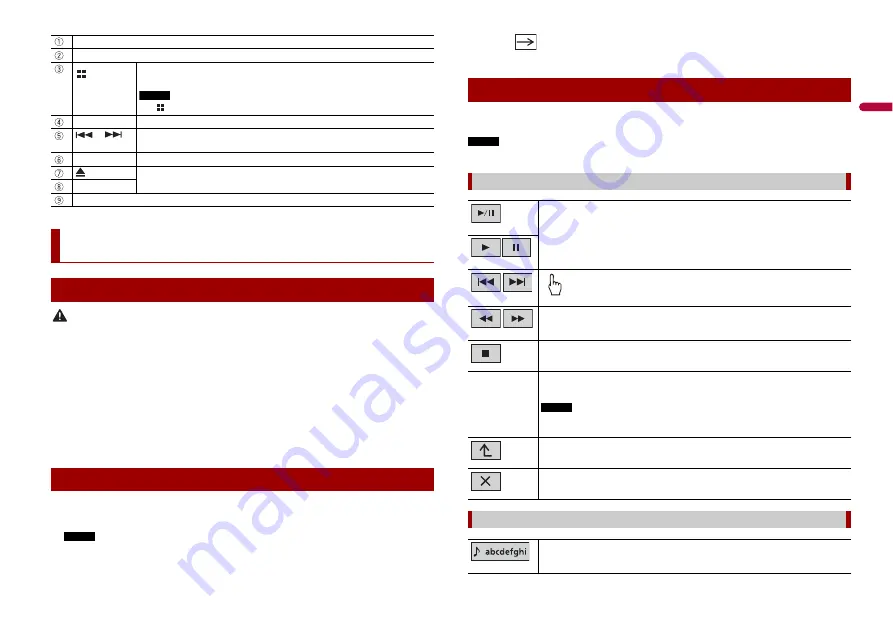
5
En
En
g
lis
h
CAUTION
•
Pressing the RESET button resets settings and recorded contents to the factory settings.
– Do not perform this operation when a device is connected to this product.
– Some of the settings and recorded contents will not be reset.
•
The microprocessor must be reset under the following conditions:
– Prior to using this product for the first time after installation.
– If this product fails to operate properly.
– If there appears to be problems with the operation of the system.
1
Turn the ignition switch OFF.
2
Press RESET with a pen tip or other pointed tools.
Settings and recorded contents are reset to the factory settings.
1
Start the engine to boot up the system.
The [Select Program Language] screen appears.
NOTE
From the second time on, the screen shown will differ depending on the previous conditions.
2
Touch the language.
VOL (+/
-
)
MUTE
Press to display the top menu screen.
Press and hold to power off. To power back on, press any button.
NOTE
The
icon appears when the power is on.
DISP
Press to turn the display on or off.
or
Performs manual seek tuning, fast forwards, reverse and track search controls.
Press to answer or end a call.
RESET
Press to reset the microprocessor (page 5).
Refer to Inserting and ejecting a disc (page 12).
Disc-loading slot
LCD screen
Basic operation
Resetting the microprocessor
Starting up the unit
3
Touch .
The top menu screen appears.
You can operate this product by touching the keys on the screen directly with your
fingers.
NOTE
To protect the LCD screen from damage, be sure to touch the screen only with your finger gently.
Using the touch panel
Common touch panel keys
Switches between playback and pause.
Skips files (or tracks) forwards or backwards.
Performs fast reverse or fast forwards.
Touch again to change the playback speed.
Stops playback.
Text
information
When all characters are not displayed, the rests are automatically scrolled on
the display. The characters are displayed by touching the text information.
NOTE
This function is available only when you stop your vehicle in a safe place and apply
the handbrake.
Returns to the previous screen.
Close the screen.
Operating list screens
Touching an item on the list allows you to narrow down the options and
proceed to the next operation.




















