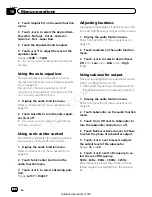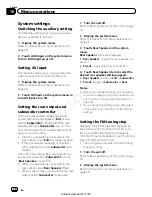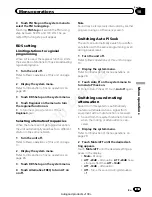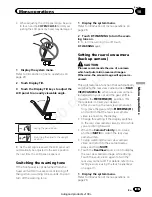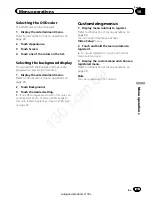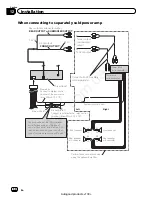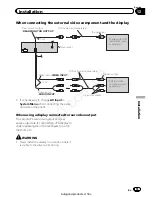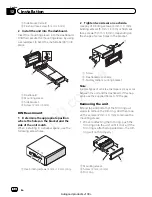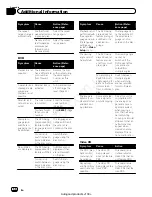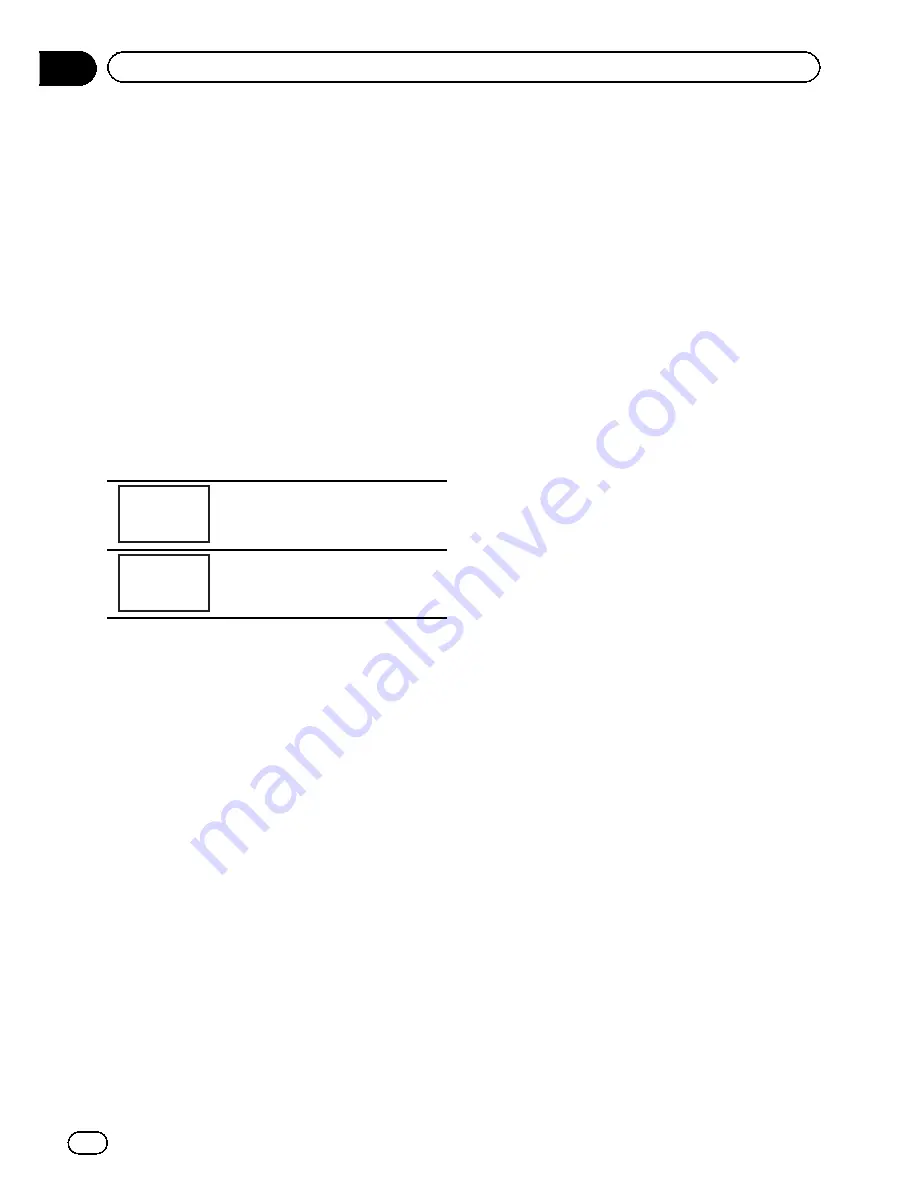
Changing the picture
adjustment
You can adjust the
Brightness
(brightness),
Contrast
(contrast),
Color
(color) ,
Hue
(hue),
Dimmer
(dimmer),
Temperature
(tempera-
ture) and
Black Level
(black level) for each
source and rear view camera.
!
You cannot adjust
Color
,
Hue
and
Black Level
for the audio source.
1
Press and hold MENU to display
Picture Adjustment.
The adjustment function names are displayed.
2
If you are adjusting the
Picture Adjustment, select the unit.
Rear
View
Adjusting the
Picture Adjustment
for the rear view camera.
Source
Adjusting the
Picture Adjustment
for the source.
3
Touch any of the following touch panel
keys to select the function to be adjusted.
Picture Adjustment
items are displayed.
!
Brightness
–
Adjusts the black intensity
!
Contrast
–
Adjusts the contrast
!
Color
–
Adjusts the color saturation
!
Hue
–
Adjusts the tone of color (red or
green is emphasized)
!
Dimmer
–
Adjusts the brightness of the dis-
play
!
Temperature
–
Adjusts the color tempera-
ture, resulting in a better white balance
!
Black Level
–
Emphasizes the dark portions
of images making the difference between
bright and dark more distinct
#
You cannot adjust the picture adjustment for
the rear view camera when
Camera Polarity
is
set to
Off
. (Refer to
Setting the rear view camera
(back up camera)
on page 39.)
#
With some rear view cameras, picture adjust-
ment may not be possible.
4
Touch
c
or
d
to adjust the selected
item.
Each time you touch
c
or
d
, the level of the
selected item increases or decreases.
#
Dimmer
can be adjusted from
+1
to
+48
.
#
Temperature
can be adjusted from
+3
to
–
3
.
5
Touch Black Level to adjust.
#
Black Level
can be set on or off.
Notes
!
You cannot operate this function while driving.
!
Different
Brightness
/
Contrast
/
Dimmer
set-
tings can be set for when the illumination
switch is on and when it is off.
Adjusting the response
positions of the touch panels
(Touch Panel Calibration)
If you feel that the touch panel keys on the
screen deviate from the actual positions that
respond to your touch, adjust the response po-
sitions of the touch panel. There are two ad-
justment methods: 4-point adjustment, in
which you touch four corners of the screen;
and 16-point adjustment, in which you make
fine-adjustments on the entire screen.
!
Touch the screen gently for adjustment.
Forcefully pressing the touch panel may da-
mage the touch panel. Do not use a sharp
pointed tool such as a ballpoint pen or me-
chanical pen. Doing so may damage the
screen.
!
If the touch panel cannot be adjusted prop-
erly, consult your local Pioneer dealer.
1
Turn the unit off.
Refer to
Basic operations of this unit
on page
10.
2
Press and hold MENU to display
Picture Adjustment.
En
44
Section
11
Other Functions
130.com.ua
Autogood products «130»