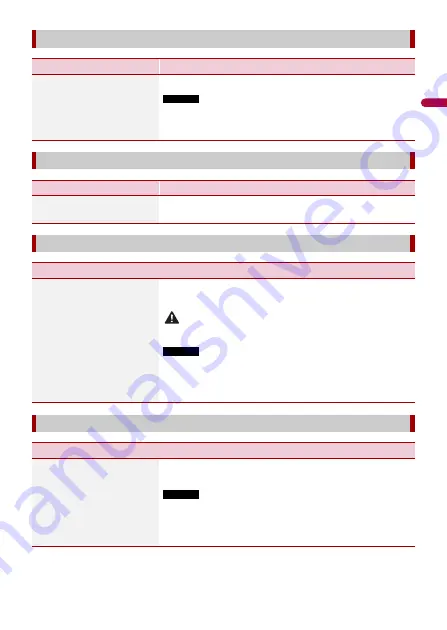
En
g
lis
h
- 89 -
[System Language]
Menu Item
Description
[System Language]
Select the system language.
NOTES
•
If the embedded language and the selected language setting are
not the same, the text information may not display properly.
•
Some characters may not be displayed properly.
[Auto Flap]
Menu Item
Description
[Auto Flap]
[On] [Off]
Select whether or not to open/close the LCD panel
automatically when the ignition switch is turned on or off.
[Restore Settings]
Menu Item
Description
[All Settings]
Touch [Restore] to restore the settings to the default
settings.
CAUTION
Do not turn off the engine while restoring the settings.
NOTES
•
This setting is available only when you stop your vehicle in a safe
place and apply the parking brake.
•
The source is turned off and the Bluetooth connection is
disconnected before the process starts.
[Keyboard]
Menu Item
Description
[Keyboard]
You can use the keyboard in AppRadio Mode + by setting
the language of the keyboard for iPhone.
NOTES
•
Set the same system language setting as the iPhone to operate
this function properly.
•
This function is only available in AppRadio Mode + on the
iPhone.
















































