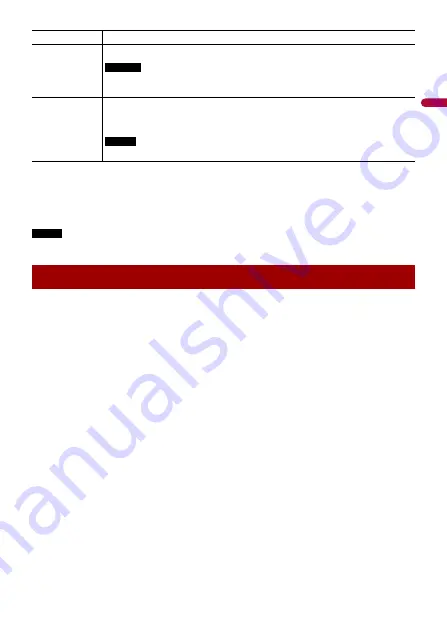
- 106 -
En
g
lis
h
TIPS
•
Different settings can be stored for each video source.
•
When a video is viewed in wide screen mode that does not match its original aspect ratio, it may
appear different.
•
The video image will appear coarser when viewed in [Zoom] mode.
NOTE
Image files can be set to either [Normal] or [Trimming] in wide screen mode.
You can restore settings or recorded content to the default settings from [Restore
Settings] in the [System] menu (page 89).
[Zoom]
Displays the images enlarging them vertically.
[Normal]
Displays images without changing the 4:3 aspect ratio.
NOTES
•
For USB sources, 4:3 aspect ratio may not be displayed.
•
Devices connected with USB MTP are not supported.
[Trimming]
An image is displayed across the entire screen with the horizontal-to-vertical ratio
left as is. If the screen ratio differs from the image, the image may be displayed
partly cut off either at the top/bottom or sides.
NOTE
[Trimming] is for image files only.
Restoring this product to the default settings
















































