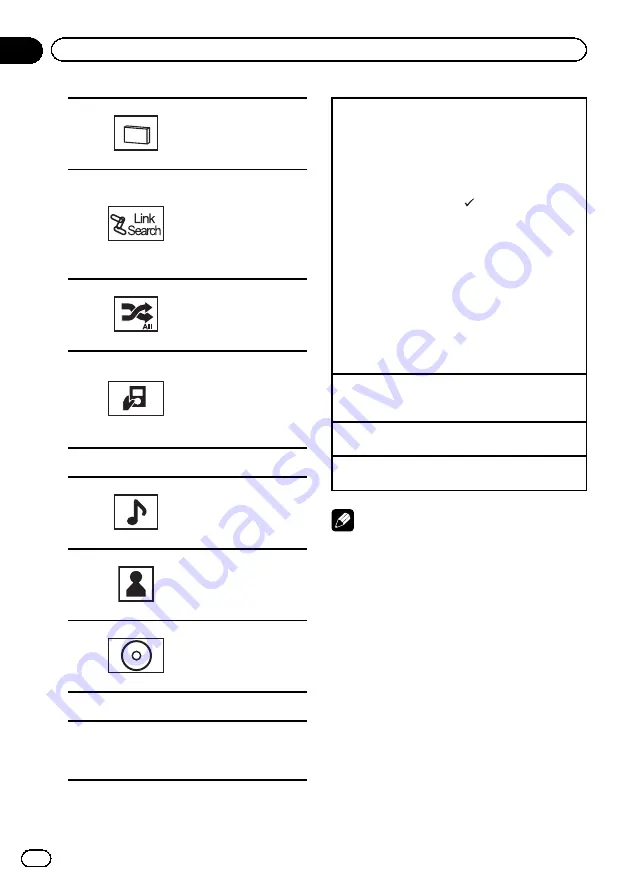
b
Changing the speed of
audiobook playback on
the iPod.
Refer to
c
Switching to Link Search
mode to play songs re-
lated to the currently
playing song on the iPod.
Refer to
related to the currently
playing song (Link Search)
d
Playing all songs on the
iPod in random order.
Refer to
e
Conducting operation
from your iPod and listen-
ing to it using your car
’
s
speaker
’
s.
Refer to
2
Text information
f
Displaying the
Songs
list
on the iPod.
Refer to
g
Displaying the
Artists
list
on the iPod.
Refer to
h
Displaying the
Albums
list on the iPod.
Refer to
3
Artwork display
i
Starting
Album Link Search
on your iPod
when you touch the artwork display.
Refer to
Displaying lists related to the cur-
rently playing song (Link Search)
Playing back sound
1
Insert the disc into the disc loading slot with the
label side up.
Playback will automatically start.
1
If a disc has already been inserted, press
SRC/
OFF
or touch the source icon to select the source.
!
While an iPod is connected to this unit,
PIONEER
,
Accessory Attached
or
(check mark) is dis-
played on the iPod.
!
When the source icon is not displayed, it can be
displayed by touching the screen.
!
Disconnect headphones from the iPod before
connecting to this unit.
!
Depending on the iPod model and the amount of
data stored in the iPod, it may take some time for
playback to begin.
!
Use the touch panel keys to select the iPod after
connecting it to this unit.
!
No Device
is displayed when disconnecting the
iPod.
Ejecting a disc
1
Refer to
on page 12 or
Selecting a track using the buttons
1
Press
c
or
d
(
TRACK/SEEK
).
Fast forwarding or reversing using the buttons
1
Press and hold
c
or
d
(
TRACK/SEEK
).
Notes
!
When playing back files recorded as VBR
(variable bit rate) files, the play time will not be
correctly displayed if fast forward or reverse
operations are used.
!
To ensure proper operation, connect the dock
connector cable from the iPod directly to this
unit.
!
If the ignition switch is set to ACC or ON, the
iPod battery will be charged while connected.
However, the iPod battery is not charged when
you select an SD as the source.
!
While the iPod is connected to this unit, the
iPod cannot be turned on or off.
However, the iPod can be turned on or off
when you select an SD as the source.
!
If the characters recorded on the disc are not
compatible with this unit, those characters
will not be displayed.
En
18
Section
07
Playing audio
Содержание AVH-3200BT
Страница 1: ...Operation Manual DVD RDS AV RECEIVER AVH P4200DVD AVH 3200DVD AVH 3200BT English ...
Страница 95: ...En 95 ...
















































