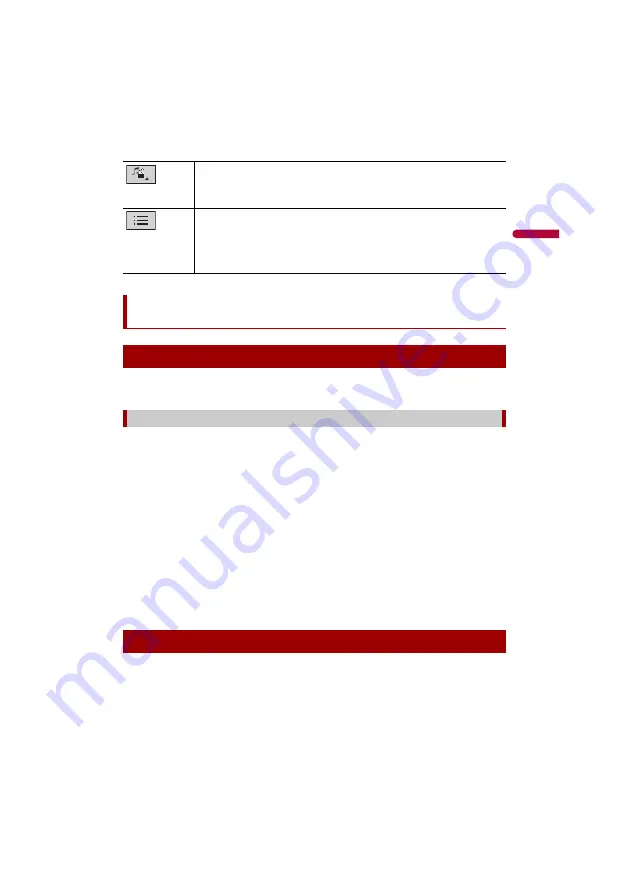
D:\PDF
Output\19M_KM873UC\19M_873_UC_QRI3116(A6_Vertical)_EN\020Chapter.fm
AVH-210EX/AVH-211EX
19M_873_UC_QRI3116(A6_Vertical)
En
g
lis
h
- 31 -
When connecting an iPod/iPhone to this product, the settings are automatically
configured according to the device to be connected.
This product supports only the following iPod/iPhone models and iPod software
versions. Other may not work correctly.
•
iPhone 7
•
iPhone 7 Plus
•
iPhone SE
•
iPhone 6s
•
iPhone 6s Plus
•
iPhone 6
•
iPhone 6 Plus
•
iPhone 5s
•
iPhone 5c
•
iPhone 5
•
iPod touch® (6th generation)
•
iPod touch (5th generation)
•
iPod nano® (7th generation)
The following connections are available.
•
iPod/iPhone with a 30-pin connector
Connecting via CD-IU51 (sold separately)
Switches the following media file types.
[Music]:
Compressed audio files
[Video]:
Compressed video files
[Photo]:
Image files
Selects a file from the list.
Touch a file on the list to playback.
TIP
Touching a folder on the list shows its contents. You can play a file on the list by
touching it.
iPod®
Setup for iPod
iPod/iPhone compatibility
Connecting your iPod






























