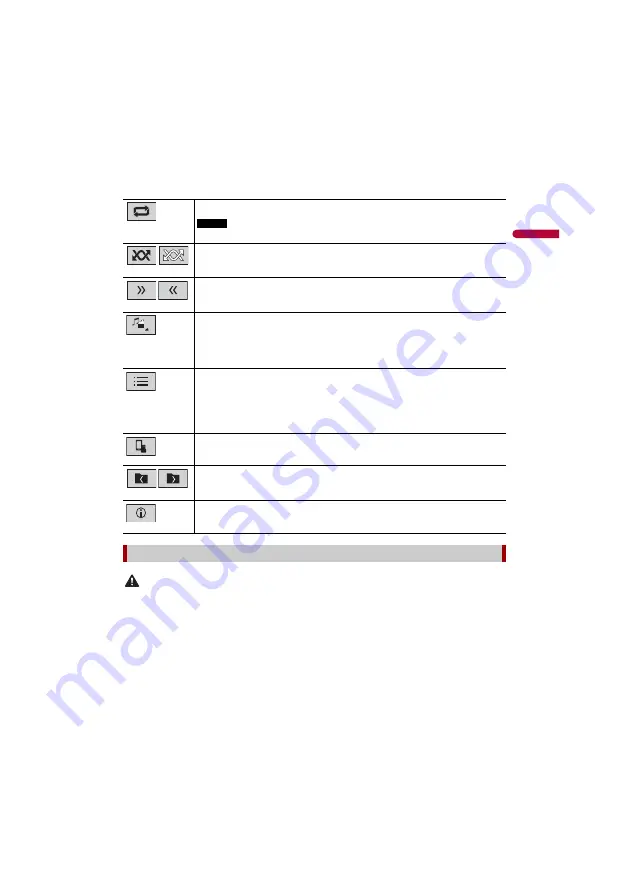
D:\PDF
Output\19M_KM873UC\19M_873_UC_QRI3116(A6_Vertical)_EN\020Chapter.fm
AVH-210EX/AVH-211EX
19M_873_UC_QRI3116(A6_Vertical)
En
g
lis
h
- 29 -
TIP
When you touch text information, all information is displayed by scrolling only when the parking brake
is applied.
CAUTION
For safety reasons, video images cannot be viewed while your vehicle is in motion. To view video
images, stop in a safe place and apply the parking brake.
Description of Video source screen (Example: Disc)
TIP
Touch anywhere on the screen, the touch panel keys appear.
Sets a repeat play range for all files/the current folder/the current file.
NOTE
The types of repeat play range depend on the source.
Plays files or does not play in random order.
Displays the hidden function bar.
Switches the following media file types.
[Music]:
Compressed audio files
[Video]:
Compressed video files
[CD-DA]:
Audio data (CD-DA)
[Photo]:
Image files
Selects a file from the list.
Touch a file on the list to playback.
TIP
Touching a folder on the list shows its contents. You can play a file on the list by
touching it.
When you touch the memory select icon while connecting an Android device,
it switches between internal memory and external memory.
Selects the previous folder or the next folder.
Switches the current music information display.
Video source
















































