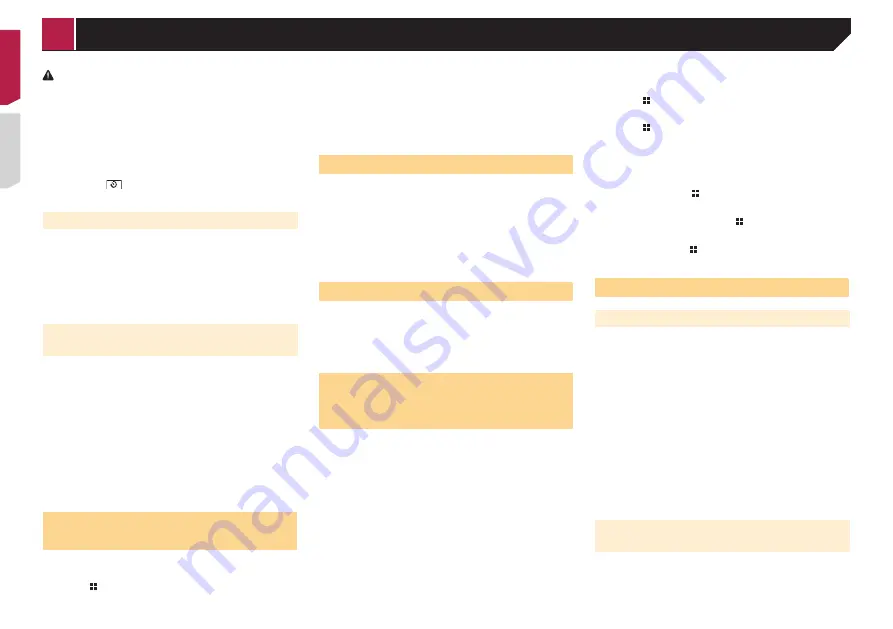
24
CAUTION
Pioneer recommends the use of a camera which outputs
mirror reversed images, otherwise the screen image may
appear reversed.
p
Immediately verify whether the display changes to a
rear view camera image when the gearstick is moved to
REVERSE (R) from another position.
p
When the screen changes to full-screen rear view camera
image during normal driving, switch to the opposite setting
in “
Camera Polarity
”.
p
If you touch
while the camera image is displayed, the
displayed image will turn off temporarily.
Setting rear view camera activation
1 Display the “
System
” setting screen.
Displaying the “
System
” setting screen on page 23
2 Touch [
Camera settings
].
3 Touch [
Back Camera Input
] to switch “
On
” or
“
Off
” (default).
Setting the polarity of the rear view
camera
p
This function is available when “
Back Camera Input
” is
“
On
”.
Setting rear view camera activation
on page 24
1 Display the “
System
” setting screen.
Displaying the “
System
” setting screen on page 23
2 Touch [
Camera settings
].
3 Touch [
Camera Polarity
].
Battery
(default):
The polarity of the connected lead is positive.
Ground
:
The polarity of the connected lead is negative.
Setting the camera for Rear
View mode
To display “
Rear View
” at all times, “
Rear View
” needs to be
set to “
On
”.
1 Press .
2 Touch [
Rear View
] to switch “
On
” or “
Off
”
(default).
If no operations are performed for seven seconds on the AV
operation screen, the camera view will appear automatically.
p
To set the rear view camera for
Rear View
mode, set “
Back
Camera Input
” to “
On
”.
Setting rear view camera activation
on page 24
Selecting the system language
If the embedded language and the selected language setting
are not the same, text information may not display properly.
Some characters may not be displayed properly.
1 Display the “
System
” setting screen.
Displaying the “
System
” setting screen on page 23
2 Touch [
System Language
].
3 Touch the language that you want to use.
Setting the beep sound
1 Display the “
System
” setting screen.
Displaying the “
System
” setting screen on page 23
2 Touch [
Beep Tone
] to switch “
On
”(default) or
“
Off
”.
Adjusting the response posi-
tions of the touch panel (touch
panel calibration)
If you feel that the touch panel keys on the screen deviate from
the actual positions that respond to your touch, adjust the
response positions of the touch panel screen.
p
This setting is available only when you stop your vehicle in a
safe place and apply the handbrake.
p
Do not use sharp pointed tools such as a ballpoint or
mechanical pen, which could damage the screen.
p
Do not turn off the engine while saving the adjusted position
data.
1 Display the “
System
” setting screen.
Displaying the “
System
” setting screen on page 23
2 Touch [
Touch panel calibration
].
3 Touch [
Yes
].
4 Touch four corners of the screen along the
arrows.
5 Press .
The adjustment results are saved.
6 Press once again.
Proceed to 16-point adjustment.
7 Gently touch the centre of the “+” mark dis-
played on the screen.
The target indicates the order.
When you press , the previous adjustment
position returns.
When you press and hold , the adjustment is
cancelled.
8 Press and hold .
The adjustment results are saved.
Setting the dimmer
Setting the dimmer trigger
p
This setting is available only when you stop your vehicle in a
safe place and apply the handbrake.
1 Display the “
System
” setting screen.
Displaying the “
System
” setting screen on page 23
2 Touch [
Dimmer Settings
].
3 Touch [
Dimmer Trigger
].
4 Touch the item.
Auto
(default):
Switches the dimmer to on or off automatically according to
your vehicle’s headlight turning on or off.
Manual
:
Switches the dimmer to on or off manually.
Time
:
Switches the dimmer to on or off at the time you adjusted.
Setting the dimmer duration in day
or night
p
You can use this function when “
Dimmer Trigger
” is set to
“
Manual
”.
p
This setting is available only when you stop your vehicle in a
safe place and apply the handbrake.
< QRD3471-A >
System settings
Содержание AVH-195DVD
Страница 1: ...Owner s Manual 用戶手冊 AVH 295BT AVH 195DVD DVD RDS AV RECEIVER DVD RDS AV接收機 English 中文 ...
Страница 86: ...86 ...
Страница 87: ...87 ...
Страница 88: ... 2016 PIONEER CORPORATION All rights reserved QRD3471 A RC ...
















































