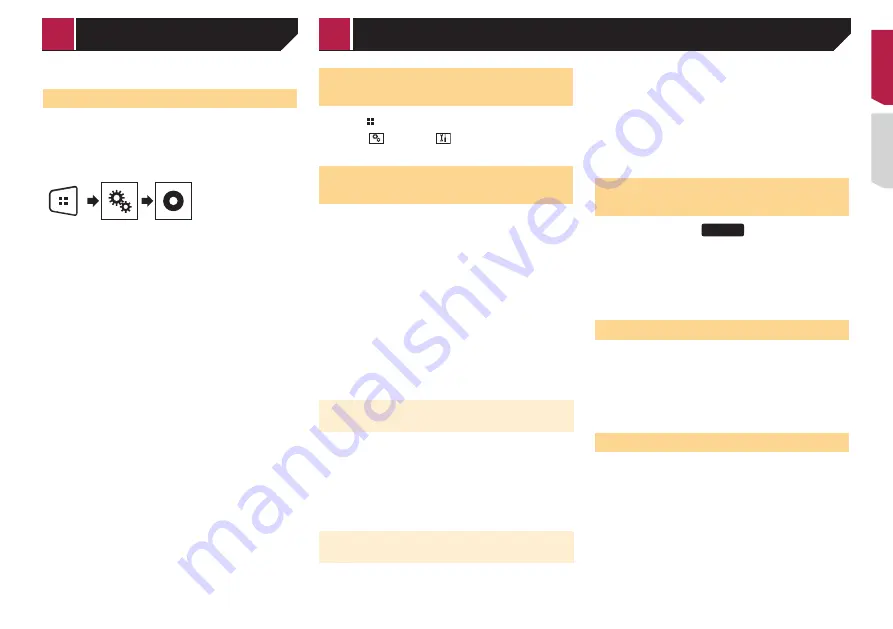
23
The image is displayed on the screen.
Setting the video signal
When you connect this product to an AUX equipment, select the
suitable video signal setting.
p
You can operate this function only for the video signal input
into the AUX input.
1 Display the “
Video Setup
” screen.
2 Touch [
Video Signal Setting
].
3 Touch [
AUX
].
4 Touch the item you want to set.
The following items are available:
Auto
(default),
PAL
,
NTSC
,
PAL-M
,
PAL-N
,
SECAM
.
Displaying the “System” set-
ting screen
1 Press .
2 Touch , and then
.
The “
System
” setting screen appears.
Setting the steering wheel
control
You can set the steering wheel control on the display via a wired
remote cable.
Power cord
on page 33
p
This setting is available only when you stop your vehicle in a
safe place and apply the handbrake.
p
This setting is available when turn all the sources off.
This setting is required for using the steering wheel remote
control function.
p
You can set a function key to more than one steering wheel
key.
p
You can set only one function key to a steering wheel key.
p
If you make a mistake after connecting this product with the
supplied wired remote cable, please reset it.
p
If this function does not work correctly, contact your dealer
or an authorised Pioneer Service Station.
p
When you start to set, all the default key settings is automati-
cally cleared.
For steering wheel control adapter
for Pioneer users
1 Display the “
System
” setting screen.
Displaying the “
System
” setting screen on page 23
2 Touch [
Steering Wheel Control
].
3 Touch [
With Adapter
].
4 Touch [
OK
].
Registering function to each key
manually
1 Display the “
System
” setting screen.
Displaying the “
System
” setting screen on page 23
2 Touch [
Steering Wheel Control
].
3 Touch [
No Adapter
].
4 Touch the item to select the brand of your
vehicle.
5 Touch the item to set.
Follow the on-screen instructions to register the function setting.
If you touch [
Clear
], all the settings is cleared.
Activating the Bluetooth audio
source
295BT
1 Display the “
System
” setting screen.
Displaying the “
System
” setting screen on page 23
2 Touch [
AV Source Settings
].
3 Touch [
Bluetooth Audio
] to switch “
On
”
(default) or “
Off
”.
Setting the ever scroll
When “
Ever Scroll
” is set to “
On
”, the recorded text information
scrolls continuously in the display while the vehicle is stopped.
1 Display the “
System
” setting screen.
Displaying the “
System
” setting screen on page 23
2 Touch [
Ever Scroll
] to switch “
On
” or “
Off
”
(default).
Setting the rear view camera
A separately sold rear view camera (e.g. ND-BC8) is required
for utilising the rear view camera function. (For details, consult
your dealer.)
Rear view camera
This product features a function that automatically switches to
the full-screen image of the rear view camera installed on your
vehicle, when the gearstick is in the REVERSE (R) position.
Camera for Rear View mode
Rear View
can be displayed at all times. Please note that with
this setting, the camera image is not resized to fit, and that a
portion of what is seen by the camera is not viewable.
System settings
< QRD3471-A >
AUX source
System settings
Содержание AVH-195DVD
Страница 1: ...Owner s Manual 用戶手冊 AVH 295BT AVH 195DVD DVD RDS AV RECEIVER DVD RDS AV接收機 English 中文 ...
Страница 86: ...86 ...
Страница 87: ...87 ...
Страница 88: ... 2016 PIONEER CORPORATION All rights reserved QRD3471 A RC ...
















































