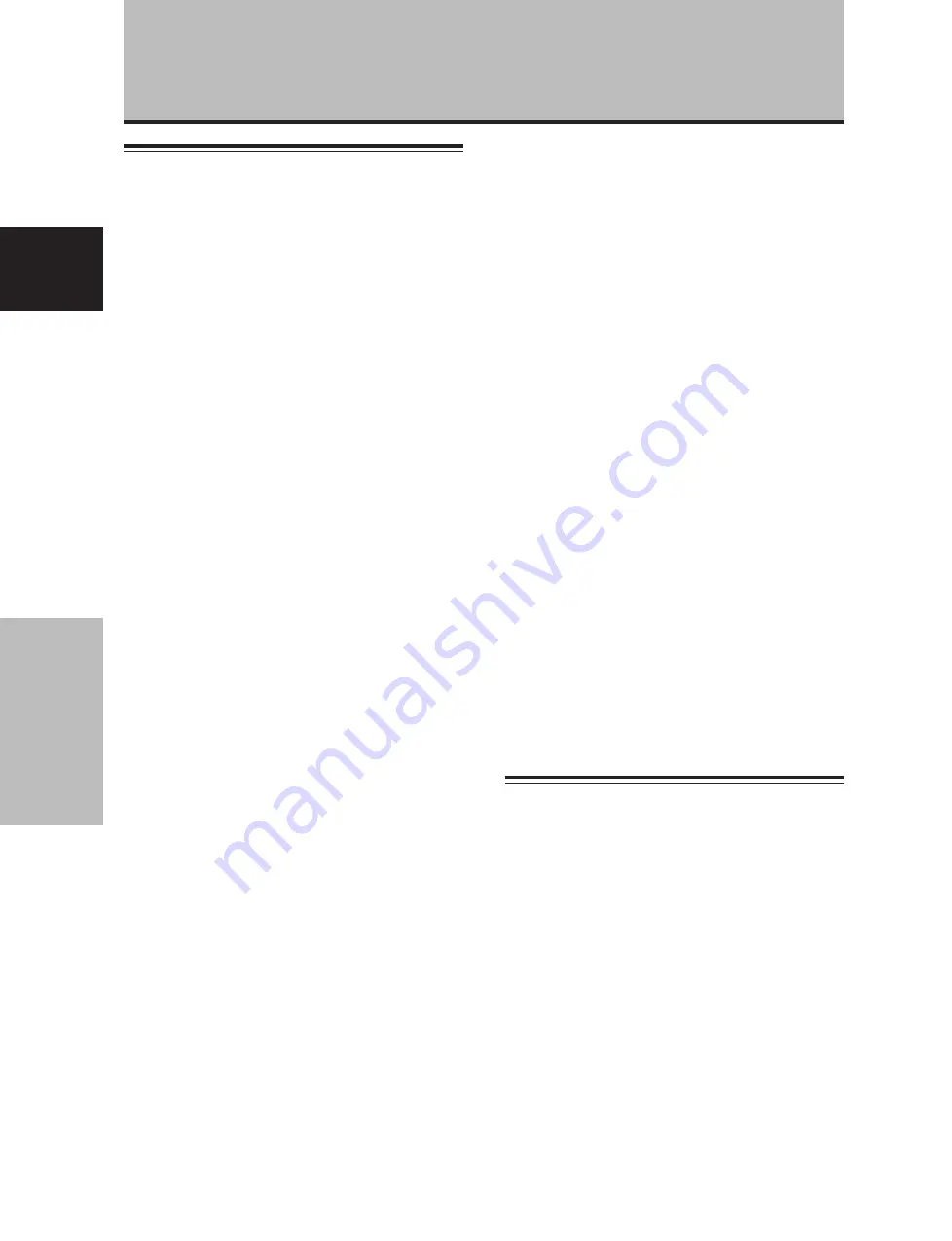
36
Fr
Informations compl
é
mentaires
Fran
ç
ais
À propos de la lumière à infrarouge
En principe, l’écran à plasma reflète la lumière à infrarouge. Selon
l’environnement dans lequel l’écran est installé et utilisé, les
unités à commande par infrarouge d’autres équipements voisins
risquent de ne pas fonctionner correctement et des parasites
peuvent être produits dans les écouteurs sans fil. Dans ce cas,
déplacez l’équipement à un endroit où son capteur à infrarouge
ne sera pas affecté.
Interférence électromagnétique
Cet appareil respecte les normes officielles concernant les
interférences électromagnétiques, mais il peut toutefois produire
un faible niveau de bruits radioélectriques. Ces parasites peuvent
être apparents si des radios AM, ordinateurs ou équipements
vidéo sont utilisés trop près de l’écran. Dans ce cas, déplacez
l’équipement à un endroit où il ne sera pas affecté.
Précautions complémentaires
• Si l’alimentation de l’écran à plasma est automatiquement
coupée, les causes possibles sont les suivantes.
1
La fonction [GESTION D'ALIM.] est-elle en service (réglée
sur [MARCHE])? (page 24)
2
La température ambiante est supérieure à 40 °C.
Utilisez cet écran à une température ambiante inférieure à
40 °C.
3
La température interne s’est élevée de façon anormale du
fait d’un obstruction des ouiës de refroidissement, d’une
surchauffe des composants électroniques internes ou à
cause d’autres facteurs.
Si l’alimentation est automatiquement coupée pour une raison
autre que celles-ci, il peut s’agir d’une anomalie de
fonctionnement. En ce cas, débranchez la fiche du cordon
d’alimentation et consultez le revendeur.
• La luminosité de l’écran à plasma est très élevée; être trop prêt
peut provoquer une fatigue visuelle. Nous vous suggérons de
vous placer à environ 3 à 6 m de l’écran.
• Pour protéger le panneau et les circuits internes, cet écran est
muni d’un ventilateur qui se met en/hors service et qui change
sa vitesse de façon automatique en fonction de la température
ambiante. (Notez que le son du ventilateur change selon sa
vitesse de rotation.) Utilisez cet écran à une température
ambiante inférieure à 40 °C.
Témoins STANDBY et ON
(veille/marche)
Pendant que la fonction [GESTION D’ALIM.] agit, le témoin ON
clignote en vert à intervalle de 1 seconde environ (page 24).
Le témoin ON reste allumé (en vert) lorsque les conditions de
fonctionnement sont normales. Toutefois, il se peut qu’en fonction
des réglages effectués par l’installateur, le témoin ON (vert) ne
s’allume pas, alors que l’appareil est sous tension (page 35).
Si la lampe verte affiche un motif clignotant autre que celui ci-
dessus, un message d’erreur apparaît. Consultez les messages
sur écran (page 34), vérifiez les conditions ambiantes
(température, etc.) et prenez les mesures qui s’imposent (page
35).
Si la difficulté subsiste, débranchez la fiche du cordon
d’alimentation et consultez votre revendeur ou un centre de
service.
Par ailleurs, si l’alimentation se coupe d’elle-même, si l’appareil ne
peut pas être mis sous tension, ou si le témoin STANDBY clignote
en rouge, il peut s’agir d’une défaillance. Débranchez
immédiatement la fiche du cordon d’alimentation et consultez
votre revendeur ou un centre de service.
Informations complémentaires
Précautions relatives à l’utilisation
Persistance des images
• Afficher pendant une longue période la même image fixe peut
entraîner une persistance de cette image.
Cela se produit dans les cas suivants.
1. Persistance d’image due à une charge électrique
Si une image fixe très lumineuse est affichée pendant plus
d’une minute, une persistance de cette image peut apparaître
en raison d’une charge électrique résiduelle. Ce phénomène
s’atténue dès que des images animées sont affichées. La
durée du phénomène dépend de la luminosité et de la durée
de l’image initiale.
2. Image persistante due à une rémanence
Évitez d’afficher la même image sur l’Écran à Plasma de façon
continue pendant une longue période. Si la même image est
affichée en permanence pendant plusieurs heures ou moins
longtemps mais pendant plusieurs jours de suite, cette image
risque de rester en permanence sur l’écran par suite d’une
“brûlure” des matériaux fluorescents. Ce phénomène devient
moins notoire si des images animées sont affichées par la
suite, mais il ne disparaît pas complètement.
Le même genre de rémanence d’image peut également se
produire après une utilisation prolongée pendant plusieurs
heures ou une utilisation quotidienne sur de courtes périodes
d’un seul format d’écran [4:3] ou d’une image [POINT PAR
POINT]. A l’exception des cas où il y aurait risque d’infraction
des droits sur la propriété intellectuelle (pages 21 et 22), il est
conseillé d’éviter la rémanence d’images en sélectionnant un
format d’écran qui affiche des images sur l’entièreté de l’écran
(pages 21 et 22).
• En outre, la fonction [ÉCONOM. D’ÉNERGIE] (page 31), la
fonction [ORBITER] (page 29), la fonction [CONTRÔLE
MASQUE] (page 29) et la fonction [GESTION ÉCRAN] (page 30)
peuvent aussi servir à réduire les risques d’images rémanentes.
Remarque
Des précautions spéciales devront être prises si vous
utilisez l’écran à plasma comme écran de surveillance ou
pour d’autres applications au cours desquelles une image
fixe sera affichée pendant longtemps. Avant d’utiliser
l’écran pour ce genre d’applications, renseignez-vous
auprès de votre concessionnaire.
Si vous utilisez cet appareil comme écran pour une caméra
de surveillance, il est conseillé de régler la fonction
[ÉCONOM. D’ÉNERGIE] sur [MODE3] ou [MODE2].
Fonction de protection de l’écran à plasma
La luminosité de l’écran décroît légèrement si une image fixe telle
qu’une photo ou une page d’ordinateur est affichée en
permanence. Cela est dû à la fonction de protection de l’écran à
plasma qui détecte les images fixes et diminue automatiquement
leur luminosité.
Cette fonction se met en service lorsque l’écran ne détecte
aucun mouvement ou seulement peu de mouvement pendant 3
minutes environ; cette fonction agit automatiquement et elle ne
peut pas être désactivée.
Défaillance des pixels
L’écran à plasma est composé d’un grand nombre d’éléments
d’image ou pixels minuscules, disposés selon un agencement de
haute précision. Mais dans certains cas, il arrive que quelques
pixels ne s’allument pas ou le fassent de façon imprévisible. Il
s’agit d’une conséquence inévitable du procédé de fabrication et
nullement d’un dysfonctionnement.






















