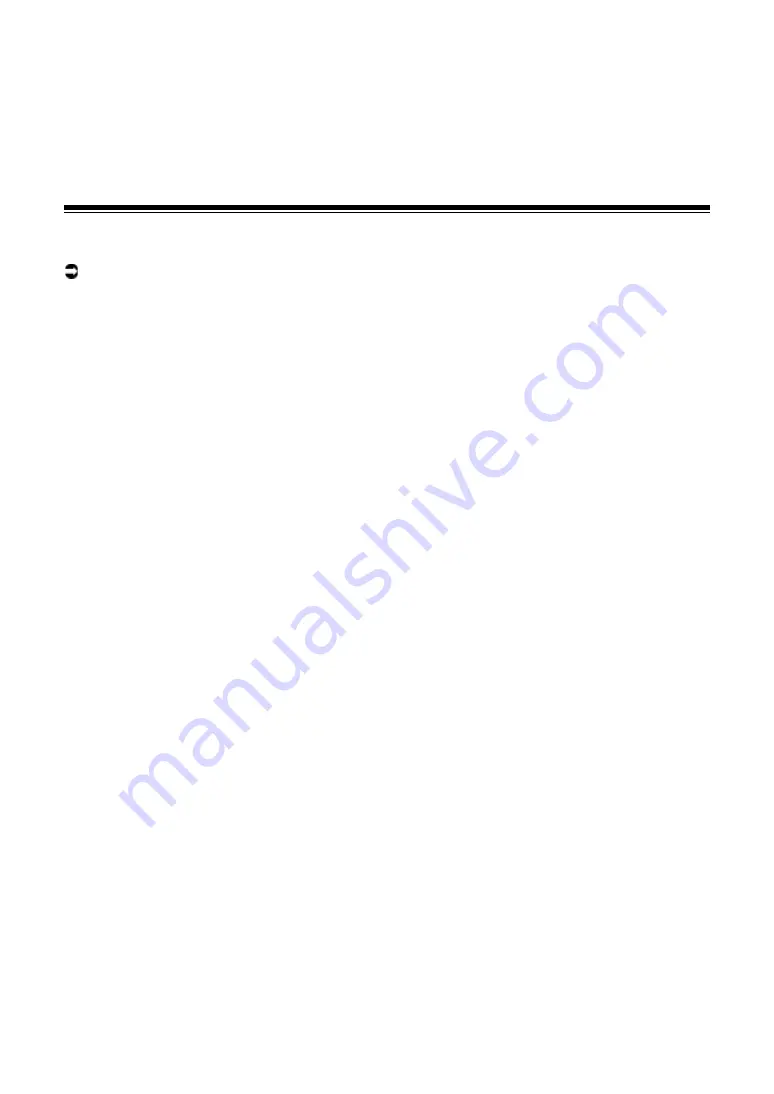
51
Beat FX/software FX
6.
TAP button
Sets BPM.
7.
Effect section display
Using Beat FX/software FX
Read more: Beat FX types and settings (page 52)
1 Press an [FX SELECT] button to which the effect you want to
use is assigned.
•
If you press multiple [
FX SELECT
] buttons with software FX assigned, you can use
multiple software FX at the same time.
•
You can use up to 6 effects at the same time by selecting an internal effect (one of the
Beat FX) and multiple software FX (up to 5 effects).
•
You can change effects assigned to the [
FX SELECT
] buttons (page 63).
2 Set BPM with the [TAP] button.
•
Press the [
TAP
] button to manually set BPM.
•
Press the [
BEAT
] or [
BEAT
] button while pressing the [
TAP
] button to adjust
BPM in increments of 1.
•
Press the [
BEAT
] or [
BEAT
] button while pressing the [
TAP
] and [
SHIFT
] buttons
to adjust BPM in increments of 0.1.
•
Press the [
TAP
] button while pressing the [
SHIFT
] button to automatically set BPM.
3 Press the [BEAT
] or [BEAT
] button to set a beat fraction
to synchronize the effect with.
4 Turn the [LEVEL/DEPTH] knob to adjust the effect.
•
Turn the knob all the way counterclockwise to output the original sound.
5 Set the effect lever to [ON] or [LOCK ON].
The selected effect is applied to the sound of the channel on which you’re using the effect
lever.






























