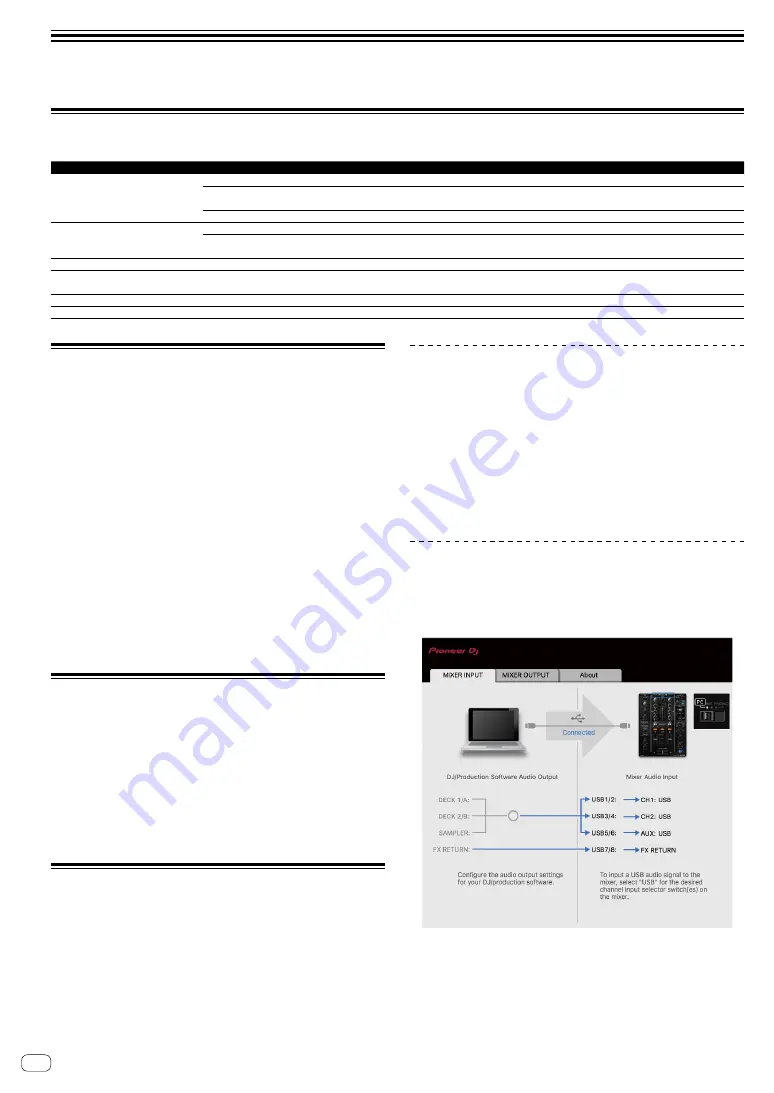
En
22
Changing the settings
Setting preferences
*: Default setting
Setting items
Detail setting items
Setting value
Descriptions
MASTER OUT
PEAK LIMITER
OFF
,
ON
*
This decreases digital clips.
ATT.
–12 dB
,
–6 dB
,
0 dB
*
Set the decreasing level of sound output from the
[
MASTER1
] and [
MASTER2
] output terminals.
MONO
/
STEREO
MONO
,
STEREO
*
Set to monaural or stereo for the master output sound.
MIDI
CH
1
* to
16
Set the MIDI channel.
BUTTON TYPE
TOGGLE
*,
TRIGGER
Set the MIDI signal transmission mode to [
TOGGLE
] or
[
TRIGGER
].
OLED BRIGHTNESS
—
1
to
3
*
Set the display’s brightness.
PC UTILITY
—
OFF
*,
ON
Set whether or not to launch the computer’s setting utility
software automatically when a USB cable is connected.
AUTO STANDBY
—
OFF
,
ON
*
Turn the auto standby function on and off.
FACTORY RESET
—
CANCEL/RESET
All settings are set to their defaults.
Change Procedure
1 While pressing [SEND/RETURN ON/OFF] button,
press the [POWER] button.
The [
UTILITY
] screen is displayed.
2 Press the [BEAT
c
,
d
] button.
Select the setting item.
3 Press the [TAP] button.
The
mark is moved to the detail setting.
4 Press the [BEAT
c
,
d
] button.
Select a detail setting.
5 Press the [TAP] button.
The detail settings are set, then the
mark is moved to the setting item.
!
To return to the previous screen without changing the settings, press
the [
TAP
] button.
6 Press the [SEND/RETURN ON/OFF] button.
The [
UTILITY
] screen closes.
About the auto standby function
When [
AUTO STANDBY
] is set to [
ON
], the unit automatically enters
the standby mode if 10 hours elapses with all of the following conditions
met.
— That none of this unit’s buttons or controls are operated.
— That no audio signal is input to each channel of this unit.
!
In the standby mode, the [
WAKE UP
] indicator is lit.
!
When the [
TAP
] button is pressed, the standby mode is canceled.
!
This unit is shipped with the auto standby function turned on. If you
do not want to use the auto standby function, set [
AUTO STANDBY
]
to [
OFF
].
About the setting utility software
The setting utility can be used to make the checks and settings
described below.
— Check the status of this unit’s input selector switches.
— Set the audio data output from this unit to the computer.
— Adjust the buffer size (when using Windows ASIO).
— Check the version of the firmware and driver software.
Displaying the setting utility
For Mac OS X
Click [
Macintosh HD
] icon > [
Application
] > [
Pioneer
] > [
DJM-450
]
> [
DJM-450
Settings Utility
].
For Windows 10/8.1
In [
Apps view
], click the [
DJM-450 Settings Utility
] icon.
For Windows 7
Click [
Start
] menu > [
All Programs
] > [
Pioneer
] > [
DJM-450
] > [
DJM-
450
Settings Utility
].
Checking the status of this unit’s input
selector switches
Display the setting utility before starting.
Click the [MIXER INPUT] tab.
!
[
FX RETURN
] can be used with compatible software.
Содержание rekordbox DJM-450
Страница 26: ...En 26 Block Diagram...





































