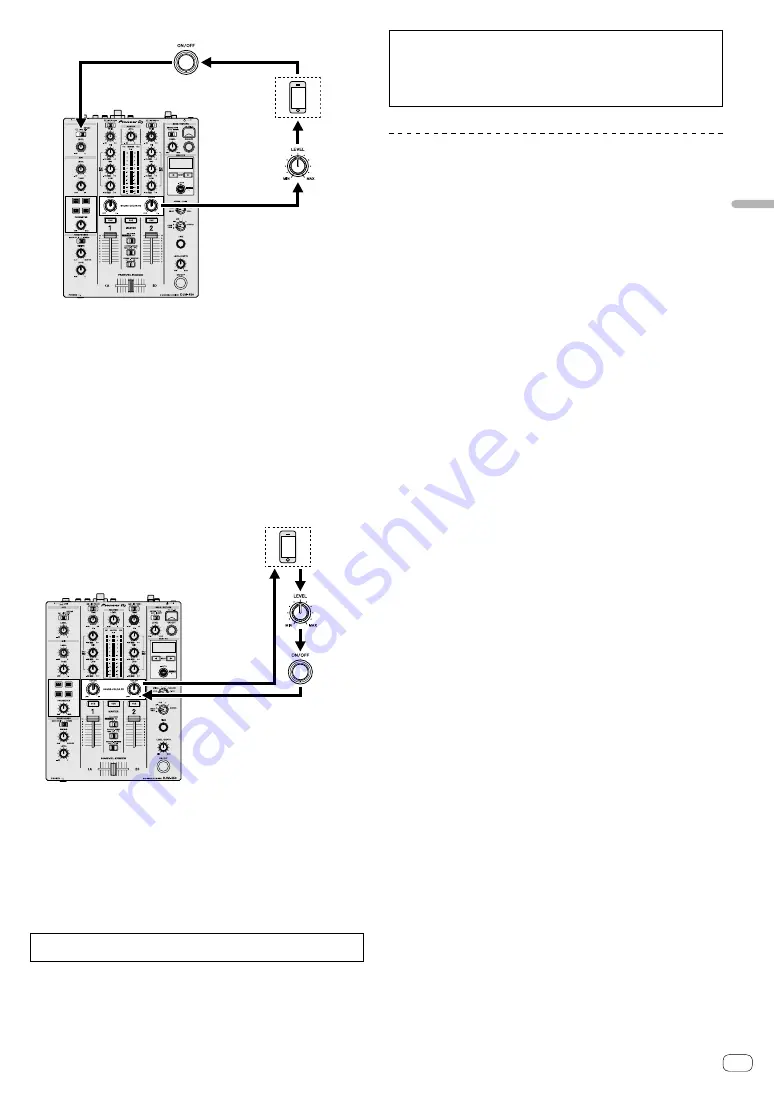
En
11
Op
eration
[
SEND/RETURN ON/OFF
] button
Returning to [
RETURN AUX
]
Mobile
device
[
SEND/
RETURN
LEVEL
]
control
Sending from [
COLOR FX
]
— [
INSERT
]: The audio of the channel selected in the effects
channel is input to the mobile device, and the output from
the mobile device is input into the channel selected in effect
channel.
To control RETURN LEVEL (volume to input from the mobile
device), turn the [
SEND/RETURN LEVEL
] control.
This function is used as the SEND/RETURN function in the same
way as the previous DJM series.
Use as SEND/RETURN of the same system as the previous DJM
series.
Effect channel selector switch (SEND CH)
(SEND)
Mobile device
(RETURN)
[
SEND/RETURN LEVEL
] control
(RETURN LEVEL)
[
SEND/RETURN ON/OFF
] button
(Return
to the same channel)
Channel fader
Mobile device
[
SEND/
RETURN
ON/OFF
]
button
Returning to the same channel
[
SEND/
RETURN
LEVEL
]
control
Sending from
[
COLOR FX
]
!
For details, see
on page 26 .
3 Turn the effect channel selector switch.
Select the channel to add the SEND/RETURN function to.
4 Press the [SEND/RETURN ON/OFF] button.
When the SEND/RETURN function is turned on, the selected sound is
sent or returned to the mobile device.
5 Turn the [SEND/RETURN LEVEL] control.
Adjust the SEND/RETURN sound level.
When changing [
RETURN TYPE
] during the SEND/RETURN function, the SEND/
RETURN function is turned off.
In the following cases, the [
SEND/RETURN ON/OFF
] button light is turned off. The
SEND/RETURN function turns off automatically to prevent the sound being too
loud, and you cannot turn it back on.
!
When a mobile device is not connected to this unit
!
When the [
RETURN TYPE (AUX, INSERT)
] selector switch is set to [
AUX
], and
the effect channel is set to [
AUX
] or [
MASTER
].
Operating software by MIDI interface
This unit outputs the operation information of buttons and controls in
universal MIDI format.
When connected by USB cable to a computer or mobile device on which
a
MIDI-compatible software is installed, the software can be operated
from this unit.
Install the software on your computer or mobile device before use. Also,
set the software’s audio and MIDI related settings.
!
For MIDI channel setting instructions, see
on
page 22 .
!
For details of the MIDI messages on this unit, see the website below.
1 Connect this unit to a computer or mobile device.
— Computer: Connect the [
USB
] terminal to your computer.
— Mobile device: Connect the mobile device connection terminal to
the mobile device.
After the connection, transmission of the MIDI messages starts.
!
The MIDI timing clock is sent constantly.
!
When operating the fader or control, a message corresponding to
the position is sent.
Содержание rekordbox DJM-450
Страница 26: ...En 26 Block Diagram...












































