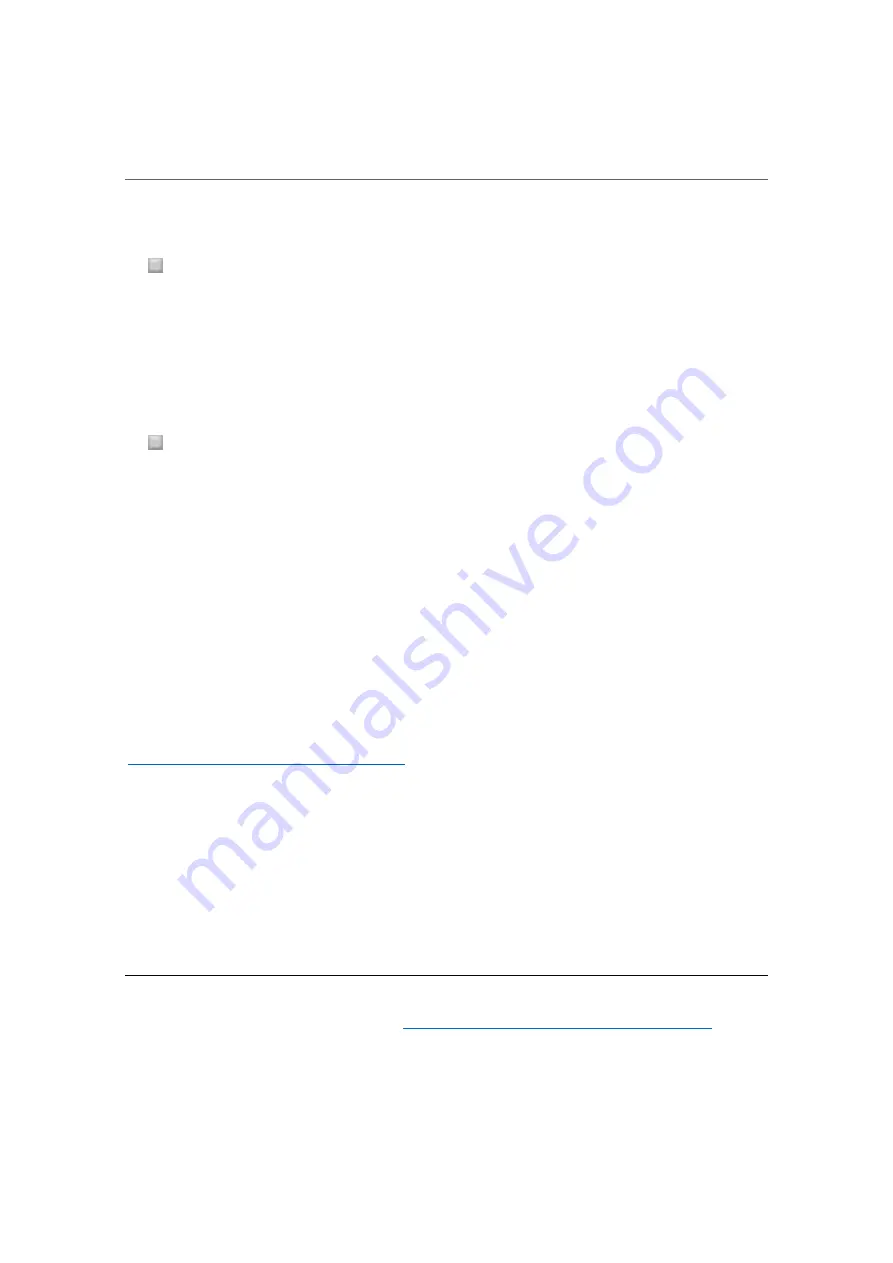
2
1.2 Preparations before connecting CDJ/XDJ/DJM
This section describes required procedures before connecting CDJ/XDJ/DJM to a computer.
For Windows
Install the driver software for the CDJ/XDJ/DJM into the computer prior to the connection.
We recommend you to upgrade the firmware for the CDJ/XDJ/DJM to the latest version. If
not, they may not work correctly.
For Mac OS
When installing Mac OS standard driver software, installation of a driver software for each
CDJ/XDJ is not required.
To connect a DJM and a Mac using a USB cable (to use a DJM as an audio device), you
need to install the driver for the DJM.
When you use multiple DJ players as audio devices, you need to download CDJ/XDJ
Aggregator* to automatically
create an “aggregate device” required for audio output to
multiple CDJ/XDJs.
When you use an all-in-one DJ system, the Aggregator is not required.
*
To download the CDJ/XDJ Aggregator, visit Pioneer DJ support page to access
“Software &
Firmware Updates” for each product at:
http://www.pioneerdj.com/en/support/software/
The CDJ/XDJ Aggregator is applicable for all products in CDJ/XDJ series. When you downloaded
one, you need not to do it again for other CDJ/XDJs.
We recommend you to upgrade the firmware for your CDJ/XDJ/DJM to the latest version. If
not, they may not work correctly.
1.2.1 Firmware updates
1
Download the firmware and manual for your equipment
from “Software & Firmware
Updates” at Pioneer DJ website (
https://www.pioneerdj.com/en/support/software/
).
Follow the instructions described in the manual to update the firmware.

































