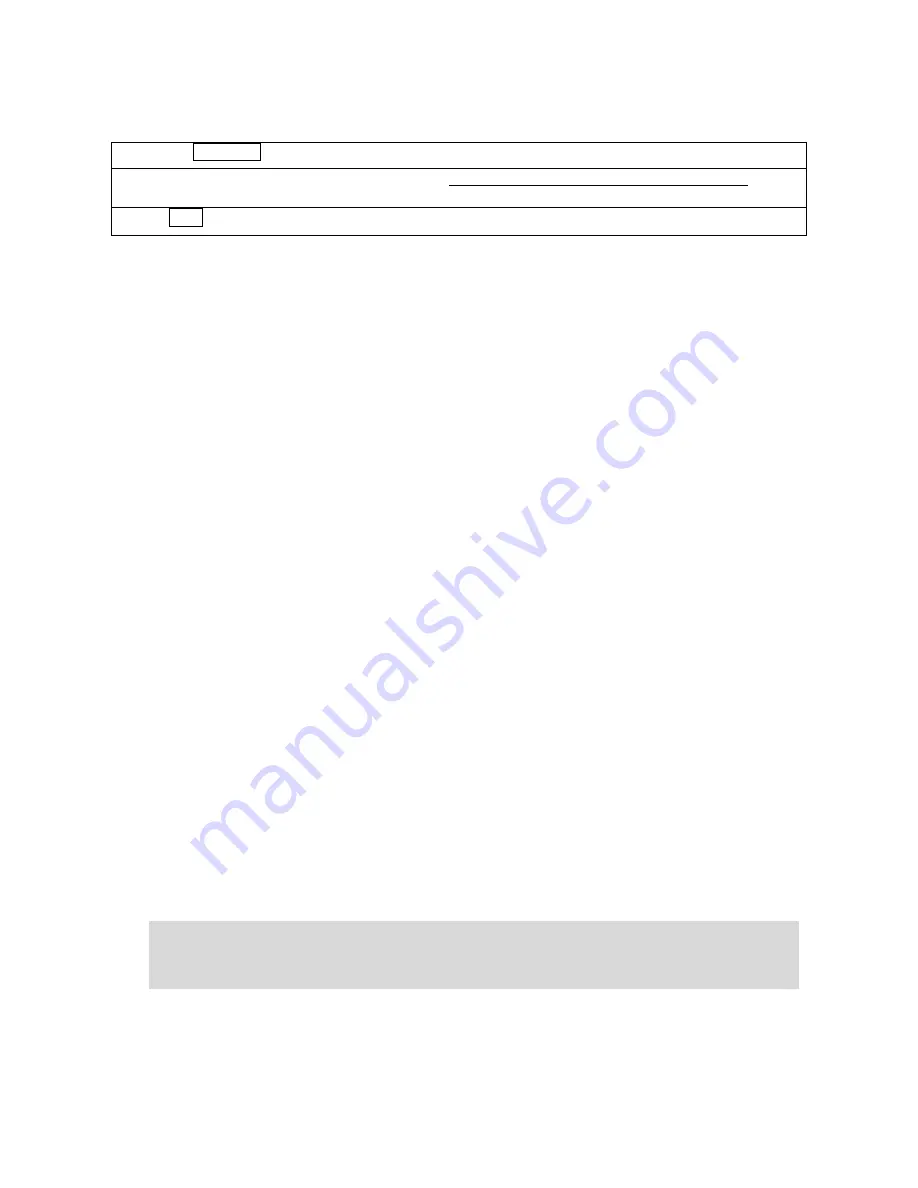
28
8.2
System Set
Note: This operation can be locked by password set in background PC server and is changeable as will.
1. Press the System Set for two seconds to enter the system setting state.
2. Use “
←
” “
→
” to select the desired items as follows: T/A/L//S/N/J/X/W/K/Y/D/E/F/Y/G/Q/N/W/;/@/V
Refer to the following notes
.
3. Press Enter key to confirm.
Notes:
1.
T---DATE: input date and time, use key “
←
” “
→
”to switch the two options. (Before you do it, you need to set
the date format)
2.
A---ALIGN: Use arrow key to select one of the 17(-8~+8) values to adjust the label to the most suitable
printing state.
3.
L---LABEL SELECT: Choose label type D0 or D1. (We only have such two label types presently.)
4.
S---Paper: Using arrow to select paper type: label, receipt or no recycle.
5.
N---DATE FORMAT: Set date format.
6.
PRINT WEIGHT UNIT: This function is to set whether print the weight unit in the label.
7.
PRINT PRICE UNIT: This function is to set whether print the price unit in the label.
8.
J---PRICE FORMAT: Set decimal position for unit price in the label.
9.
X---AMOUNT FORMAT: Set decimal position for total price in the label.
10.
BARCODE SET: set barcode type; refer to Chapter 11.1 Appendix 1 for the barcode list details.
11.
W---Print Time: This is to set whether print time in the label or not.
12.
K---ROUND: set rounding; input a digit among 1 ~ 10, round off the last digit.
1:
0 off 1 up
2~4:
Reserved
5:
4 off 5 up
6:
5 off 6 up
7:
6 off 7 up
8:
7 off 8 up
9:
8 off 9 up
10:
All round off
E.g.: if you input 5, then 2.45 will be rounded to 2.5, while 2.44 will be rounded to 2.4.
13.
Y---YEAR FORMAT: Set year format, use key “
←
” “
→
”to select 2 digits or 4 digits.
14.
D---DENSITY: Select printing density from “0” to “5” with arrow. This scale supports print density class 0 to
5. „0‟ is the lightest one of all, and „5‟ is the thickest of all.
15.
Q---PRINT DELMARK: This function is to set whether print delete mark in the label or not.
16.
G---SOURCE PRICE: This function is to set whether use the original price before discount as the sale price.
17.
PRINT ITEM IN WEIGHT ITEM: Two items can be printed in the „weight column‟: Weight and PCS. This
function is to set whether print Weight or PCS in the „weight column‟.
18.
E---MESSAGE 1: This is to set the message no. of MESSAGE 1. Input a number among 0~250. Each number
represents different message content.
19.
F---MESSAGE 2: This is to set the message no. of MESSAGE 2. Input a number among 0~250. Each number
represents different message content.
20.
Set „BARCODE LINE WIDTH‟: only effective in 18-code barcode. Use arrow key to select width or narrow.
21.
;---ANTI WIND: Select anti-wind state.
22.
@---IP: Input the scale IP address directly.
Note: The scale IP and PC IP should be in the same network segment, namely, the first three fields of
scale IP should be accord with PC IP. E.g. my computer‟s IP is „192.168.1.151‟, therefore, in the next
step, I should set the first three fields of scale IP to match with PC IP, namely, the first three fields of
scale IP should be „192.168.1.‟ and I set scale IP as „192.168.1.101‟.
23.
V---SPEED: Set print speed. Select print speed from “0” to “7” with arrow. „0‟ is the fastest one of all, and „7‟
is the slowest of all.
24.
Rebate to 23 department: Whether to set the initial 2-digit department numbers of the discount PLU barcode
as 23.
25.
R---HOST IP: Input the host IP address directly, and press key [ENTER].
26.
stat. mode: Whether to set the system in stat. mode. Use arrow key to select “YES” or “NO”.
Содержание LS2C15
Страница 2: ......
Страница 7: ...3 LS2C LS2N...
Страница 19: ...15 Use a screwdriver to push the latch to the left side Lift up the printer...
Страница 44: ......
Страница 45: ......
Страница 46: ...DPSB01002EV LS2X 12...





























